- Part 1: How to Play Apple Music on Android-Based Sony Walkman?
- Part 2. How to Play Apple Music on Non-Android Sony Walkman?
- Part 3. Sony Walkman Models That Support Apple Music?
Part 1: How to Play Apple Music on Android-Based Sony Walkman?
If your Sony Walkman runs Android, playing Apple Music is straightforward: install the Apple Music app from Google Play, sign in, and download tracks for offline listening. This method lets you stream or download the official Apple Music catalog directly on the Walkman, keeping playlists and offline files synced to your account while you are connected to Wi-Fi. It is the cleanest way to play Apple Music on Sony Walkman when device software supports Android apps.
1. Swipe up from the home screen and go to Settings > Network & Internet > Wi-Fi.
2. Select your network, enter the password, and tap Connect to get online.
3. From the home screen, tap the Google Play Store icon. In the search bar, type "Apple Music" and tap search.
4. Tap Install and follow any on-screen instructions. Wait for the app to finish installing.
5. Open the Apple Music app and sign in with your Apple ID. If you do not have an account, create one directly in the app.
6. Tap Listen Now or Try It Free to subscribe and access the full library. Use the Search feature to find artists, albums, or songs. You can also browse For You, Listen Now, or curated playlists.
7. Tap Library > Playlists > New Playlist to create and organize your favorite songs. To listen offline, tap the Download icon next to an album, playlist, or song.
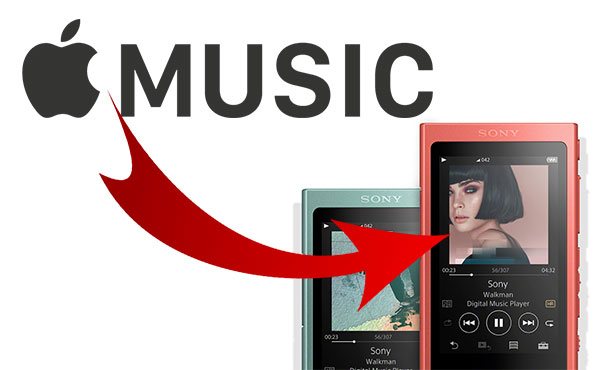
Part 2. How to Play Apple Music on Non-Android Sony Walkman?
For Walkman models that do not support Android apps or Google Play, the solution is to convert Apple Music tracks into standard audio files that the Walkman can read. TuneMobie Apple Music Converter that works with the Apple Music web player can batch convert albums, playlists, and individual tracks to MP3, M4A or WAV. After conversion you can transfer files to the Walkman via USB or using Sony music software. This workflow lets you add music to Sony Walkman from Apple Music even on older or closed-model players.

- Batch convert Apple Music songs, albums and playlists to Walkman compatible audio formats
- Provide MP3, M4A, WAV, AIFF and FLAC as output formats for different Walkman models
- Convert Apple Music songs with a built-in Apple Music web player without using iTunes or Music app
- Losslessly convert 256kbps Apple Music AAC streaming to 320kbps MP3 or 256kbps M4A
- Preserve all ID tags including title, artist, album, genre, track number, disc number, etc.
- Save your time by converting Apple Music at 20X faster speed on both Windows and Mac
- Rename output files in bulk by title, album, artist, track number, hyphen, space, etc.
- Sort output files into folders by album, artist, album/artist or artist/album
- Fully compatible with latest Windows and macOS (Intel & Apple silicon)
Convert Apple Music to MP3/M4A/WAV & Enjoy Apple Music on All Walkman Models
TuneMobie Apple Music Converter is extremely easy-to-use, it can help you convert Apple Music songs, albums and playlists to Walkman compatible formats in only a few steps. If necessary, you can check the steps below for your reference.
Step 1: Launch TuneMobie Apple Music Converter and Sign in
Open the converter and sign in to the built-in Apple Music web player. Your Apple Music library and playlists appear inside the app.

Step 2: Choose Output Format
The default may be 256 kbps M4A, which works on many Walkman devices. If you prefer MP3 or need another format, open Settings and choose MP3, WAV, AIFF or FLAC. You can also set output folder and file naming rules.

Step 3: Open Apple Music Album/Playlist
In the built-in web player, navigate to the album or playlist you want to convert and open its detail page to show the track list.

Step 4: Add Album/Playlist to Conversion List
You can easily find a button in the center right, move your mouse to the button and it will be changed to "Add to list" button. Click "Add to list" button to add all the songs in the album/playlist to conversion list.

Step 5: Choose the Songs
All the songs will be checked by default. If you don't want to convert some of the songs, you can simply uncheck them.
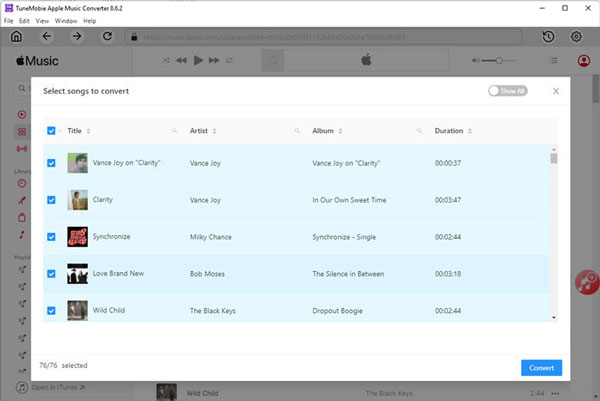
Step 6: Start Apple Music Conversion
Now simply click the Convert button to start converting Apple Music songs to your selected format which can be played on your Walkman.

Step 7: Transfer output songs to Sony Walkman
After conversion, connect the Walkman to your computer via USB. On Windows the device normally appears as a removable disk. On macOS you may need Android File Transfer for some models. Then copy or drag the converted files into the Walkman Music folder. Alternatively use Sony tools like Music Center for PC or Content Transfer on Mac if your model supports them.
Part 3. Sony Walkman Models That Support Apple Music
Not every Walkman can run Android apps, so it helps to know which models support the Apple Music app natively. Newer streaming-focused Walkman models with Wi-Fi and Google Play Store access let you install Apple Music and stream or download tracks directly on the player. If your Walkman is not among the supported models, conversion and file transfer remain reliable alternatives to put Apple Music on Sony Walkman.
- Sony NW-A306 and A300 series
- Sony NW-A105
- Sony NW-ZX507
- Sony NW-ZX700 and NW-ZX707 series
- Other recent Sony Walkman streaming models with Google Play and Wi-Fi

If you are uncertain about your device, check the product manual or Sony support pages to confirm whether it has Google Play Store access. For non-Android models, follow the conversion and transfer steps above to add music to Sony Walkman from Apple Music.
Bottom Line
You can play Apple Music on Sony Walkman two easy ways: install the Apple Music app if your Walkman runs Android, or convert Apple Music tracks to standard audio files that your Walkman can read and then transfer them via USB. Use an app like TuneMobie Apple Music Converter to batch convert playlists and albums, preserve tags, and speed up the process. Once files are converted, copy them into the Walkman Music folder or use Sony music software to finish. Follow the steps above to transfer Apple Music to Walkman and enjoy your favorite songs on the go.