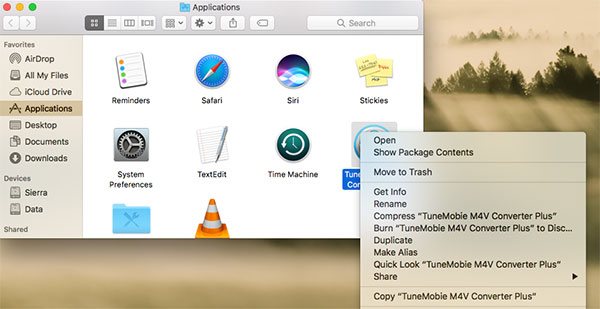How to Uninstall TuneMobie Products
Sometimes you might need to uninstall TuneMobie software product. Before this operation, please make sure that the TuneMobie software is not running. Uninstall TuneMobie Product in Windows or Mac are quite easy. Below are the steps for Windows users and Mac users can simply go to the last paragraph.
Uninstall TuneMobie Software in Windows
Step 1: Open Control Panel
Open Control Panel first. The way to open control panel may be a little different in Windows 7, 8, 8.1 or 10.
In Windows 7, click Start button and click Control Panel from the list in the right margin.
In Windows 8 or 8.1, on the Start screen, swipe up to switch to the Apps screen, swipe or scroll to the right and find the "Windows System category", tap or click on the Control Panel icon under Windows System, Windows 8 will switch to the Desktop and open the Control Panel.
In Windows 10, tap or click the Start button and then All apps, tap or click the Windows System folder. You'll probably need to scroll all the way down the list of apps to see it. A Control Panel window should open, click or tap Control Panel. Or directly enter "Control Panel" in search box.
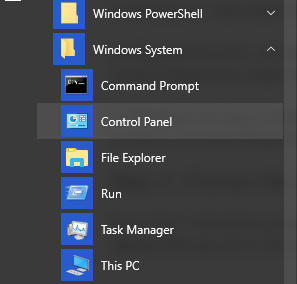
Step 2. Choose the Software You Want to Uninstall
Now click "Uninstall a program" under "Programs" to open "Programs and Features", choose TuneMobie Software you want to uninstall, and click "Uninstall" button. A dialog will pop up to ask you for confirmation, click "Yes", then TuneMobie software will be removed completely.
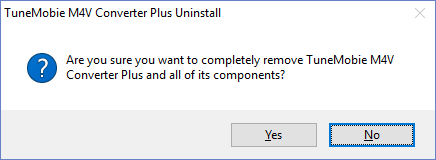
Uninstall TuneMobie Software in Mac
Similar to uninstalling any other applications in Mac, to uninstall TuneMobie application in Mac, simply go to Applications folder and drag software icon into trash, or right-click software icon and click "Move to Trash".