How to Use TuneMobie M4V Converter Plus?
TuneMobie M4V Converter Plus, the best iTunes M4V Decryption software, is very intuitive, easy-to-use yet powerful. Read TuneMobie M4V Converter Plus user guide below to learn how to convert M4V movies, TV shows and music videos to plain MP4 in easy steps.
Tips: If you are using free trial version, you will see a popup dialog when the programs starts, click Activate button, copy and paste your license code in the blank and click Unlock button to register full version.
Step 1: Launch TuneMobie M4V Converter Plus
After installation, launch TuneMobie M4V Converter Plus, and iTunes will be automatically launched as well. If iTunes is running, you may need to close it at first.
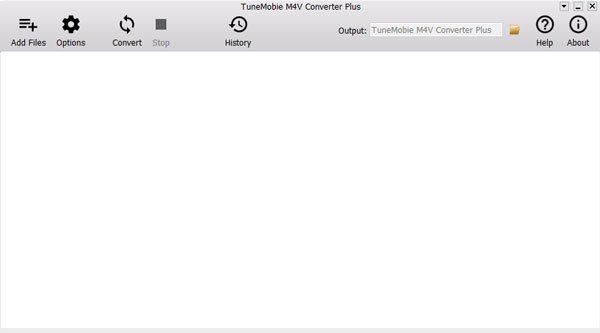
Step 2: Add M4V Videos
Click "Add Files" button, all your purchased iTunes M4V videos, including Movies and TV shows, as well as music videos from your Apple Music subscription will be listed in the left panel.

Choose the ones you want to convert to MP4. You can use Ctrl or Shift key to add multiple videos at a time. Click "Add" button to add the selected ones to conversion list. Click "Add All" button to add all the videos in the current playlist to conversion list. You can also click "Add Files" button multiple times to add M4V videos if they are listed in different playlists. There is a built-in search box for you to find out any M4V videos quickly.

Step 3: Select Subtitles & Audio Tracks
By default, M4V Converter Plus will preserve all multilingual subtitles, audio tracks (including Dolby 5.1), closed captioning and audio descriptions. If you only need to keep some of them, click the little settings button to uncheck the ones you don't need.
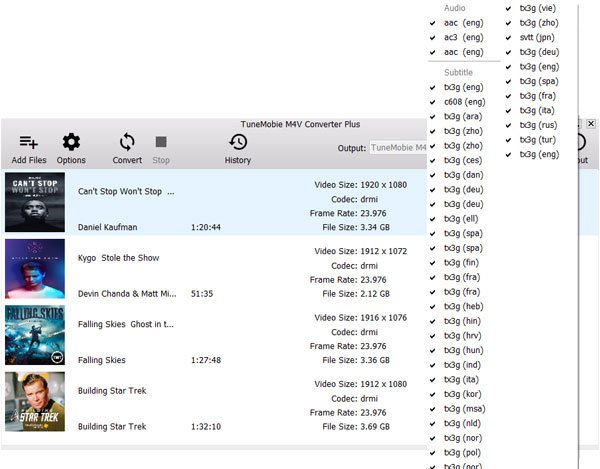
By default, output MP4 videos will be saved in the following path: C:\Users\(your username)\Videos\TuneMobie M4V Converter Plus\Converted. If necessary, you can click options button to change output folder before converting.
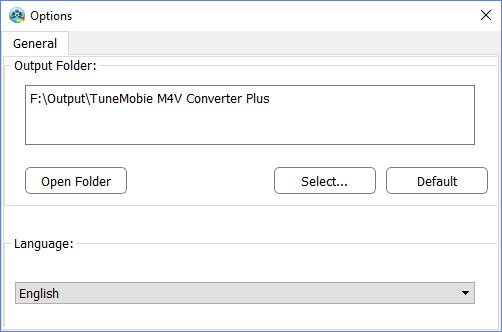
Step 4: Start Converting M4V to MP4
Now, everything is ready. You can click Convert button to start converting iTunes M4V videos to MP4. M4V Converter Plus performs 30X faster conversion speed, you will get output files in a short time.

Click History button, you can check the converted files, open output folder, delete conversion record or delete output files.
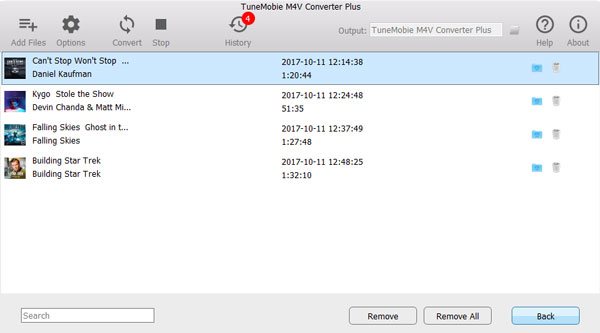
Now you can copy output MP4 videos to iPhone, iPad as well as non-Apple devices like Android mobile phones & tablets, Kindle Fire tablet, Nook HD, etc. and enjoy on the go without limitation.


