- Part 1. Understanding Apple Music Audio Quality
- Part 2. How to Adjust Apple Music Audio Quality Settings
- Part 3. Limitations of Apple Music Audio Quality
- Part 4. Convert Apple Music to MP3/M4A with High Audio Quality
Part 1. Understanding Apple Music Audio Quality
Sound quality plays a key role when choosing a music streaming platform, and Apple Music ranks among the top choices. Whether you’re a casual listener or an audiophile seeking the highest fidelity, knowing Apple Music’s audio quality options can significantly enhance your experience.
Before diving into settings and conversion, it’s important to understand the different audio quality levels Apple Music offers. Each format delivers a unique listening experience, from everyday streaming to studio-quality playback. Here’s what you need to know about Apple Music’s sound quality options.
Standard Apple Music Audio Quality
By default, Apple Music streams at 256 kbps AAC, which offers good sound quality while saving bandwidth. This standard quality works well for most listeners but is not truly lossless.
Lossless and Hi-Res Lossless on Apple Music
Apple now offers Lossless (16-bit/44.1 kHz) and Hi-Res Lossless (up to 24-bit/192 kHz) options for subscribers. These formats deliver studio-grade sound but require more storage and faster connections.
Dolby Atmos and Spatial Audio
Apple Music also supports Dolby Atmos and Spatial Audio, creating an immersive 3D listening experience when used with compatible headphones or speakers.
Offline Listening
Apple Music gives you the option to download songs for offline playback, which often delivers superior sound quality by removing the need for real-time streaming. With the right settings, you can download Lossless or Hi-Resolution Audio files, ensuring a consistently high-quality listening experience even without an internet connection.
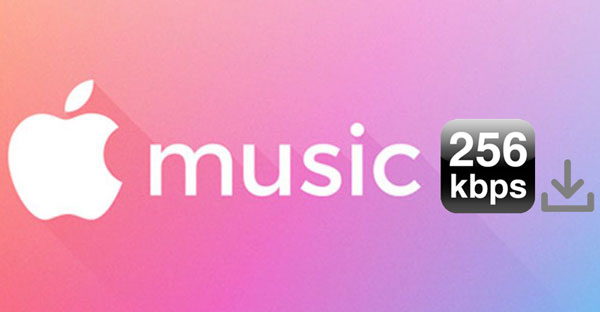
Part 2. How to Adjust Apple Music Audio Quality Settings
Knowing the formats is only half the battle — you also need to adjust your Apple Music settings correctly to unlock its full potential. Whether you’re on iPhone, Mac, or PC, following these steps ensures you always stream at the highest available audio quality.
How to Change Apple Music Audio Quality on iPhone/iPad:
- Open the Settings app on your iPhone or iPad and scroll down to tap Music.
- Tap Audio Quality under the Audio section.
- Enable Lossless Audio and select your preferred quality for Wi-Fi and Cellular.
- Choose Hi-Res Lossless for the ultimate listening experience

Tip:When using cellular data, you can go to the Settings app > Music > Cellular Data and then toggle on High Quality Streaming.
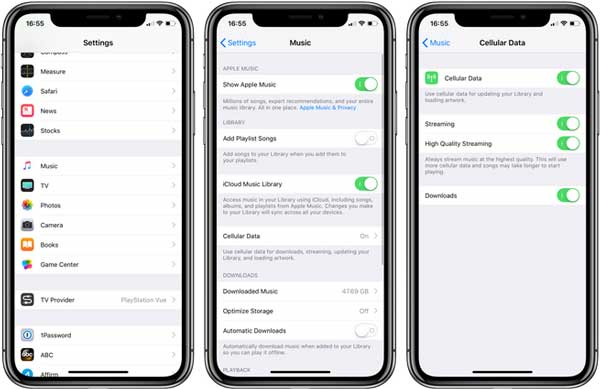
How to Change Apple Music Sound Quality on Mac
Step 1. Open the Apple Music app on your computer. From the top menu bar, click Music > Preferences.
Step 2. In the Playback tab, under the Audio Quality section, check Lossless Audio and choose High-Resolution Lossless next to Streaming for the best sound quality.

Part 3. Limitations of Apple Music Audio Quality
Even though Apple Music provides high-quality audio, it comes with certain restrictions. These limitations may prevent you from fully enjoying or managing your music library, especially when you want to use the songs outside the Apple ecosystem.
- Device Compatibility – Hi-Res Lossless requires compatible hardware; not all headphones or devices can fully support it.
- File Size and Storage – Lossless and Hi-Res Lossless tracks take up more storage, which can be a concern for devices with limited space.
- Streaming Constraints – Even with high-quality settings, streaming over slow or unstable connections may result in reduced audio fidelity.
- Battery Usage – Higher-quality audio playback can consume more battery, especially on mobile devices.
- Limited Dolby Atmos Content – While growing, not every track on Apple Music is available in spatial audio or Dolby Atmos.
For many users, these limitations can be frustrating. You might want to enjoy Apple Music high-quality tracks on devices that don’t support the Apple Music app, or create personal playlists that can be played offline without restrictions. This is where TuneMobie Apple Music Converter comes in — a reliable solution to remove DRM and convert Apple Music songs while preserving their original audio quality.
Part 4. Convert Apple Music to MP3/M4A with High Audio Quality

TuneMobie Apple Music Converter solves this problem by allowing you to convert Apple Music tracks, albums, and playlists into widely compatible formats without losing their original audio quality. It effectively bridges the gap between Apple Music’s high-quality streams and the freedom to listen anywhere. All the ID3 tags like title, artist, album, genre, artwork, and so on will be fully kept in the output files. The most important thing is TuneMobie Apple Music Converter can convert Apple Music songs to 320kbps MP3 or 256 kbps M4A without quality loss, which can provide a perfect musical enjoyment to all the users.
Key Features
- Convert Apple Music songs, albums, and playlists to MP3, M4A, FLAC, WAV, AIFF, or ALAC.
- Preserve original ID3 tags and high audio quality, including Lossless and Hi-Res.
- Support batch conversion with up to 20× faster speed.
- Remove Apple Music’s DRM protection legally, giving you the freedom to keep your purchased and streamed music permanently.
- Play converted files on any device without Apple Music or iTunes.
- Convert multiple songs or entire playlists at once.
- Work on Windows 7/8/8.1/10/11 and Mac OS X 10.9.5 or above
Simple Guide of TuneMobie Apple Music Converter
Step 1: Install and Launch TuneMobie Apple Music Converter
Download and install the program on your PC or Mac. Launch it and log in with your Apple ID to access your Apple Music library.

Step 2: Choose Output Format and Audio Quality
Click the Settings button to open the Settings panel. You can choose the output format as MP3, FLAC, WAV, or M4A. You can also set bitrate, sample rate, and output folder.

Step 3: Add Apple Music Tracks or Playlists
Browse your library in the built-in web player and select the songs or playlists you want to convert. Click Add to list to add them to the download list.

Step 4: Start Conversion
Hit the “Convert” button. TuneMobie will remove DRM and convert Apple Music songs at high speed while preserving original quality.

In just a few minutes, you’ll have DRM-free Apple Music high-quality tracks for offline listening on any device.
Conclusion
Apple Music audio quality is among the best in the streaming world, offering everything from standard AAC to Lossless, Hi-Res, and Dolby Atmos. By adjusting the right settings, you can enjoy great sound on your Apple devices. However, to keep those high-quality tracks and play them anywhere, TuneMobie Apple Music Converter is your best choice. Download it today and convert Apple Music to MP3, FLAC, or WAV without losing sound quality.