- Part 1: Things You Need to Know about Chromecast
- Part 2: TuneMobie M4V Converter Plus – Best iTunes Movie to Chromecast Converter
- Part 3: Convert iTunes M4V to MP4 for Chromecast
- Part 4: Cast Converted iTunes Movies and TV Shows to Chromecast
Things You Need to Know about Chromecast
Chromecast is developed by Google and designed as small dongles which you can use to cast your streaming apps on your mobile device to TV, or stream audio and video files on your computer using Chrome web browser to your TV as well. You can access different channels with this tiny dongle.
First generation of Chromecast was released on July 24, 2013 and second generation was released on September 29, 2015, Google also released Chromecast Audio on the same day for audio streaming apps with an integrated 3.5 millimeter audio jack/mini-TOSLINK socket instead of HDMI cable. Both of second-generation Chromecast and Chromecast Audio cost $35. On November 6, 2016, Google released Chromecast Ultra with hardware upgrade to support the streaming of 4K resolution content, as well as high-dynamic range through the HDR10 and Dolby Vision formats. Chromecast Ultra costs $69.

If you have downloaded some HD videos in MP4 or WebM format on computer and you have got a Chromecast, you can easily cast the videos to your HDTV's big screen with Chrome browser.
However, if you have purchased movies or TV shows from iTunes store and want to cast to Chromecast, you will be out of luck because iTunes videos are encrypted M4V videos which is not compatible with Chromecast. The only solution for casting iTunes movies and TV shows to Chromecast is to decrypt and convert iTunes M4V videos to MP4 files.
TuneMobie M4V Converter Plus – Best iTunes Movie to Chromecast Converter
TuneMobie M4V Converter Plus is a dedicated decryption solution for M4V movies and TV shows you purchased from iTunes Store. By decrypting and converting M4V to MP4, casting iTunes movies and TV shows to Chromecast is as easy as a breeze. Let's see what this iTunes to Chromecast converter can do:
- Decrypt iTunes purchase and rentals
- Decrypt iTunes movies, TV shows and music videos
- Convert iTunes M4V to MP4 with 100% original video quality retained
- Preserve all multilingual subtitles and audio tracks including Dolby 5.1 AC-3 audio
- Support batch conversion and up to 30X faster conversion speed
Convert iTunes M4V to MP4 for Chromecast
TuneMobie M4V Converter Plus can losslessly convert iTunes M4V to MP4 compatible with Chromecast, just follow the steps below.
Step 1: Launch TuneMobie M4V Converter Plus
Launch TuneMobie M4V Converter Plus and iTunes will be automatically launched as well, then click Add Files button to load iTunes movie library, all iTunes movies, TV shows and music videos will be displayed as playlists in the left panel.

Step 2: Add iTunes M4V Videos You Want to Cast
Choose M4V videos in Library or in different playlists. You can use Ctrl or Shift key to select multiple videos at one time, then click Add button to add the movies to conversion list. You can also click "Add All" button to add all movies in the list. Click "Add files" again to add videos from different playlists. Or you can use built-in search box to locate videos quickly.

Step 3: Choose Audio & Subtitle Tracks
By default, iTunes to Chromecast Converter will preserve all multilingual subtitles and audio tracks, closed captioning, audio descriptions and Dolby 5.1 track. If you don't want some of them, click the settings icon to uncheck any tracks you don't want.
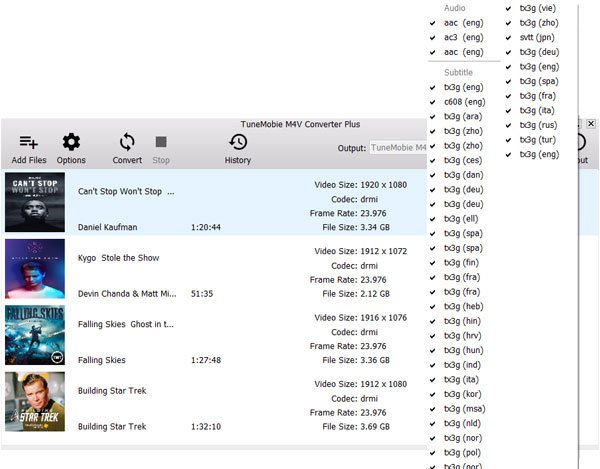
Step 4: Start Converting M4V to MP4 for Chromecast
After adding M4V videos to conversion list, you can simply click Convert button to start conversion. The program performs 30X faster conversion speed and costs no more than 20 minutes to convert a 2-hour full HD iTunes M4V video. Then you can get lossless MP4 videos by clicking History button.

Cast Converted iTunes Movies and TV Shows to Chromecast
Step 1: Plug Chromecast to HDMI Port on Your HDTV
Generally speaking, there will be at least one or two HDMI ports in the back of your HDTV. Plug Chromecast or Chromecast Ultra to HDMI port. You will be directed to Chromecast setup page, simply follow the setup wizard to get it done.

Step 2: Add iTunes Video to Chrome Browser for Playing
Now launch Google Chrome browser on your computer. We recommend you use latest version. Now you can press Ctrl + O (Command + O in Mac) and locate the converted iTunes movie and TV show you want to play with Chromecast. You can also drag and drop the output MP4 video to Chrome browser directly.
Please make sure your laptop or desktop computer is connected to the same Wi-Fi network as your Chromecast device.
Step 3: Start Casting Converted iTunes Movie or TV Show
Beginning with Chrome 51, cast functionality has been built in as part of the Chrome browser itself, so you no longer need to install Google Cast Extension in order to use your Chromecast device from Chrome. You can click Chrome Tools menu in the top right of your Chrome browser window.
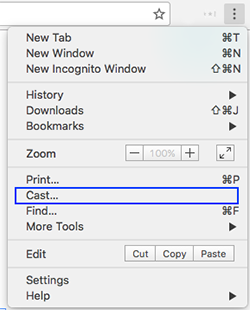
You can simply right-click (Control + click on Mac) on Google Chrome and you will also see cast… menu.
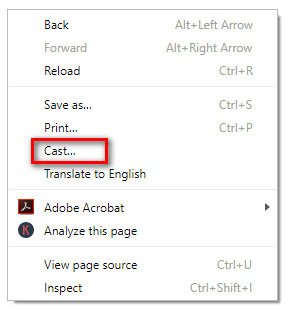
Now click cast… and select Chromecast device you would cast to. Start playing your iTunes video and your iTunes video will be mirrored to HDTV.
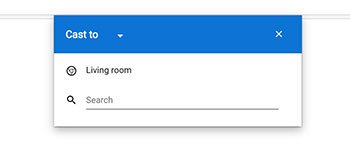
Now, you can enjoy your favorite iTunes movies and TV shows on your HDTV via Chromecast and control the playback as you like.
Additional Tips
You may also want to cast Apple Music tracks via Chromecast Audio, however, downloaded Apple Music tracks also come with multimedia encryption. To decrypt and cast Apple Music via Chromecast Audio, You can use TuneMobie Apple Music Converter to convert the protected tracks to MP3 or M4A first. If you need to cast both Apple Music and iTunes videos to Chromecast, iTunes Converter Toolkit is definitely the best iTunes to Chromecast solution as it includes both iTunes M4V Converter and Apple Music Converter.