- Part 1: Huawei Mate 10's FullView Display Brings Excellent Visual Enjoyment
- Part 2: TuneMobie M4V Converter Plus – Easily Play iTunes M4V on Huawei Mate 10
- Part 3: How to Convert iTunes M4V videos to MP4 for Huawei Mate 10
Huawei Mate 10's FullView Display Brings Excellent Visual Enjoyment
Recently Huawei released its latest Android mobile flagship named Huawei Mate 10. There are 3 versions including standard version, Mate 10 Pro and Porsche Design version. The standard version comes with 5.9' 16:9 LCD display with 2560 x 1440 pixels and 499 ppi while the Pro version comes with 6.0' 18:9 OLED Display and 2160 x 1080 pixels and 402 ppi. Huawei named its edge-to-edge screen to FullView Screen.
Huawei Mate 10 comes with a great screen, very good battery life and IP67 protection, widespread use of AI also helps a lot in daily life.

As to multimedia, Huawei Mate 10 supports MP3, MP4, 4GP, OGG, AMR, AAC, FLAC, WAV and MIDI audio formats as well as 3GP, MP4, WMV and ASF video formats. If you switch from iPhone to Huawei Mate 10, you may encounter the problem that the movies you purchased in iTunes Store are not playable on Huawei Mate 10.
Don't worry. Here we provide a perfect solution for you to enjoy purchased iTunes movies and TV shows on Huawei Mate 10.
TuneMobie M4V Converter Plus – Easily Play iTunes M4V on Huawei Mate 10
TuneMobie M4V Converter Plus is designed to break the limitation of the movies and TV shows you purchased from iTunes Store. It can easily decrypt the M4V videos and convert to Huawei Mate 10 playable MP4 video. The conversion is lossless and you can fully enjoy the original video quality on Mate 10's screen. TuneMobie M4V Converter Plus works as the best iTunes M4V to Mate 10 converter because it can:
- Strip Encryption from iTunes movies, TV shows and music videos
- Break the 48-hour limitation of your rental movies with Mac version
- Keep 100% original video quality in output MP4 video
- Retain all multilingual subtitles and audio tracks including Dolby 5.1 AC-3 audio
- Support 30X faster conversion speed and batch conversion
- Locate any M4V movies easily with built-in search box if you have purchased lots of movies
- Integrate iTunes M4V video library as playlists displayed in software's left panel
How to Convert iTunes M4V videos to MP4 for Huawei Mate 10
Enjoying iTunes M4V movies and TV shows on Huawei Mate 10 and Mate 10 Pro is as easy as a breeze with this powerful Decryption software and M4V to MP4 converter. Just follow the steps below.
Step 1: Launch TuneMobie M4V Converter Plus
Launch TuneMobie M4V Converter Plus, iTunes will be automatically launched. It's recommended not to operate iTunes during converting M4V for Huawei Mate 10.

Step 2: Add iTunes M4V Videos You Want to Enjoy on Mate 10
Now click Add Files button to load iTunes movie library, all iTunes movies, TV shows and music videos will be displayed as playlists in the left panel. Click on the movie to select, you can use Ctrl or Shift key to select multiple videos at one time, then click Add button to add the movies to conversion list. You can also click "Add All" button to add all movies in the list. Repeat the steps above to add videos from different playlists. Or you can use built-in search box to locate videos quickly.

Step 3: Choose Audio & Subtitle Tracks
By default, M4V Converter Plus will preserve all multilingual subtitles and audio tracks, closed captioning, audio descriptions and Dolby 5.1 track. You can go to next step if you don't want to change. If necessary, you can also click the little settings button and uncheck the tracks you don't need.
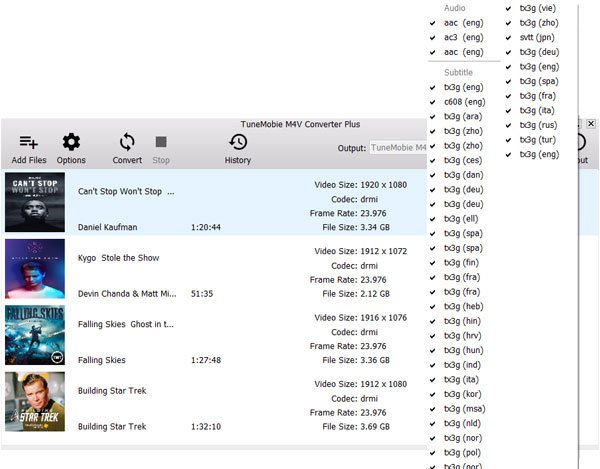
Step 4: Start Converting M4V to MP4 for Huawei Mate 10
When everything is ready, simply click Convert button to start conversion. The M4V to Mate 10 converter performs at 30X faster speed and you will get the output files quickly. Generally speaking, it won't cost you more than 20 minutes to convert a 2-hour full HD 1080P movie.
The converted movies or TV shows will be listed in History. Click History button to open output folder, delete conversion record or delete output files.

Step 5: Transfer Converted M4V Videos to Huawei Mate 10
Now connect your Mate 10 mobile phone to computer with USB cable and enable USB debugging mode, then you can access Mate 10 storage like a USB device. You can copy output MP4 files to any folder you like, or create a folder for the converted iTunes movies.
After copying MP4 to Huawei Mate 10, you can disconnect the mobile and use built-in Video app or any other video playback apps to play the MP4 videos converted from iTunes M4V movies or TV shows.
TuneMobie M4V Converter Plus (Mac version only) can also convert iTunes rental movies to MP4 videos as long as the movies haven't expired. And you can keep the output MP4 files forever even the original rental M4V movies have expired after 24 or 48 hours. That is to say, you can also enjoy iTunes rental movies on Huawei Mate 10 as well.
You can also install Huawei HiSuite to transfer the output MP4 videos to Huawei Mate 10, as HiSuite is a free program which can help you to manage your contacts, messages, pictures, videos, apps, etc. Besides, this guide can be applied to other Huawei mobile phones including P9, P10, Honor 8, etc.