- Part 1: The Meanings of CC, AD, SDH Icons in iTunes Store
- Part 2: What is Audio Descriptions and How to Enable Audio Descriptions
- Part 3: The Difference between Subtitles, Closed Captioning and SDH
- Part 4: How to Enable Closed Captioning and SDH Subtitles
- Part 5: Convert iTunes M4V Movies & TV Shows to MP4 with CC, AD, SDH Kept
The Meanings of CC, AD, SDH Icons in iTunes Store
![]()
iTunes Store is one of the most successful online market for movies and TV shows, many iPhone, iPad, Windows or Mac users purchase movies or TV episodes, or rent movies from iTunes Store. When browsing iTunes Store, if you click a movie or an episode for detailed information, usually you may find some icons like CC, AD and SDH under movie name or episode name.
Actually, CC stands for Closed Captioning, AD stands for Audio Descriptions and SDH means Subtitles for the Deaf and Hard of hearing. Consider that there are some people who are suffering from the impairment of hearing or seeing, Apple add CC, AD and SDH to movies and TV shows to help those people to better understand and enjoy.
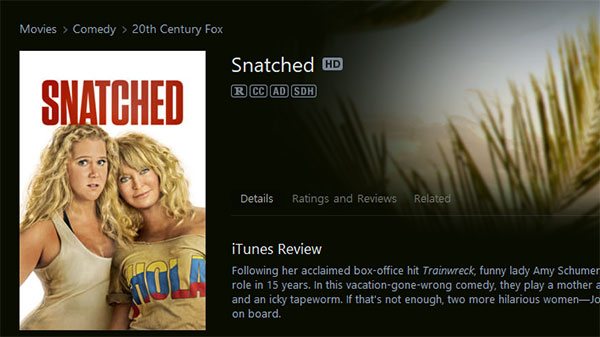
What is Audio Descriptions and How to Enable Audio Descriptions
![]()
Audio description, also referred to as a video description, described video, or more precisely called a visual description, is an additional narration track intended primarily for blind and visually impaired consumers of visual media (including television and film, dance, opera, and visual art). It consists of a narrator talking through the presentation, describing what is happening on the screen or stage during the natural pauses in the audio, and sometimes during dialogue if deemed necessary.
If there is an AD icon underneath the title of a movie or an episode, you can enable Audio Descriptions if necessary. Below you can learn how to enable Audio Descriptions in iOS, Mac OS X, Apple TV or Windows.
In iPhone, iPad or iPod Touch, open the Settings app, tap General, then Accessibility, and then Audio Descriptions, turn on Prefer Audio Descriptions.
In Mac OS X, open System Preferences and click Accessibility, click Descriptions and select "Play audio descriptions when available."
In Apple TV, select Settings from the Home screen, then General, then Accessibility and select Audio Descriptions.
In Windows, open iTunes, click menu Edit > Preferences, go to Playback tab and check the option "Play Audio Descriptions When Available."
The Difference between Subtitles, Closed Captioning and SDH
Subtitles are the presentations added to a video, a DVD or a Blu-ray. Subtitles will be displayed on the screen in the text form. Subtitles are mainly for people who do not understand the primary language in which the audio presentation is made or sometimes for people who are unfamiliar with different accents of same language.
Closed Captionings are delivered through a decoder entrenched in a television or any other medium that gives out the sound. In the closed caption method of decoding, media such as television and computer are used. Closed Captionings have both sounds and dialogues in the form of text. Closed Captioning is mainly to help people with hearing problems to understand what's happening on the screen, especially music and sounds they can't hear.
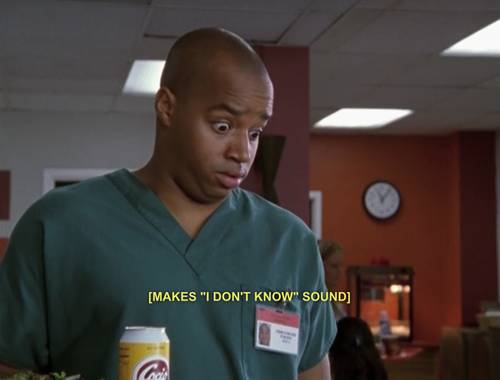
As we said above, SDH means Subtitles for the Deaf and Hard of hearing. Because closed captioning has been traditionally restrictive in terms of colors, fonts, and line length, the movie industry decided to create a special form of subtitling that would uphold the spirit of closed captioning while maintaining a greater degree of stylistic and format flexibility. Subtitles for the Deaf and Hard of Hearing (SDH) will have the same style and formatting options that mainstream foreign language subtitles will have, but they will maintain the speaker identification and sound effects that you would find in a closed captioning file.
How to Enable Closed Captioning and SDH Subtitles
![]()
If there is CC icon or SDH icon underneath the title of a movie or an episode, you can enable Closed Captioning or SDH subtitles if necessary. Below you can learn how to enable Closed Captioning or SDH subtitles in iOS, Mac OS X, Apple TV or Windows.
In iOS, open the Settings app, tap General , then Accessibility, then Subtitles & Captioning. Finally, turn on Closed Captions + SDH. To customize the style of the captions or subtitles, tap Style. You can choose one of the predefined styles or create your own by tapping Create New Style. The style you choose will be the default style for all captions and subtitles.
In Mac OS X, open System Preferences and click Accessibility. Then, click Captions and select "Prefer Closed Captions and SDH." To customize the style of the captions or subtitles, choose one of the predefined styles or create your own by clicking Add(+). The style you choose will be the default style for all captions and subtitles.
In Apple TV, select Settings from the Home screen, then General, and then Accessibility. Finally, select Closed Captions + SDH." You can also customize the appearance of the captions or subtitles by selecting Style in this menu.
In Windows, Open iTunes, click menu Edit > Preferences, then go to Playback tab. Finally, select" Prefer Closed Captions and SDH."
Convert iTunes M4V Movies & TV Shows to MP4 with CC, AD, SDH Kept
It's possible that you or your family have multiple devices and some of them are non-Apple devices like Samsung, Huawei, LG, Google Pixel, Kindle Fire, PSP, PS3, PS4, Lumia, etc. If you want to enjoy your purchased iTunes movies or TV shows on such devices, you need to convert the encrypted M4V videos to plain MP4. Some video recording programs or multimedia decryption software can help you record iTunes playback Window and create a MP4 output video, however, not only the video quality is much worse, but also multilingual subtitles and audio tracks, closed captions and SDH subtitles are lost.
To convert iTunes M4V videos to unprotected MP4 with CC, AD and SDH kept, you need a professional iTunes M4V Converter. And TuneMobie M4V Converter Plus is the best one and will never let you down.

Let's check the amazing features of TuneMobie M4V Converter Plus.
- Convert iTunes M4V videos to all-purpose MP4 with 100% video quality retained
- Convert any purchased movies, TV shows and music videos
- Convert iTunes rental movies to plain MP4 on Mac
- Preserve all multilingual subtitles, audio tracks and Dolby 5.1, closed captionings, audio descriptions and SDH subtitles
- 30X faster conversion speed to convert a bunch of M4V videos to MP4 in no time
- Support all resolutions including SD, 720P and 1080P and convert to MP4 in 1:1
- Extremely easy-to-use interface with iTunes library integrated