- Part 1: iTunes Movies Impossible for Kindle Fire?
- Part 2: Excellent Software Solution for iTunes Movies Converting
- Part 3: Detailed Guide for TuneMobie M4V Converter Plus to Convert iTunes Movies for Kindle Fire
iTunes Movies Impossible for Kindle Fire
The Kindle Fire, now known as the Fire Tablet, is a tablet computer developed by Amazon.com from 2011. The 7th generation, no longer based on Android but Fire OS 5, was just launched this June 2017. Unlike Kindle, a more famous product of Amazon, users can not only read e-books but also watch movies as well as listen to music. While iTunes is the so-called "best way to organize and enjoy the music, movies, and TV shows you already have — and shop for the ones you want to get".
However, it is well-known that all products including music, movies, TV series and audiobooks can only be played on Apple devices or applications. There is one circumstance that the customers just want to take one Fire 7 with them and meanwhile watch the movies just bought in iTunes. If the movies purchased on iTunes can be put in Kindle Fire, it would be very convenient for users to entertain themselves. Then how to solve this problem? That's easy for a Kindle Fire avid user. Let's see the best solution.

Excellent Software Solution for iTunes Movies Converting
Actually, you don't have to be worried about the incompatible problem. As we know, Kindle Fire supports MP4 format. However, the video format of iTunes movies is M4V. The software TuneMobie M4V Converter Plus is just what you need. The major function of this APP is to convert iTunes M4V format to unlimited MP4 format which is just suitable for Kindle Fire. For your better understanding of the features of TuneMobie M4V Converter Plus, please allow me to introduce it in detail.

- Get rid of encryption of original iTunes videos
- Convert M4V to MP4 without any re-encoding
- Maintain same resolution as original SD, 720P or 1080P video after converting
- Support iTunes purchases and rentals
- Fastest M4V to MP4 converter with 30X faster conversion speed
- User-friendly interface
- Available for both Windows and MAC
Detailed Guide for TuneMobie M4V Converter Plus to Convert M4V to MP4 for Kindle Fire
As what mentioned above, M4V Converter Plus is very easy to use. Clearer steps statements would be a good guide for a green hand to apply it to real use. What is worth mentioning is that it requires iTunes 10 or later installed version (latest version of iTunes is recommended).
Step 1: Launch TuneMobie M4V Converter Plus
When you launch the M4V Converter Plus, iTunes will be opened automatically at the same time. You don't need to operate iTunes during the video converting job. Otherwise, it may lead to conversion failure. Firstly, click "Add Files" at the top-left corner on the screen as you can see from the above screenshot, so as to load all the movies and TV series from iTunes to the program.

Step 2: Add the iTunes movie you want to watch on Kindle Fire
Click the movie to select it for conversion, and then click "Add" to add the file to the list waiting to be converted. Of course, you can choose "Add All" to put all the films in the list. After finishing the selecting work in one playlist, you can turn to next one until all is done. Or you can use built-in search box to locate videos all at once.

Step 3: Choose Audio & Subtitle Tracks
The software can keep all multilingual languages and audio tracks. All of them will be kept if you don't change the setting. You can select the very subtitles and audio tracks as you like. The default saving path is C:\Users\(your username)\Videos\TuneMobie M4V Converter Plus\Converted, you can choose the output folder based on your preference before the conversion begins.
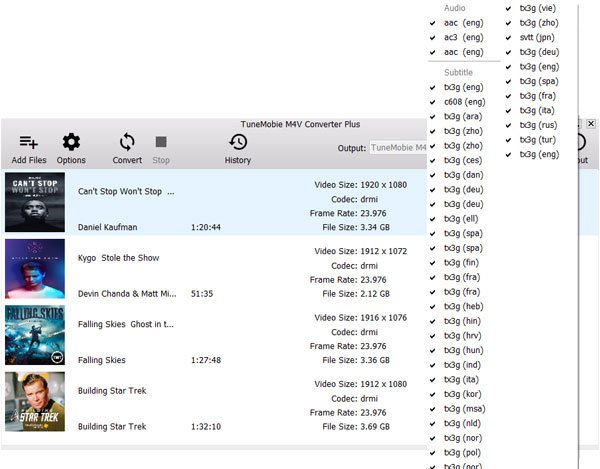
Step 4: Start Converting M4V to MP4
After all settings are completed, just click Convert button to start. It will take no more than 20 minutes to transfer a 2-hour 1080P movie to MP4 as it has 30X faster conversion speed. You can also check all the conversion history.

Step 5: Transfer the converted movies to Kindle Fire
Just connect your Kindle Fire to the computer with USB cable and copy the target videos from the output folder of TuneMobie M4V Converter Plus. To avoid failing to play the video, it is suggested that the movies be put in the folder where you originally store them in Kindle Fire.
Now, you can enjoy the iTunes movies on Kindle Fire freely just as watching other movies which are in your Fire Tablet at the outset. Isn't easy and amazing?
In conclusion, it is not difficult to transfer iTunes purchased films or TV series or other videos to Kindle Fire of Amazon. All you need is just an easy-to-use M4V to MP4 converter. TuneMobie M4V Converter Plus is a good choice for 100% quality conversion. You may wonder what if you want to listen to the iTunes music on Kindle Fire. TuneMobie iTunes Converter Toolkit is a must-own program for you to convert both movies and music. Nevertheless, if you just need to sync Apple music to Kindle Fire, we prefer TuneMobie Apple Music Converter.
By the way, TuneMobie programs are home editions and it is better not to share the converted videos or music with other people.