- Part 1: Roku TV and Roku Streaming Media Player
- Part 2: TuneMobie M4V Converter Plus – Best iTunes to Roku Solution
- Part 3: Convert iTunes M4V to MP4 for Roku
Roku TV and Roku Streaming Media Player
Roku TV is one of the best and most smart TV in United States. Roku TV models range from 24" to 65" and are available in 4K, HD, HDR and Dolby version. You can easily find a 4K big-screen with Dolby Vision for your living room or a budget HD TV for a bedroom. Roku TV allows you to access to 500,000+ streaming movies and TV episodes, as well as thousands of free and paid channels.
On May 17, 2017, CNET Editor reviewed Roku with the comment "Roku is the best smart TV system you'll find today". On June 8, 2017, TCL Roku TV was awarded Editor's choice By PC Mag.
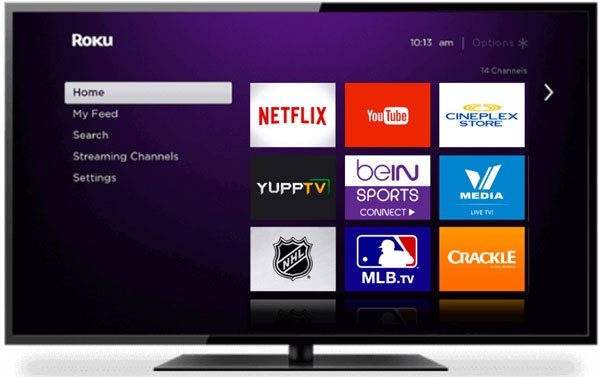
Roku also provides Streaming Media Player including Roku Express, Roku Express+, Roku Streaming Stick, Roku Streaming Stick+ and Roku Ultra. Roku Streaming Media Player can stream just about anything including Blockbusters, broadcast TV, big entertainment brands, and niche channels. TV shows, live sports, news, and music and allows you access unlimited choices like Roku TV.

Besides, Roku also provides Apps for iOS and Android to control your Roku TV and Roku player, search with your keyboard and get features like private listening, voice search and cast to TV.
In fact, Roku TV or Roku Streaming Media Player can almost do everything Apple TV can do, except for playing or streaming any movies, TV shows, music videos or Apple Music tracks downloaded from iTunes Store because of multimedia encryption. If you have got a Roku TV or a Roku player and have purchased some iTunes movies, you may wonder how to enjoy iTunes movies on Roku TV or how to stream iTunes M4V videos with Roku Streaming Media Player.
Luckily, we have got a perfect solution named TuneMobie M4V Converter Plus to help you enjoy iTunes M4V movies with Roku devices.
TuneMobie M4V Converter Plus – Best iTunes to Roku Solution
TuneMobie M4V Converter Plus is a dedicated decryption solution for M4V movies and TV shows you purchased from iTunes Store. By decrypting and converting M4V to MP4, watching iTunes M4V on Roku is just a piece of cake. And the Mac version can even deal with iTunes rentals. Let's see what this iTunes to Roku converter can do.
- Remove multimedia encryption from iTunes purchase, remove encryption from rentals on Mac as well
- Remove encryption from iTunes movies, TV shows and music videos
- Convert iTunes M4V to MP4 with 100% original video quality retained
- Preserve all multilingual subtitles and audio tracks including Dolby 5.1 AC-3 audio
- Support batch conversion and up to 30X faster conversion speed
- Extremely easy-to-use interface with a built-in search box
- Load and display your iTunes M4V library in software interface as playlists
Convert iTunes M4V to MP4 for Roku
TuneMobie M4V Converter Plus can easily and losslessly convert iTunes M4V to MP4 playable on Roku, Just follow the steps below.
Step 1: Launch TuneMobie M4V Converter Plus
Launch TuneMobie M4V Converter Plus and iTunes will be automatically launched as well. Just let iTunes stay in the background and do not operate it when running M4V Converter Plus. Operation on iTunes may lead to conversion failure.

Step 2: Add iTunes M4V Videos You Want to Enjoy with Roku Devices
Now click Add Files button to load iTunes movie library, all iTunes movies, TV shows and music videos will be displayed as playlists in the left panel. Choose M4V videos in Library or in different playlists. You can use Ctrl or Shift key to select multiple videos at one time, then click Add button to add the movies to conversion list. You can also click "Add All" button to add all movies in the list. Click "Add files" again to add videos from different playlists. Or you can use built-in search box to locate videos quickly.

Step 3: Choose Audio & Subtitle Tracks
By default, M4V Converter Plus will preserve all multilingual subtitles and audio tracks, closed captioning, audio descriptions and Dolby 5.1 track. If you don't want some of them, click the settings icon to uncheck any tracks you don't want.
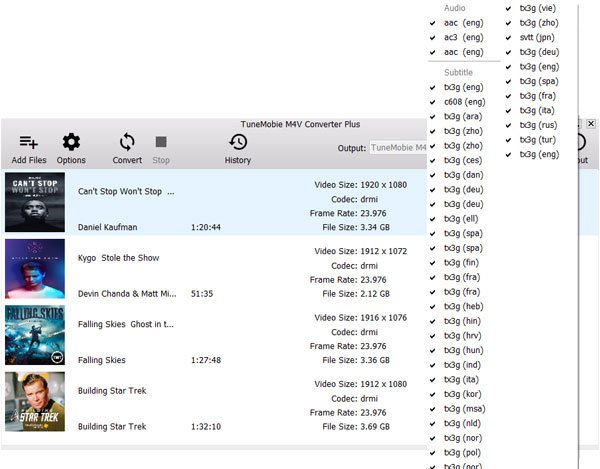
Step 4: Start Converting M4V to MP4 for Roku
After adding M4V videos to conversion list, you can simply click Convert button to start conversion. The program performs 30X faster conversion speed and costs no more than 20 minutes to convert a 2-hour full HD iTunes M4V video. Then you can get the output files by clicking History button.

Step 5: Enjoy iTunes M4V on Roku TV or with Roku Streaming Media Player
If you are using Roku devices with MicroSD card slot and USB port like any Roku TV and Roku Ultra, you can copy output MP4 files to MicroSD card or USB drive and plug it in, then you can play the videos as local playback via Roku TV or Roku Ultra.
As Roku App can only support video files taken by your device, so it's not feasible to copy output files to mobile devices and use Roku App's Play on Roku feature to play converted iTunes movies. However, for Roku Express, Roku Express+, Roku Streaming Stick and Roku Streaming Stick+, you can use screen mirroring feature on android mobile using version 4.2 or later (not a Google device running OS 6.0 or later) to play on your Android device and mirror to TV via Roku Streaming Media Players. To learn more details, you can visit Roku support page.
Now, you know how to enjoy iTunes movies with Roku TV and Roku Streaming Media Player.
Additional Tips
Roku TV and Roku Streaming Media Player can't play downloaded Apple Music tracks as well. The best solution is to convert Apple Music tracks to MP3 or M4A with TuneMobie Apple Music Converter. Then you can simply copy to USB drive or MicroSD card to enjoy as local playback, or copy music files to your iPhone or Android devices and use Roku App to play and stream to TV directly.
If you have purchased iTunes movies and subscribed Apple Music as well, and want to enjoy both iTunes movies and Apple Music tracks with Roku devices, then iTunes Converter Toolkit, which includes both programs and can be bought with less price, will be your best choice. It's the ultimate solution to move iTunes on Roku.