- Part 1: What is Plex Media Server?
- Part 2: TuneMobie M4V Converter Plus – Best Helper for iTunes Videos to Plex
- Part 3: How to Stream iTunes M4V Videos with Plex Media Server
What is Plex Media Server?
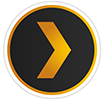
Plex Media Server works as desktop application and media players for various devices. As desktop application, Plex Media Server is available on Windows, Mac, Linux and some types of NAS devices. You can use Plex Media Server to organize video, audio and photos from your collections and from online services, enabling the players to access and stream the contents. As media players, Plex Media Server is officially available on NVIDIA Shield, Xbox One, Xbox 360, PS3, PS4, Smart TV, Amazon Alexa, Apple TV, Amazon Fire TV, Android TV, Chromecast, Roku, Tivo, Sonos, iPhone, iPad, Android mobiles, Android tablets and even Windows Phone.
Plex Media Server is free, but for iOS, Android and Windows Apps, a one-time unlock fee for full playback is required. You can also pay for premium services like automatic photo-tagging and places, Plex cloud, Plex DVR, mobile sync, cloud sync, audio Fingerprinting, lyrics, mood mix, Plex Mix, parental control, multiple users and many more. With Plex premium account, one-time unlock fee can be also saved.
Using Plex Media Server is as easy as 1-2-3. Just sign up for your free account and download the Plex Media Server software, organize your videos, songs and photos and stream your media to any devices with Plex app installed. Plex Media Server will display all of your content in an easy-to-navigate interface, so there is nothing difficult.
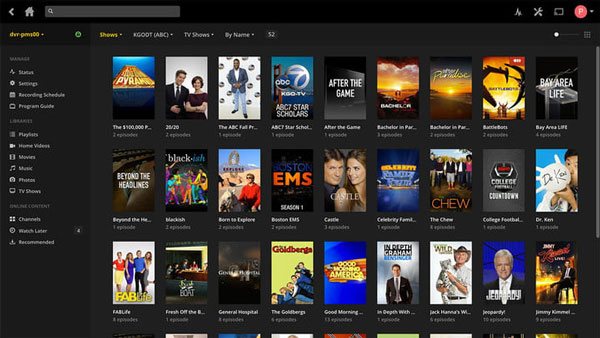
TuneMobie M4V Converter Plus – Best Helper for iTunes Videos to Plex
Plex Media Server can't recognize your movies or TV shows purchased from iTunes Store because multimedia encryption has been implemented to all iTunes movies and TV shows. And TuneMobie M4V Converter Plus is designed to decrypt iTunes M4V videos and convert them to all-purpose MP4 which can be also added to Plex library and streamed with Plex Media Server. Let's see the powerful and amazing features below.
- Strip multimedia encryption from iTunes movies, TV shows and music videos
- Break the 48-hour limitation of your rental movies (Mac only)
- Convert M4V to MP4 for Plex Media Server
- Keep 100% original video quality in output MP4 video
- Retain all multilingual subtitles and audio tracks, Dolby 5.1, closed captions and audio descriptions
- Support 30X faster conversion speed and batch conversion
- Locate any M4V movies easily with built-in search box
How to Stream iTunes M4V Videos with Plex Media Server
Step 1: Launch TuneMobie M4V Converter Plus
Launch TuneMobie M4V Converter Plus and iTunes will be automatically opened at the same time. Click "Add Files" button to load iTunes library, all iTunes movies, TV shows and music videos will be displayed as playlists in the left panel.

Step 2: Add iTunes M4V Videos
Choose any movie or TV shows you want to stream with Plex Media Server. You can use Ctrl or Shift key to select multiple videos at one time or click Add All to add entire playlist to conversion list. You can also use built-in search box to locate any movies or TV shows quickly.

Step 3: Choose Audio & Subtitle Tracks
By default, M4V Converter Plus will preserve all multilingual subtitles and audio tracks, closed captioning, audio descriptions and Dolby 5.1 track. Or you can also click setting icon and uncheck the tracks you don't need.
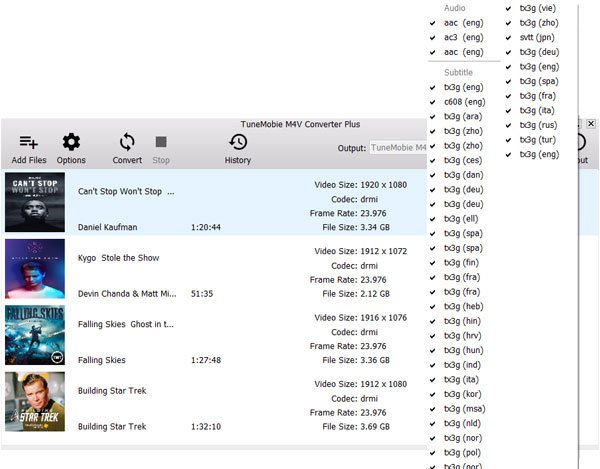
Step 4: Start Converting M4V to MP4
Now you can click Convert button to start conversion. The program performs at 30X faster conversion speed, so you don't need wait too much even you have added a bunch of videos. The converted movies or TV shows will be listed in History. Click History button to open output folder.

Step 5: Add Output to Plex Media Server and Stream to Any Device
Now you can open Plex Media Server on PC or Mac, and browse output folder for Plex Media Server to scan, then all your converted iTunes videos will be added to Plex Media Server. Then you can stream the videos to any devices with Plex App installed.
Additional Tips
If you purchased songs on iTunes Store, you will get plain M4A songs. You can directly import to Plex Media Server and stream to other supported devices. However, if you subscribe Apple Music and download Apple Music tracks to PC or Mac, you will get encrypted M4P songs which can't be added to Plex Media Server. In this case, you can use Apple Music Converter to convert M4P to MP3 or M4A first. If you want to stream both Apple Music tracks and iTunes M4V videos to devices with Plex Media Server, iTunes Converter Toolkit will be the best choice.