- Part 1: Great Visual Enjoyment When Watching Videos on Samsung Galaxy S8
- Part 2: TuneMobie M4V Converter Plus – Best Solution to Play iTunes M4V on Galaxy S8
- Part 3: Easy Steps to Enjoy iTunes Movies & TV Shows on Galaxy S8
Great Visual Enjoyment When Watching Videos on Samsung Galaxy S8
The exploding scandal of Galaxy Note 7 almost ruined Samsung's reputation, however, Samsung's latest mobile flagship, Galaxy S8 and S8+, help to rebuild the reputation and has won back public trust. Samsung Galaxy S8 and S8+ comes with a number of new innovations, the super-captivating infinity screen, significant generational performance improvement, longer battery life and powerful cameras make Galaxy S8 and S8+ the best Android phones you can buy.
It's a great visual enjoyment to watch videos on such an infinity display, you can see more and scroll less on an up to 6.2" Quad HD+ Super AMOLED® display that stretches from edge to edge, giving you the most amount of screen in the least amount of space. According to Samsung's official specifications, Samsung's supported video playback formats include MP4, M4V, 3GP, 3G2, WMV, ASF, AVI, FLV, MKV and WEBM, which has covered almost all mainstream and popular video formats. It's very convenient for movie lovers as there is no need to use a video converter under most circumstances.
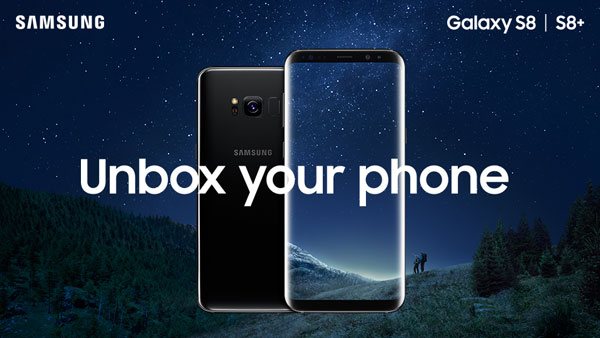
In the supported video formats, we noticed that M4V was included. It's known to all, movies or TV shows purchased from iTunes Store are also in M4V format. Does it mean that we can use Galaxy S8 to enjoy iTunes M4V videos directly? The answer is out of luck. M4V supported by Galaxy S8 refers to the unprotected ones, such M4V videos are similar to MP4 videos, the only difference between them is the extension or you can call video container. However, M4V videos from iTunes Store are multimedia encrypted and associated with owner's Apple ID, such M4V videos can be only watched on authorized PC, Mac or Apple devices.
Don't panic if you have got a Samsung Galaxy S8 and a collection of M4V movies and TV shows purchased on iTunes Store, there is a perfect solution for you to enjoy iTunes videos on Galaxy S8 and S8+.
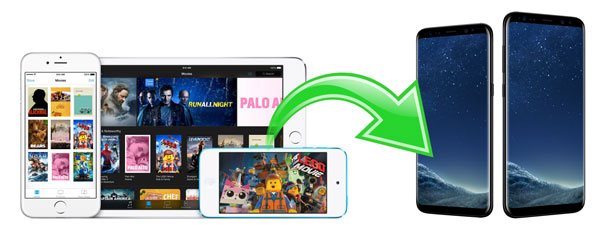
TuneMobie M4V Converter Plus – Best Solution to Play iTunes M4V on Galaxy S8
TuneMobie M4V Converter Plus is a dedicated decryption solution for M4V movies and TV shows you purchased from iTunes Store. Watching iTunes M4V videos on Samsung Galaxy S8 is a breeze because of the amazing features that M4V Converter Plus brings to us.
- Remove multimedia encryption from iTunes movies, TV shows and music videos
- Convert iTunes M4V to MP4 with 100% original video quality retained
- Preserve all multilingual subtitles and audio tracks including Dolby 5.1 AC-3 audio
- Support batch conversion and up to 30X faster conversion speed
- Extremely easy-to-use interface with a built-in search box
- Integrate iTunes purchases and rentals in library as playlists in software
Easy Steps to Enjoy iTunes Movies & TV Shows on Galaxy S8
Step 1: Launch TuneMobie M4V Converter Plus
Launch TuneMobie M4V Converter Plus and iTunes will be automatically launched as well. Just let iTunes stay in the background and do not operate it when running M4V Converter Plus. Operation on iTunes may lead to conversion failure. Click "Add Files" button to load iTunes movie library, all iTunes movies, TV shows and music videos will be displayed as playlists in the left panel, even the M4V videos are associated and authorized with different Apple IDs.

Step 2: Add iTunes M4V Videos You Want to Watch on Galaxy S8
Click on the movie to select, you can use Ctrl or Shift key to select multiple videos at one time, then click Add button to add the movies to conversion list. You can also click "Add All" button to add all movies in the list.
Repeat the steps above to add videos from different playlists. Or you can use built-in search box to locate videos quickly.

Step 3: Choose Audio & Subtitle Tracks
By default, M4V Converter Plus will preserve all multilingual subtitles and audio tracks, closed captioning, audio descriptions and Dolby 5.1 track, if this is good for you, you can simply go to next step. However, if necessary, you can click the little settings button to uncheck any audio track or subtitle you don't want to preserve.
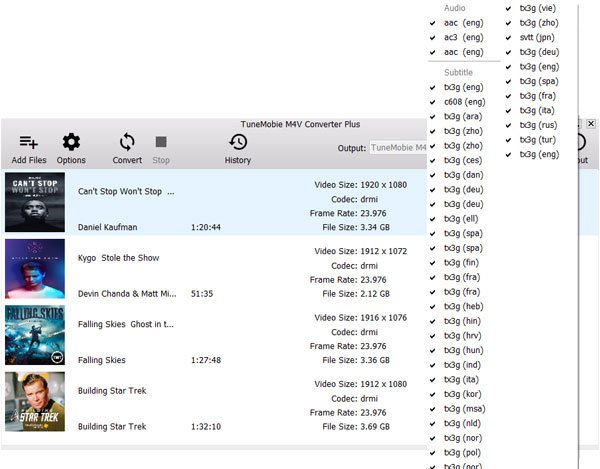
Step 4: Start Converting M4V to MP4 for Galaxy S8
After adding M4V videos to conversion list, you can simply click Convert button to start conversion. You don't need to wait too much time as the program converts at 30X faster conversion speed.
All converted M4V videos will be listed in History list. Click History button and you can click the folder icon to open output folder. By the way, before converting, you can click Options button to change default output folder.

Step 5: Transfer Converted M4V Videos to Galaxy S8
Now connect your Galaxy S8 to computer with USB cable and enable USB debugging mode, then your Galaxy S8 will be listed as a USB device. Double-click to open it, and copy the converted videos from output folder and paste into Galaxy S8. You can create a folder named Videos or Movies or whatever you like. After copying, you can disconnect Galaxy S8 from computer.
Now, you can watch the converted iTunes M4V movies or TV shows on Galaxy S8's infinity display with built-in Video app or any other apps you can use to play local videos.
TuneMobie M4V Converter Plus (Mac version only) can also convert iTunes rental movies to MP4 videos, and the MP4 videos won't disappear when your iTunes rentals expire after 24 hours or 48 hours depending on your region. Just follow the same steps above. So you can also easily enjoy iTunes rental movies on Galaxy S8.
It's not a rare scenery that people want to enjoy iTunes movies and TV shows on Galaxy S8 as family members may use different mobile phones and also some people own multiple mobile phones. Besides, this tutorial also applies to older generations of Samsung Galaxy mobile phones.