- Part 1. Can I Add Spotify Music to CapCut?
- Part 2. How to Add Music to CapCut from Spotify for Video Editing?
- Part 3. FAQs about Importing Spotify to CapCut
Can I Add Spotify Music to CapCut?
The short answer: Not directly. Spotify music is encrypted in a proprietary format (Ogg Vorbis) with DRM protection, which prevents CapCut from reading it.
To make Spotify music work in CapCut, you must first convert it into a CapCut-supported audio format such as MP3, WAV, or M4A.
Fortunately, TuneMobie Spotify Music Converter simplifies the entire process. It strips away Spotify’s DRM protection and saves your tracks in popular formats like MP3, WAV, and more. What is more, the songs after downloading retain 100% of the original audio quality and keeps complete ID3 tags intact, allowing you to seamlessly use your favorite Spotify songs in CapCut videos.
| App/Tool | Supported Formats |
|---|---|
| CapCut | MP3, WAV, M4A, AAC |
| Spotify | OGG (encrypted) |
| TuneMobie Spotify Music Converter | MP3, M4A, WAV, FLAC, AIFF, ALAC (DRM-free, 320kbps quality) |
How to Add Music to CapCut from Spotify for Video Editing?
CapCut is a versatile video editor, but it only works with certain audio formats. Since Spotify tracks are encrypted, the only way to make them usable is to convert them to an editable format first.
That’s why this process involves two essential sections:
- Download Spotify music as MP3 (or another CapCut-supported format).
- Import the converted audio into CapCut for editing or as background music.
Follow the steps below to get your Spotify playlist perfectly synced with your CapCut projects.
Section 1. Download Spotify Songs for CapCut
To export songs from Spotify, you must use a Spotify music converter. TuneMobie Spotify Music Converter is the top solution. With advanced technology, TuneMobie Spotify Music Converter can powerfully download songs, playlists, albums, and podcasts from Spotify and convert them to MP3/WAV/FLAC formats.
By using TuneMobie Spotify Converter, you can easily export DRM-free songs from Spotify and acquire plain audio files. The lossless output ensures your project is heard crystal clearly.
- Download Spotify songs, albums, playlists, podcasts, radio, and audiobooks.
- Support both Spotify Free and Spotify Premium, and skip ads automatically.
- Convert Spotify songs to MP3, AAC, WAV, FLAC, AIFF, or ALAC format.
- Preserve ID3 tags like title, album, artist, track number, artwork, etc.
- Sort output files into folders by artist, album, album/artist, and more.
- Enjoy incredible 20X faster conversion speed on both Windows and macOS.
- Transfer the converted Spotify songs to various devices.
Step 1: Launch TuneMobie Spotify Converter
Install and run TuneMobie Spotify Converter on your Windows or Mac computers. From the home screen, click the "Log in" button at the upper right corner of software interface to log in with your Spotify account.
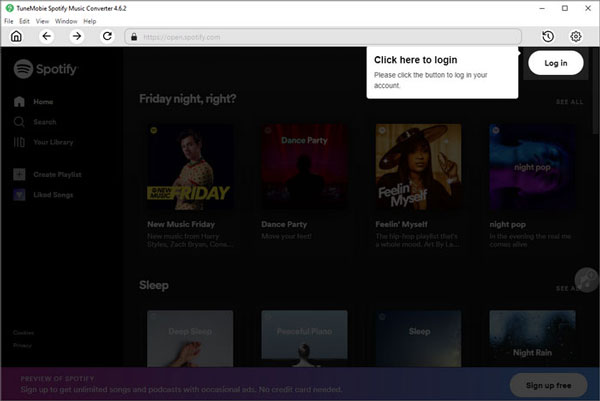
Step 2: Customize Output Settings for Spotify Music
To make downloaded Spotify songs compatible with CapCut or meet your demands, choosing output settings is necessary. Click to open the "Settings" panel. Choose an output format, quality, output path, output file name, and more as you like.
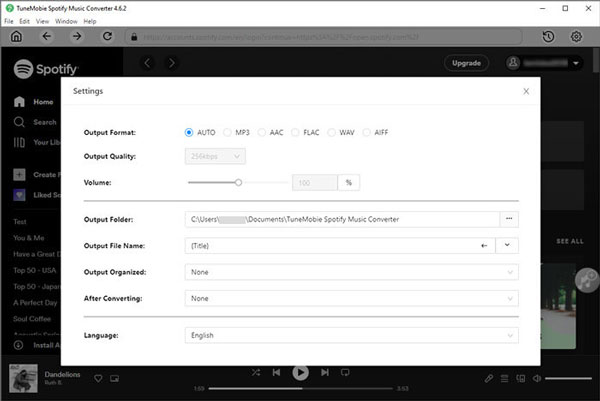
Step 3: Choose Spotify Songs to Download
Go through the pop-up Spotify app or web player, and open your favorite song or playlist. Click the "+" icon in the lower right to inform TuneMobie of parsing the tracks.
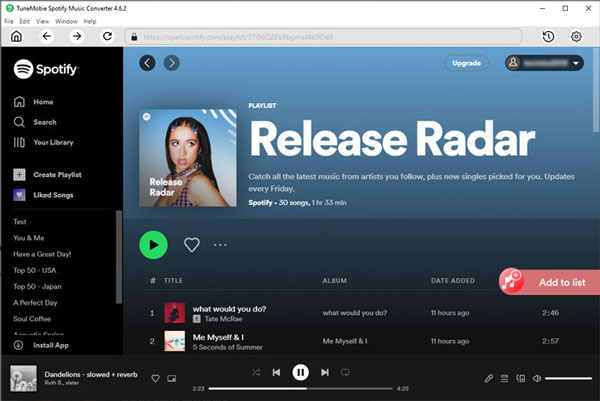
Step 4: Convert Spotify Music
Within a short time, you can see the parsing results on a small window. Pick your target tracks and click "Convert" to download Spotify music to your computers
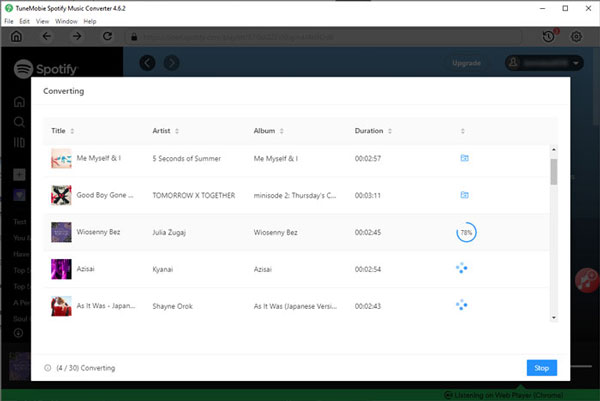
Step 5: Access the Converted Songs
When the conversion is complete, you get DRM-free audio files from Spotify, and you can transfer Spotify music to CapCut by following the steps below.
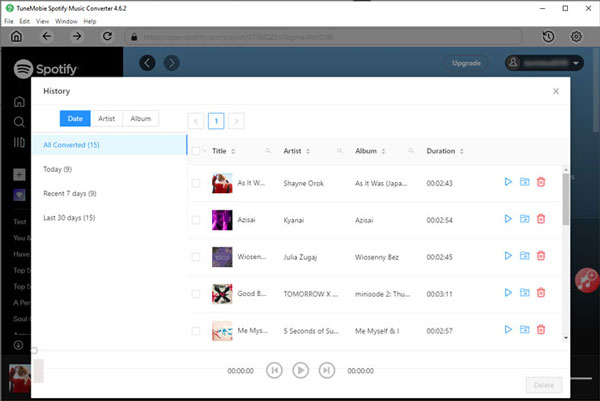
Section 2. How to Add Spotify Songs to CapCut?
Once you’ve converted your Spotify songs, you can easily import them into CapCut — whether you’re using the desktop app, the mobile app on iPhone/Android, or the online editor. The process is straightforward, and your music will now be compatible with CapCut’s editing tools.
Option 1. Import Spotify Music to CapCut Desktop App
Step 1: Run the CapCut app on your computer, and create a new video project or open one of your projects.
Step 2: Choose "Media" on the menu bar, and then select "Local" > "Import" to import a Spotify song to CapCut.
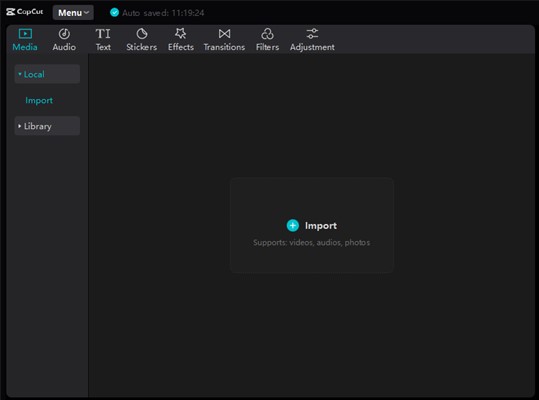
Option 2. How to Add Music to CapCut from Spotify on iPhone/Android
To use the downloaded Spotify music on your mobile device, you need to transfer them first. You can import Spotify music to Android phones or tablets by connecting a USB cable to your computers, or transfer Spotify songs to iPhone or iPad via iTunes.
Step 1: Run the CapCut app on your mobile device and open your video project.
Step 2: Tap on the "Audio" section and choose "Sounds" > "Your Sounds".
Step 3: Choose "From Files", and navigate to the folder where you store the downloaded Spotify songs.
Step 4: Select a Spotify song and add it to your CapCut video project, it will be the BGM.
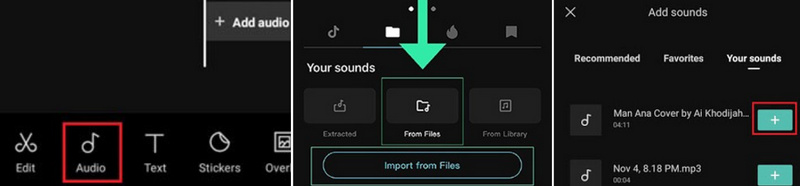
Option 3. Import Spotify Songs to CapCut Online
Step 1: Open the CapCut video editor online, and create a new project or open a current one.
Step 2: Select "Media" in the left bar, and choose "Upload" > "Upload file".
Step 3: From the pop-up window, navigate to the TunePat output folder, and then choose a Spotify track for video using.
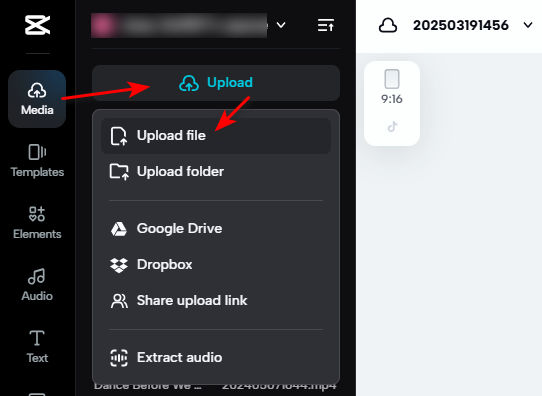
FAQs about Importing Spotify to CapCut
Can I use Spotify music in CapCut on mobile?
Yes, but not directly from the Spotify app. You must first convert the track to MP3 or M4A using a Spotify music converter. Once converted, transfer it to your phone and use CapCut’s From Device import option.
2. Is it legal to use Spotify music in CapCut?
For personal projects, converting and using Spotify music is generally fine. However, for public or commercial projects (like YouTube videos, ads, or client work), you must have the proper music licenses to avoid copyright infringement.
3. How to Use Spotify Songs on CapCut?
- Once your song is in CapCut, you can:Trim it to match the exact length of your video.
- Split it into different sections for transitions or mood changes.
- Apply fade in/out effects to make audio transitions smoother.
- Adjust volume levels to ensure background music doesn’t overpower dialogue.
Conclusion
CapCut may not directly support Spotify music, but with a reliable tool like TuneMobie Spotify Music Converter, you can easily add music from Spotify to CapCut for any project. By converting your favorite songs into MP3 or M4A, you’ll unlock new creative possibilities — from cinematic background scores to trending TikTok edits — all with the music you love.