- Part 1: Sync Songs to iPod Nano/Shuffle with Spotify? Totally Outdated!
- Part 2: There is No Spotify App Designed for iPod Nano & iPod Shuffle
- Part 3: Spotify Music Converter: Great Solution to Convert Spotify Songs for iPod Nano/Shuffle
Part 1: Sync Songs to iPod Nano/Shuffle with Spotify? Totally Outdated!
In the early days after Spotify launched, Spotify wasn't a streaming music service like it is today. Although it is music player software, it can be used to sync songs to iPod Nano and iPod Shuffle. The method is also very simple. Just connect the iPod Nano or iPod Shuffle to the computer via a USB cable, then launch Spotify, and after synchronizing the MP3 songs to the iPod, you can play the songs on iPod Nano/Shuffle.
When searching "Spotify on iPod Nano" or similar phrases, you may find the guide "How to Sync Spotify Music to Your iPod" from dummies.com in the search result, however, it is totally outdated. It is misleading users and make users confused when they couldn't figure out how to sync Spotify songs to iPod Nano or iPod Shuffle. In fact, the way was no longer effective.
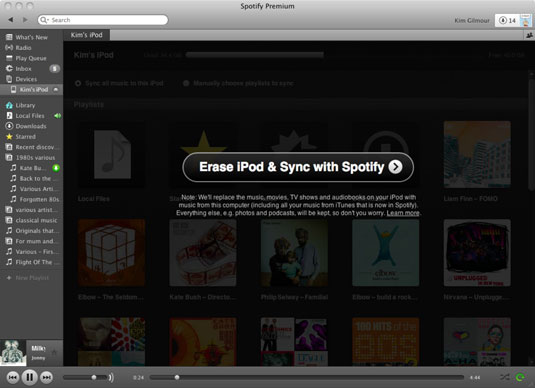
Spotify became a streaming music service a long time ago, and the ability to transfer songs from Spotify to iPods has long been removed. The current situation is that Apple has long since discontinued the iPod Nano and iPod Shuffle, and when it comes to streaming music services, Spotify is increasingly competing with Apple Music and other similar services.
Spotify user "rafaellourenzo" tried the way mentioned in the guide in vain and then asked on Spotify Community: "Can i sync my iPod Nano with Spotify?", and the marked solution to his question is as below: "Hey there, unfortunately it is not possible to sync any songs from Spotify to the iPod Nano. The feature you are referring to is an old feature of the desktop app that allowed you to sync MP3s to the iPod, however this never allowed you to sync Spotify songs to the iPod. This feature was removed a while ago from the desktop app."
Part 2: There is No Spotify App Designed for iPod Nano & iPod Shuffle
In the entire iPod product line, only the iPod Touch is the entry-level iOS device. On the 5th, 6th, and 7th generations of iPod Touch, you can listen to songs by installing the Spotify app, but iPod Nano and iPod Shuffle are just portable music players, not iOS devices, and you cannot access the App Store to install apps. Although there is a Music application on the iPod Nano, it is only used to play and manage songs, albums or lists stored in the device.
Looking back at the history of the iPod, we know that on October 23, 2001, the first generation iPod came out shockingly. This is a pocket-sized product that can store the user's entire music library, redefining the way people discover, listen to and share music. In the era when smart phones were not yet popular, the iPod was not only a classic, but also had epoch-making significance at that time. Although the iPod was popular in the past, it is impossible for Spotify to develop a custom version of the app specifically for the iPod Nano or iPod Shuffle. Because there is no Spotify App specially designed for iPod nano/Shuffle, the idea of playing songs on iPod nano/Shuffle through Spotify App is not feasible.
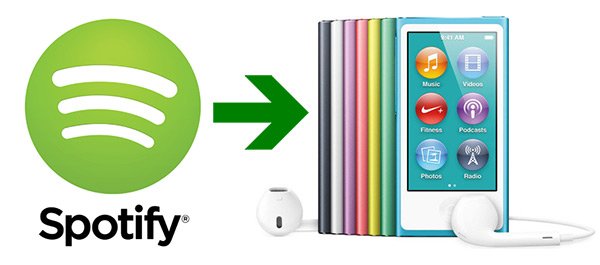
Spotify Ogg Vorbis is NOT Compatible with iPod Nano/Shuffle
Before knowing whether Spotify music can be played on iPod Nano/Shuffle, let's first understand the music format of Spotify. As we all know, Spotify has two tiers which are Spotify Free and Spotify Premium, and Spotify music is encoded with Ogg Vorbis. With Spotify Free, you cannot download music for offline playback, this is one of the limitations of Spotify free plan. With Spotify Premium, you can download music for offline playback, but playback is limited to the Spotify app itself. The storage location of offline files downloaded by Spotify Premium is a directory with a relatively deep file path, and the downloaded files are also cache files.
Although ordinary Ogg files are not music formats supported by iPod Nano/Shuffle, they can be easily converted into MP3, M4A or WAV formats that iPod Nano/Shuffle can play through various free or paid audio conversion software. However, streaming music services like Spotify usually add protection to music files. In this way, even if the Ogg file is copied, no audio conversion software can recognize it. It's not even possible to add to software, let alone convert. Therefore, a simple conclusion is that the iPod Nano/Shuffle cannot play Spotify's Ogg music.
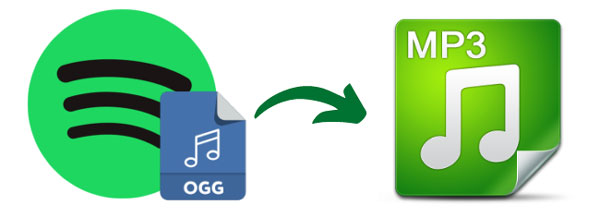
All kinds of impossibilities are mentioned above, so does it mean that there is no way to play Spotify songs on iPod Nano/Shuffle? The answer is NO. A very simple solution is to use professional Spotify music conversion software to remove the encryption of Spotify songs and convert them to iPod compatible MP3, M4A or WAV formats. And TuneMobie Spotify Music Converter is one of the best software solutions designed for such a goal.
Part 3: Spotify Music Converter: Great Solution to Convert Spotify Songs for iPod Nano/Shuffle
TuneMobie Spotify Music Converter is a great software solution for Spotify users to play songs on iPod Nano and iPod Shuffle. It can convert Spotify songs, albums and playlists at 20X faster conversion speed and save precious time for you. It provides MP3, M4A, WAV and AIFF output formats which are compatible with iPod Nano and iPod Shuffle. Besides, it comes with an easy-to-use interface that even novices can know how to use it in a few minutes. There are also some flexible options which can help to rename and sort output files easily.

- Convert Spotify songs, albums and playlists to MP3, M4A, WAV, etc. for iPod Nano & iPod Shuffle
- Support both Spotify Free and Spotify Premium, skip Spotify Free ad automatically
- Convert Spotify songs with a built-in Spotify web player without using Spotify app
- Preserve ID3 tags like title, album, artist, track number and artwork
- Batch download multiple music files at a time
- Support working on Windows and Mac computers
If you have an iPod Nano or iPod Shuffle, and you are using Spotify Free or Spotify Premium, don't put your iPod idle in the drawer. You can play your favorite Spotify songs on iPod Nano/Shuffle like the way before with the help of TuneMobie Spotify Music Converter.
Steps to Convert Spotify Music to MP3/M4A/WAV and Play on iPod Nano/Shuffle
TuneMobie Spotify Music Converter is extremely easy-to-use and you can convert Spotify songs, albums and playlists to iPod Nano/Shuffle supported MP3/M4A/WAV formats in only a few clicks. Below are the steps for your reference.
Step 1: Launch TuneMobie Spotify Music Converter and Log in
Launch TuneMobie Spotify Music Converter and you will see a built-in Spotify web player. Click "Log in" button at the upper right corner to log in your Spotify account with email address and password.
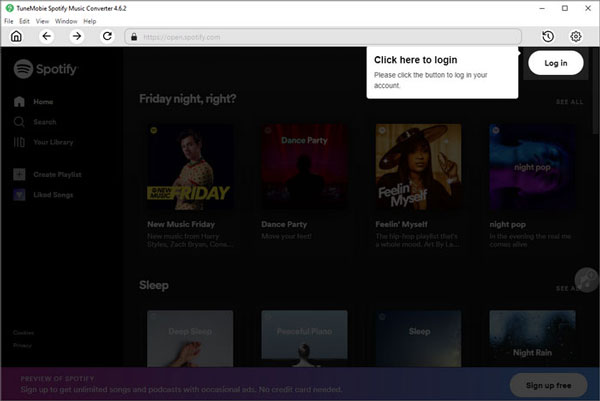
Step 2: Choose Output Format
TuneMobie Spotify Music Converter provides AUTO option (256kbps M4A) as default output format. It's an ideal output format for iPod Nano and iPod Shuffle. So you don't need to change output format. However, if you prefer MP3, WAV or AIFF, you can also click Settings icon at the upper right to open Settings dialog and change to the format you need.
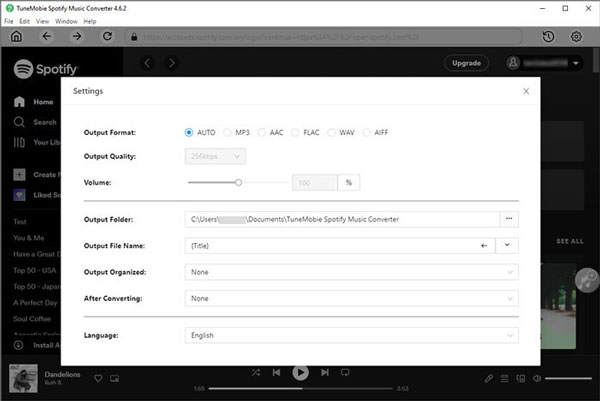
Step 3: Choose Spotify Album or Playlist
Now go back to built-in Spotify web player and browse your favorite albums and playlist. Open the detailed page of an album or a playlist you want to convert.
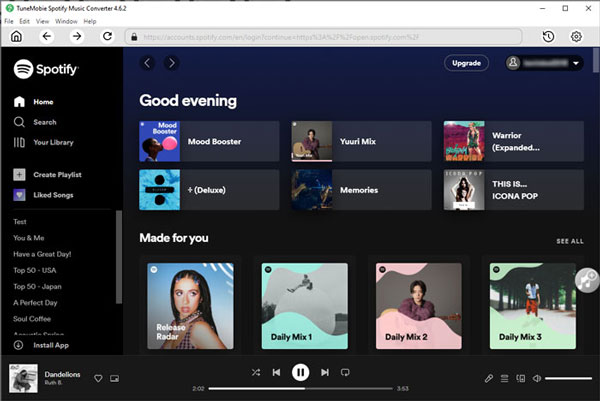
Step 4: Add to Conversion List
In the detailed page of an album or a playlist, you will see a button in the middle right. Move your mouse to the button and it will be changed to "Add to List". Click this button to add the album or the playlist to conversion playlist.
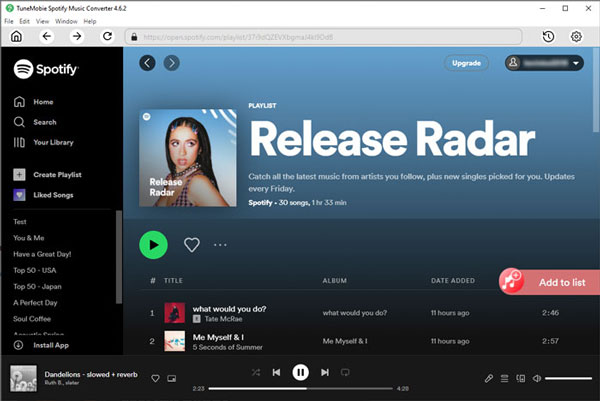
Step 5: Select Songs
The converter will show you all the songs in a list with checked status. If necessary, you can uncheck any songs you don't want to convert.
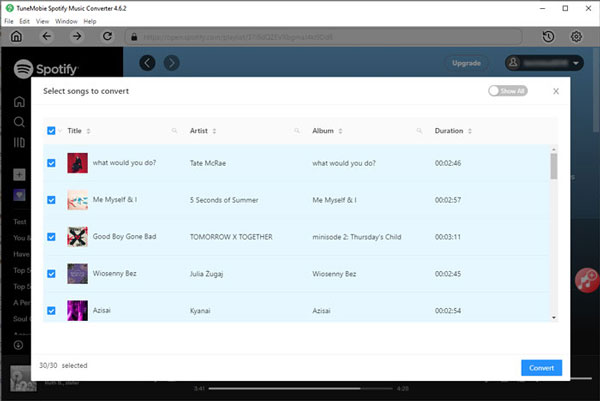
Step 6: Start Spotify Music Conversion
Now simply click the Convert button and selected Spotify songs will be converted to selected audio format.
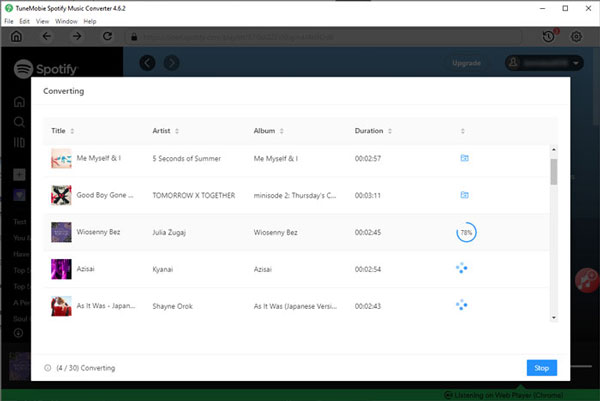
Step 7: Transfer Output Songs to iPod Nano/Shuffle
Before you can play the converted Spotify songs on iPod Nano and iPod Shuffle, you need to add the output files to iTunes music library and sync them to your iPod. On Windows, launch iTunes and click the menu "File" > "Add File to Library" to add the output files. On macOS, launch Music app and click the menu "File" > "Import" to import the output files.
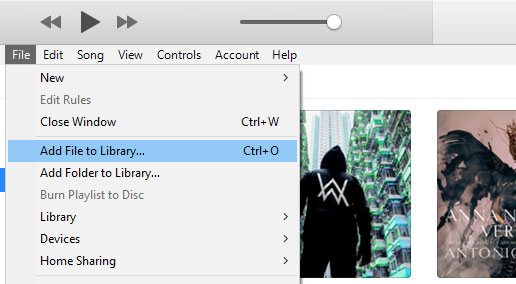
After that, we recommend you create a playlist and add the songs to this playlist first. Then connect your iPod Nano/Shuffle to your computer with USB cable and use iTunes on Windows or use Finder on macOS to sync the playlist to iPod Nano/Shuffle. After syncing, you can enjoy the converted Spotify songs offline with your iPod Nano/Shuffle on the go!
Bottom line
Although the iPod Nano cannot play Spotify directly due to DRM restrictions and app incompatibility, you can easily enjoy your favorite Spotify songs offline using TuneMobie Spotify Music Converter. By converting Spotify tracks to MP3 or other compatible formats, you can transfer your music to iPod Nano, listen anywhere, and keep your songs forever.