- Part 1: Eight Methods to Fix the "Spotify Can't Play Current Song" Error
- Part 2: Ultimate Solution to Spotify Errors - TuneMobie Spotify Music Converter
- Part 3: How to Use TuneMobie Spotify Music Converter for Better Music Experiences
Eight Methods to Fix the "Spotify Can't Play Current Song" Error
1. Restart Your Computer
When we get some errors while operating our computer, we may think of restarting it. You may not believe it, and many people take it as a joke. But in fact, restarting our computer can always fix the puzzling errors that happened on it. Try to restart your computer when you meet the "Spotify Can't Play Current Song" error the next time.
2. Restart Spotify
Just like other popular software programs, it is normal that sometimes the Spotify desktop app and even the web player get frozen or have a random glitch, then the "Spotify Can't Play Current Song" error might happen. In this case, you can try to fix it by restarting the Spotify app, which may stop your music enjoyment for a little while, but it can make Spotify normal again anyway.

3. Re-sync Spotify
As a Spotify Premium user, you may have downloaded songs from Spotify. But if you don't get online at least once every 30 days and maintain a Spotify Premium subscription, your downloaded songs will be unable to play when you want to. This causes the "Spotify Can't Play Current Song" error.
4. Is the Music Available in Your Country/Region?
Although Spotify has now supported more than 80 countries and regions, the tracks in its music library do not. Some Spotify tracks are available in a country while users from another country may not be able to listen to them. That's why you should check if the current song is available in the country you are living in.
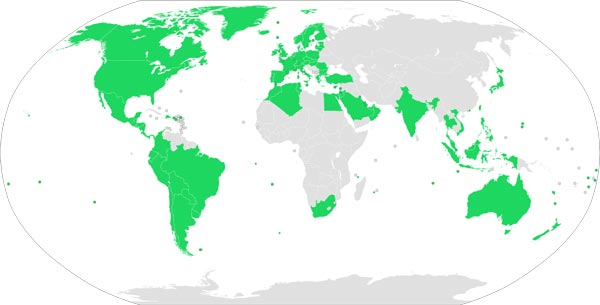
5. Free Up Space
Spotify needs at least 1 GB free space for smooth functioning. If you are using Spotify in off-line mode, then you may have run out of space on your device. Make sure to clean up the temporary files to free up space. You can go to Settings > Local Files and > Show Local Files to locate and delete the useless files that are occupying your storage space.
6. Turn On/Off Crossfade
Spotify provides a cool transition effect called crossfade. In the crossfade mode, users can enjoy a comfortable and smooth transition when switching songs. However, this could be a solution to solve the "Spotify Can't Play Current Song" error, try to turn on (if you haven't) crossfade mode or turn it off (if it is already on) and see if the problem is solved. You can find the switch by going to Settings > Show Advanced Settings > Playback
7. Switch Down the Audio Quality
There is a fact that probably every Spotify user knows, the "Very High" audio quality is available only if you are using Spotify Premium. If you choose "Very High" but you are actually using Spotify Free, then the "Spotify Can't Play Current Song" error will happen. In this case, you can simply switch it down to "Normal", "High" or "Automatic", just make sure it is not "Very High" in Settings > Music Quality.
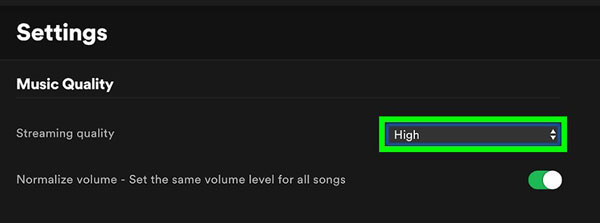
8. Download Spotify Tracks with TuneMobie Spotify Music Converter
Tracks that are downloaded by Spotify can only be played with the Spotify player because Spotify has encrypted all its tracks, the downloaded tracks are in encrypted OGG format. Users may encounter the "Spotify Can't Play Current Song" error that we are talking about. It seems that encountering this problem is already inevitable, is this really the case? How about download Spotify tracks as other formats like MP3, WAV, M4A, FLAC? With TuneMobie Spotify Music Converter, you can easily download and convert Spotify tracks to MP3, M4A, WAV or FLAC. You will never encounter the problems and errors of Spotify if you don't even use Spotify to play music, right? Now please take a look at the benefits of TuneMobie Spotify Music Converter.
Ultimate Solution to Spotify Errors - TuneMobie Spotify Music Converter

With TuneMobie Spotify Music Converter, users can download their favorite Spotify tracks as plain format such as MP3, M4A, WAV, FLAC for multiple purposes. The downloaded Spotify tracks can be played by other audio players like MediaMonkey, VLC player, Pi Music Player, etc. and you will no longer receive "Spotify Can't Play Current Song" error. What's more, the downloaded tracks retain original audio quality and all ID3 tags like album, artist, genre, track number and so on.
It can perfectly run on the newest Windows 10 and macOS Catalina, and it also supports the latest version of Spotify. Users can add tracks from Spotify to TuneMobie Spotify Music Converter in two convenient ways, sort downloaded tracks in "album", "artist" and "album/artist". It is the ultimate solution to the "Spotify Can't Play Current Song" error.
How to Use TuneMobie Spotify Music Converter for Better Music Experiences
Step 1: Launch TuneMobie Spotify Music Converter
When you launch Spotify Music Converter from your computer, Spotify will be automatically launched, you don't need to manually open Spotify. There is one more thing to be noticed: do not close Spotify before the downloading is completely finished.

Step 2: Add Your Favorite Spotify Music
In the main panel, you can click the "Add Files" button from the upper-left corner to add your favorite Spotify music. Go to Spotify, right-click on the playlist, album or track, choose "Share" > "Copy Playlist/Album/Song link" to copy the Spotify link. Now get back to the converter, copy the link in the link bar at the bottom and click the "+" button beside.
Or you can directly drag the playlists, albums or tracks from Spotify and drop them into the converter to finish adding.

Spotify Music Converter will load the songs immediately and a dialog will show up to ask you to choose what songs to download. All the songs you just added will be checked by default.
Step 3: Set Output Format and Setting
at the upper left corner ,there is an "Options" button, you can click it to open the Options panel. In Options panel, you can choose the output format for your tracks, set conversion speed, choose the way to sort your tracks, adjust volume, and other settings.

Step 4: Start Downloading Spotify Tracks
Once you've done the steps above, please click the "Convert" button to start the downloading.

After conversion, you can click History button and open the output folder to locate the output tracks.
Final Words
After downloading Spotify tracks, you can play them with other music players but not Spotify. The next time you want to enjoy some new tracks, you can keep downloading them with TuneMobie Spotify Music Converter. The "Spotify Can't Play Current Song" error will bother you no more if you choose to solve it with TuneMobie Spotify Music Converter. This once-and-for-all solution can not only help to solve this error, when you get limited to enjoy music on other devices like Sony Walkman, iPod Nona and iPod Shuffle, you can also download Spotify tracks as MP3 files to bypass this limitation of Spotify. If you have further problems or questions when using Spotify, we suggest you to download and try TuneMobie Spotify Music Converter first, and maybe all your questions will get answered after that.