- Part 1: Play Spotify Music on Android-based Walkman Models Directly
- Part 2: TuneMobie Spotify Music Converter: Best Helper to Play Spotify on All Walkman Models
- Part 3: Convert Spotify Music to MP3/M4A/WAV and Copy to Sony Walkman for Offline Playback
- Part 4: FAQs about Sony Walkman and Spotify
Play Spotify Music on Android-based Walkman Models Directly
In 1979, the first Walkman was born in Sony Corporation, marking the birth of the concept of portable music. The word Walkman has since become synonymous with portable music players.
After that, various portable MP3 players emerged one after another, including the Walkman's biggest rival, the iPod. Now Apple has discontinued the entire iPod series, but the Walkman has not disappeared from the public's sight like the iPod, but still adheres to the concept of a pure music player, continuing the focus and pursuit of sound quality. For users who prefer to use portable music players to listen to songs, Walkman is undoubtedly one of the best choices. If audio quality is what you are most concerned, then Sony Walkman will be absolutely the best choice.
With the rise of streaming music services such as Spotify, our listening habits have largely changed. Fortunately, Sony has not turned a blind eye to this trend of the times, but has followed the steps of the times and successively launched several models that support streaming music including Spotify, making it a reality to play Spotify songs on the Walkman.
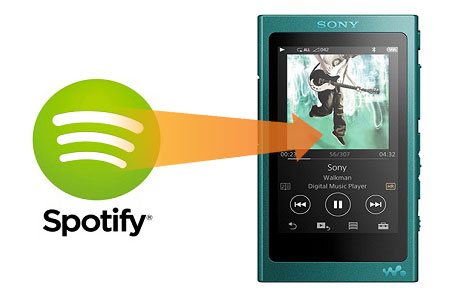
As of February 2023, Walkman models that support Spotify are NW-A105, NW-A300, NW-ZX507 and NW-ZX700. In Japan, these models are called "Streaming Walkman". All these streaming Walkman models are equipped with Android OS and WiFi support. Among these models, NW-ZX507 and NW-A105 were released in 2019 with Android 9.0 while NW-A300 and NW-ZX700 were released in early 2023, came with Android 12. Here are the steps to enjoy Spotify music on Android-based Walkman models.
Step 1: Make sure you have purchased a streaming Walkman, connect it to a Wifi network.
Step 2: Launch Google Play Store, search Spotify, tap to install it in the search result.
Step 3: Launch Spotify, sign in your Spotify account and start playing your favorite songs.
If you are using Spotify Premium, you can also download the songs under a Wifi connection first, then enjoy them outside offline. Though streaming Walkmans are Android based, they are not smart phones, so you can't use mobile data directly on a Walkman. If necessary, you can use mobile data and create a hotspot outside in order to play Spotify songs on Walkman.
If your Walkman or other MP3 players are relatively old, and you have enough budget, if you want to change to a new Walkman and listen to Spotify music, then you must not make a mistake when choosing a Walkman model. If you already have a Walkman, don't want to put it away in the drawer, and want to play Spotify songs on Walkman, then the best way is to use TuneMobie Spotify Music Converter as described below.
TuneMobie Spotify Music Converter: Best Helper to Play Spotify on All Walkman Models
TuneMobie Spotify Music Converter can easily convert Spotify songs, albums and playlists to Sony Walkman compatible audio formats like MP3, M4A, WAV and FLAC with either Spotify Free or Spotify Premium account. It provides 20X faster conversion speed, diverse output formats, easy-to-use interface, flexible output options and high-quality output files. It's an ideal solution to help any Spotify users to enjoy Spotify songs on any Walkman models offline.

- Convert Spotify songs, albums and playlists to MP3, M4A, WAV, etc. for all Walkman models
- Support both Spotify Free and Spotify Premium, skip Spotify Free ad automatically
- Convert Spotify songs with a built-in Spotify web player without using Spotify app
- Preserve ID3 tags like title, album, artist, track number and artwork
- Sort output files into folders by artist, album, album/artist or artist/album
- Rename output files in bulk by artist, title, album, track number, hyphen, space, etc.
- Enjoy incredible 20X faster conversion speed on both Windows and macOS
- Fully compatible with latest Windows and macOS (Intel & Apple silicon)
If you have owned a Walkman, or you are going to buy a Walkman, and you want to play Spotify songs on Walkman, please do not hesitate to download TuneMobie Spotify Music Converter to have a try first. The free trial version can only convert 3 minutes of each song and only convert 3 files at a time, but it's enough for you to test whether you can enjoy your favorite songs on Walkman.
Easy Guide to Convert Spotify to MP3/M4A for Sony Walkman
You can follow the steps below to convert Spotify Music to MP3, M4A or WAV first, then copy the output songs to your Walkman and enjoy the songs offline on the go.
Step 1: Launch TuneMobie Spotify Music Converter and Log in
Launch TuneMobie Spotify Music Converter and you will see a built-in Spotify web player. Click "Log in" button at the upper right corner to log in your Spotify account with email address and password. If necessary, you can check "Remember me" option so that you don't need to log in the converter again next time.
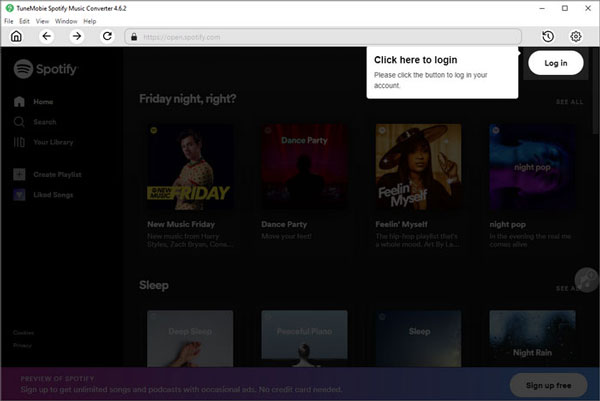
Step 2: Choose Output Format
By default, TuneMobie Spotify Music Converter uses Auto option which is 256kbps M4A. Almost all Walkman models support M4A format. However, if necessary, you can click Settings icon at the upper right to open Settings dialog and change to the format to MP3, WAV or FLAC. You may need to check your Walkman user manual if you are not sure what audio formats your Walkman can support.
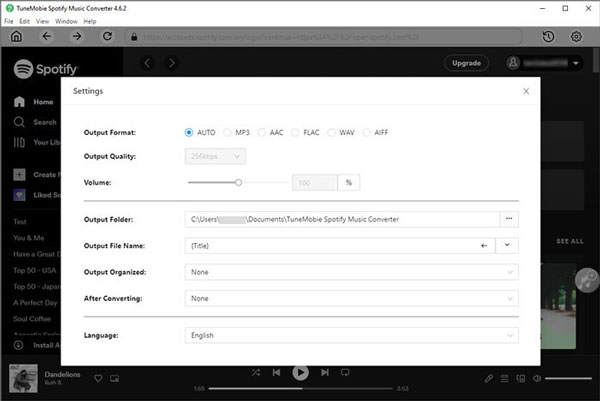
There are also some useful options which you can adjust depending on your need. We recommend you choose "Open the output folder" after conversion, so that you can find and copy the files to your Walkman faster.
Step 3: Choose Spotify Album or Playlist
Now go back to built-in Spotify web player and browse your favorite albums and playlist. Open the detailed page of an album or a playlist you want to convert.
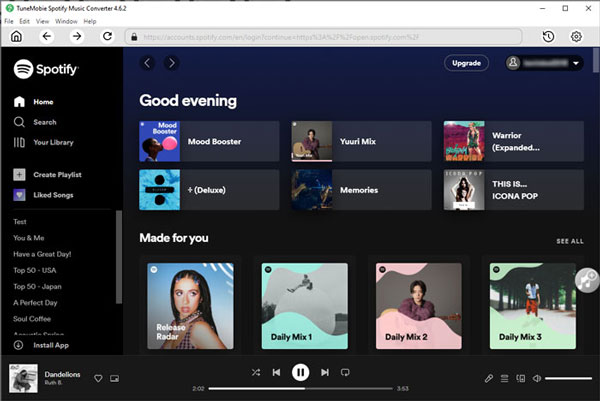
Step 4: Add to Conversion List
In the detailed page of an album or a playlist, you will see a button in the middle right. Move your mouse to the button and it will be changed to "Add to List". Click this button to add the album or the playlist to conversion playlist.
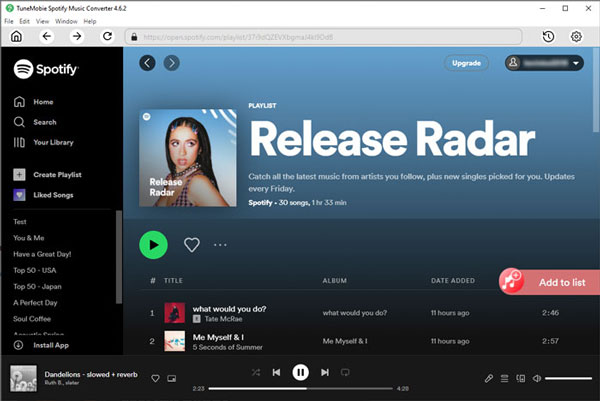
Step 5: Select Songs
The converter will show you all the songs in a list with checked status. If necessary, you can uncheck any songs you don't want to convert.
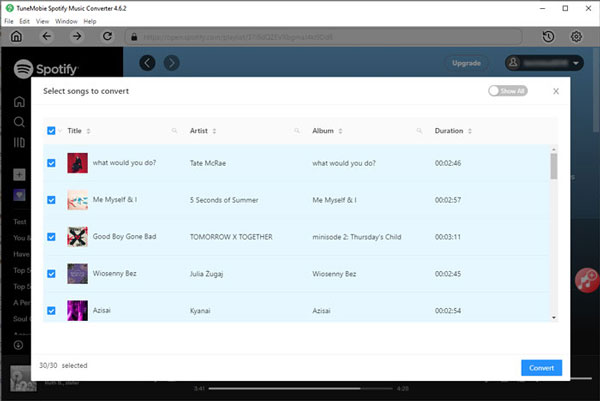
Step 6: Start Spotify Music Conversion
Now simply click the Convert button and selected Spotify songs will be converted to selected audio format.
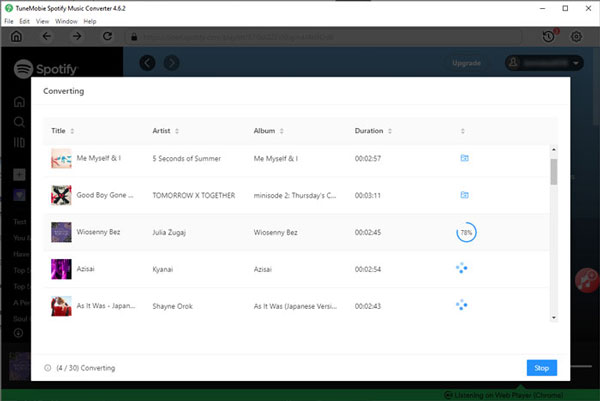
Step 7: Transfer Converted Spotify Songs to Sony Walkman
After conversion, you need to connect Walkman to your computer with the USB cable in order to transfer the songs. On both Windows and macOS, drag-and-drop will be easiest and most convenient way to transfer converted Spotify songs to your Walkman. Please note that the songs should be copied to "Music" folder on Walkman.
On Windows, you can directly connect your Sony Walkman to the computer using USB cable. Then Walkman should be recognized as a removable disk. You can open Windows explorer, open both the output folder and Walkman Music folder, then directly copy the songs from the output folder and paste in Music folder. Or you can use drag-and-drop operation.
On Windows, you can also use "Music Center for PC" program, which is a music manager developed by Sony, to transfer the converted Spotify songs to Walkman, however, it only supports certain Walkman models.
On macOS, you may need to download and install "Android File Transfer" first from https://www.android.com/filetransfer/ before connecting the USB cable. Android File Transfer can help you to browse and transfer files between your Mac computer and Android based Walkman models mentioned above. After that, you can open Finder, open both output folder and Walkman Music folder to copy the songs. Drag-and-drop operation is also supported.
On macOS, "Content Transfer" is available for transferring songs from Mac to Walkman. However, it is also only for some Walkman models.
After transferring the converted Spotify songs to Walkman, you can enjoy Spotify songs on Walkman outside or anywhere, no matter whether your Walkman supports Spotify or not.
FAQs about Sony Walkman and Spotify
We have collected frequently asked questions about Spotify and Walkman, which may be helpful for you to solve the problems when you need to play Spotify songs on Walkman.
Q: Which Walkman Models are Android based?
A: Walkman models like NW-A105, NW-A300, NW-ZX507 and NW-ZX700 are Android based. If you need a streaming Walkman, we recommend NW-A300 and NW-ZX700 which are released in early 2023. You can always visit the official website of Sony Walkman to check the models and choose the one you need.
Q: Can I use Spotify Free on Android-based Walkman?
A: Yes, both Spotify Free and Spotify Premium are supported. You just need to install Spotify app from Google Play Store and sign in your Spotify account. The limitations of Spotify Free on Walkman are same as the situation on mobile phones and tablets.
Q: Can I use other streaming music services on these Android-based Walkman?
A: Yes, You can install main streaming music services like Apple Music, Amazon Music, YouTube Music, Spotify, etc. on your Walkman and play the music. But you may need to upgrade to latest Walkman firmware. Some streaming music services like Tidal, Deezer, etc. may not be available on some models.
Q: What is the audio quality of Spotify songs on Walkman?
A: Audio quality is different depending on your Spotify settings and output settings in TuneMobie Spotify Music Converter. If you are using Spotify Free on streaming Walkman models, the audio quality can be up to 160kbps Ogg while the audio quality can be up to 320kbps Ogg with Spotify Premium. If you convert Spotify songs to MP3, M4A, WAV, etc., it depends on your output bitrate settings. We recommend 320kbps MP3 or 256kbps M4A for your Walkman.
Q: I copied the output songs to Walkman, but I couldn't play them, why?
A: Please make sure your Walkman is compatible with the output format you chose in TuneMobie Spotify Music Converter. You aslo need to make sure that the output songs are copied to "Music" folder on Walkman.
Final Words
Spotify is one of the most popular streaming music serviceis, and Walkman is one of the best portable media player brands. It's not strange that Walkman users may want to enjoy Spotify songs on Walkman. With TuneMobie Spotify Music Converter, no matter which Walkman model you are using, you can enjoy Spotify songs offline on the go. If you are using Walkman and Spotify, it's time to download TuneMobie Spotify Music Converter to have a try now.