- Part 1: The Reasons You May Want to Cancel Apple Music Subscription
- Part 2: How to cancel Apple Music subscription on Windows, Mac, iOS, Apple TV and Android
- Part 3: Perfect Solution to Keep Apple Music Songs as MP3/M4A after cancelling Apple Music Subscription
The Reasons You May Want to Cancel Apple Music Subscription
There may be some reasons you like Apple Music, and in the same way, there may be also some reasons you don't like Apple Music. Here we list some reasons which may cause you to cancel Apple Music subscription.
- You are still in 3-month free trial period of Apple Music but don't want to continue when the free trial ends.
- You are using iPhone and want to switch from iPhone to Samsung Galaxy S8, Huawei Mate 10 or other Android mobile phones.
- You are using iPad and want to switch from iPad to Kindle Fire, Microsoft Surface or Android tablets.
- You are going to use Linux, Ubuntu or some other OS which are not based on Windows or Mac.
- You are simply not satisfied with Apple Music interface or user experience.
- Your favorite songs or artists are not on Apple Music.
- You want to enjoy lossless audio quality instead of 256kbps Apple Music which is lossy.
- You are going to use Spotify, Tidal, Pandora, Google Play Music or other streaming music services.
- Your favorite music players are not compatible with Apple Music, such as iPod Nano, iPod Shuffle, PSP and MP3 players.
- You are moving to a country or a region where Apple Music isn't available.
- You are going to live as a hermit without electronic things.
How to cancel Apple Music subscription on Windows, Mac, iOS, Apple TV and Android
Apple Music is available for Windows, Mac, iOS, Apple TV and Android platforms, so we will introduce how to unsubscribe Apple Music on all of these platforms. The way to cancel Apple Music subscription below are based on Apple Support pages.
No matter which platform you are using, your subscription will stop at the end of the current billing cycle.
Cancel Apple Music Membership on Windows or Mac
1. Open iTunes, you surely know how to do it.
2. From the menu bar at the top of your computer screen or the top of the iTunes window, choose Account > View My Account. You might be asked to sign in.
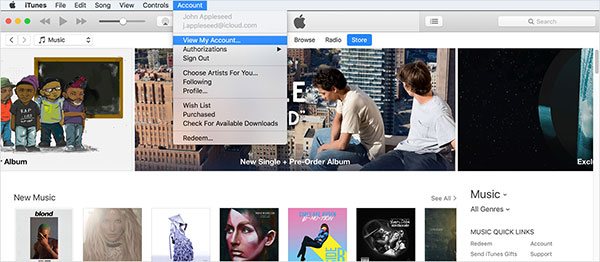
3. On the Account Information page, scroll to the Settings section.
4. To the right of Subscriptions, click Manage, then click Apple Music Membership.
5. Click Cancel Subscription. After you cancel, your subscription will stop at the end of the current billing cycle.
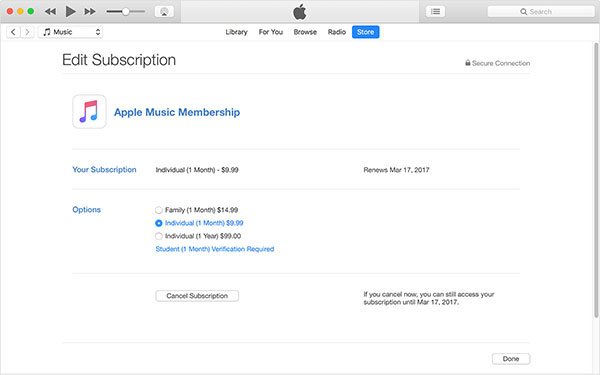
Cancel Apple Music Membership on iOS Devices (iPhone, iPad or iPod Touch)
1. Open the Music app, then tap For You.
2. Tap the profile icon or your photo at the upper-right corner, then tap View Apple ID. You might be asked to sign in or use Touch ID.
3. Tap Subscriptions, then tap Apple Music Membership.
4. Tap Cancel Subscription. After you cancel, your subscription will stop at the end of the current billing cycle.
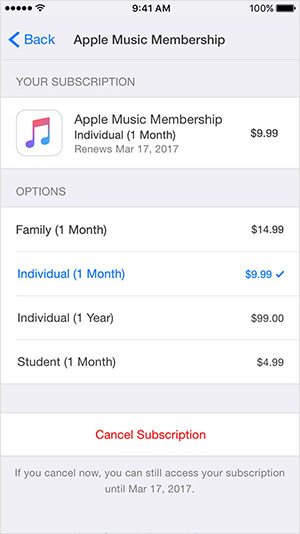
Cancel Apple Music Membership on Apple TV
1. Open Settings, then select Accounts.
2. Under Subscriptions, select Manage Subscriptions. You might be asked to sign in.
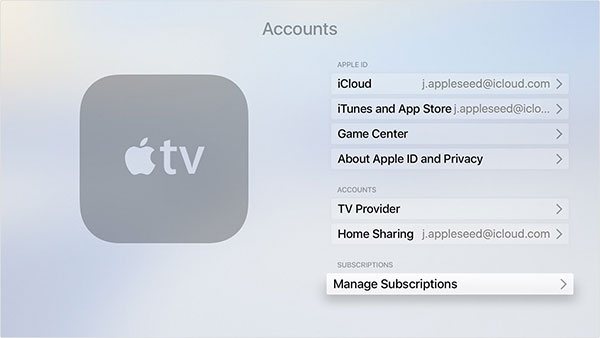
3. Choose Apple Music Membership, then select Cancel Subscription. After you cancel, your subscription will stop at the end of the current billing cycle.
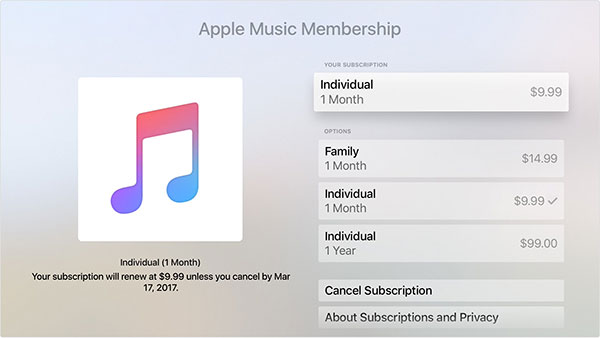
Cancel Apple Music Membership on Android
1. In the Apple Music app on your Android phone, tap the menu icon at the upper-left corner.
2. Tap your photo or name at the top of the menu to get to your account settings.
3. Tap Manage Membership. If prompted, enter your Apple ID password.
4. Tap Subscription.
5. Turn off Automatic Renewal. If you're prompted to confirm that you want to turn it off, tap Turn Off. When Automatic Renewal is off, paid Apple Music memberships automatically stop at the end of the current billing cycle and free trial memberships end when the free trial period expires.
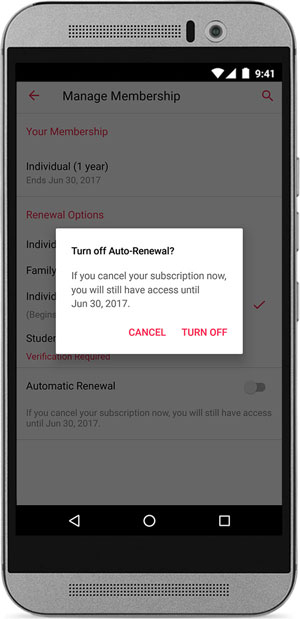
Perfect Solution to Keep Apple Music Songs as MP3/M4A after cancelling the Subscription
Though you want to cancel Apple Music subscription, there may be some favorite Apple Music songs you still want to access after Apple Music membership ends. The only way to keep favorite Apple Music songs after subscription ends is to convert Apple Music songs to MP3 or M4A files which you will have permanent access. The output MP3 or M4A songs will be never deleted after the Apple Music membership expires. However, you should convert the Apple Music songs before the end of the current billing cycle.
To convert Apple Music songs to MP3 or M4A, all you need is TuneMobie Apple Music Converter which can help you remove the multimedia encryption added to Apple Music songs while most audio converters can't deal with.

Below are the wonderful features of TuneMobie Apple Music Converter.
- Convert Apple Music songs to MP3, M4A, WAV, FLAC, etc. you can keep after Apple Music subscription ends
- Preserve ID tags like title, album, artist, artwork, genre, disk number, etc. in output MP3 or M4A
- Convert a bunch of Apple Music songs without downloading them to iTunes library (only on Windows & macOS 10.13 or higher)
- Support 16X faster conversion speed to save your precious time
- Provide flexible audio quality settings to get lossless output files or lower audio quality to save space
- Automatically rename and organize output file names and folders by specifying rules
- Support latest Windows 10, Catalina and iTunes without any compatible problem
TuneMobie Apple Music Converter is very easy to use and integrates iTunes music library with software interface. However, if you want to know how to convert Apple Music songs to MP3 or M4A, click the tutorial links below to learn the details.