- Part 1: Can You Convert Apple Music to WAV?
- Part 2: Best Way to Convert Apple Music to WAV Losslessly
- Part 3: WAV vs Other Formats: When to Choose WAV?
- Part 4: Frequently Asked Questions About Apple Music to WAV
Part 1: Can You Convert Apple Music to WAV?
Apple Music songs are DRM protected while streamed or downloaded through the app, so a direct save to WAV is not available inside Apple Music.
Converting to WAV requires a third party tool that captures the audio stream or uses an authorized web player method to export lossless files. When done correctly, the conversion preserves metadata and produces standard WAV files that play on any media player without needing an Apple Music subscription.

Part 2: Best Way to Convert Apple Music to WAV Losslessly
If you want a reliable and lossless Apple Music to WAV workflow, TuneMobie Apple Music Converter is a practical choice. TuneMobie uses a built in Apple Music web player to access your library, captures tracks while preserving ID3 metadata, and exports to common formats including WAV. This approach keeps album artwork, artist names, and playlists intact, and it works on large collections so you can convert whole albums or playlists with minimal effort. Use this method responsibly and make sure you comply with local copyright rules when creating personal backups.

- Convert Apple Music songs, albums and playlists to WAV in batch
- If necessary, you can also choose M4A, FLAC, AIFF or MP3 output formats
- Convert Apple Music to WAV with a built-in web player without using iTunes or Music app
- Keep music information including title, album, artist, track number and artwork in output MP3 files
- Rename output WAV files in bulk by title, album, artist, track number, hyphen, space, etc.
- Sort output WAV files into folders by album, artist, artist/album or album/artist.
- Perform 20X faster Apple Music to WAV conversion speed on both Windows and macOS
- Fully compatible with latest Windows and macOS (Intel & Apple silicon)
How to Convert Apple Music to WAV in Simple Steps
TuneMobie Apple Music Converter uses a built-in Apple Music web player to convert Apple Music to WAV or other formats, it's extremely easy-to-use. Converting Apple Music to WAV only requires several steps and clicks.
Step 1: Launch TuneMobie Apple Music Converter and Sign in
Launch TuneMobie Apple Music Converter and you will a built-in Apple Music web player. Click "Sign in" button at the upper right to log in Apple Music web player. If you don't sign out, you don't need to enter Apple ID and password in next time.

Step 2: Choose WAV Output Format
The default output format is AUTO option. It is actually 256kbps M4A. To change the output format to WAV, you need to click Settings icon at the upper right to open Settings dialog, then change output format to WAV.

Step 3: Open Apple Music Album/Playlist
Go back to the built-in Apple Music web player and browse your favorite album or playlist, then open the detailed page of an album or a playlist and song list will be displayed.

Step 4: Add Album/Playlist to Conversion List
You can easily find a button in the center right, move your mouse to the button and it will be changed to "Add to list" button. Click "Add to list" button to add all the songs in the album/playlist to conversion list.

Step 5: Choose the Songs
All the songs will be checked by default. If you don't want to convert some of the songs, you can simply uncheck them.
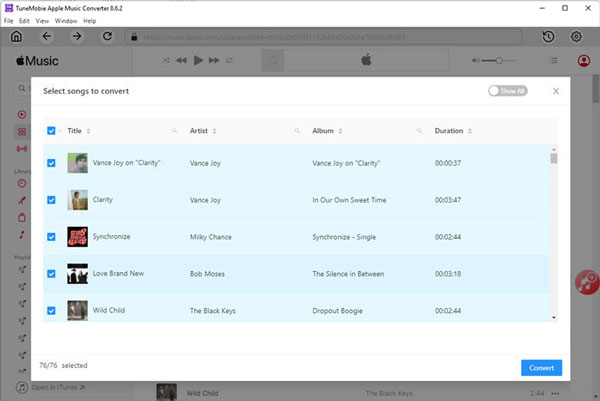
Step 6: Start Apple Music to WAV Conversion
Now simply click the Convert button to start converting Apple Music songs to WAV format. 20X faster conversion speed will help you get the output WAV files in a short time.

Part 3. WAV vs Other Formats: When to Choose WAV
WAV files are uncompressed and preserve the full detail of the source audio, which makes them ideal for archiving, professional editing, or listening on high fidelity systems. The trade off is file size: WAV files are significantly larger than MP3 or AAC. If you need maximum fidelity and have plenty of storage, converting Apple Music to WAV is a strong choice. For portable players or limited storage, consider FLAC (lossless but compressed) or high bitrate MP3 for a balance of quality and space.
Part 4. Frequently Asked Questions About Apple Music to WAV
1. Will WAV files sound better than Apple Music streams?
File size varies by bitrate. At 256 kbps AAC, 1000 songs average about 1.2 GB to 2 GB. At 320 kbps MP3, 1000 songs can be roughly 2.5 GB to 3.5 GB depending on track length.
2. Is converting Apple Music to WAV legal?
Rules vary by country. Converting tracks for private personal backup is treated differently across jurisdictions; always follow local copyright and Apple terms.
3. Do WAV files take more storage than MP3 or FLAC?
Yes. WAV files are much larger than compressed formats. Expect WAV to use roughly 10 to 15 times the storage of a typical MP3 file.
4. Will metadata and artwork be preserved after conversion?
Good converters such as TuneMobie capture and write ID3 tags and artwork so your WAV files keep artist, album, and cover art metadata.
Bottom line
As music enthusiasts, we all want to enjoy lossless Apple Music songs freely, and now we can finally achieve this with the help of TuneMobie Apple Music Converter. We hope that people who use Apple Music can get rid of limitations and get better music enjoyment. WAV format is an important part of music propagation, if you want to convert Apple Music to WAV format, you should click the button below and try it now.