- Part 1: Can You Keep the Songs You Download from Apple Music for Free Trial?
- Part 2: How to Keep Apple Music Songs Free Forever After Trial?
- Part 3: 4 Ways to Get Apple Music Free Trial
Part 1: Can You Keep the Songs You Download from Apple Music for Free Trial?
No, you cannot keep the songs you download from Apple Music after the free trial ends. During the trial, you can stream and download tracks for offline listening, but once your subscription is canceled or expires, those downloads become inaccessible.
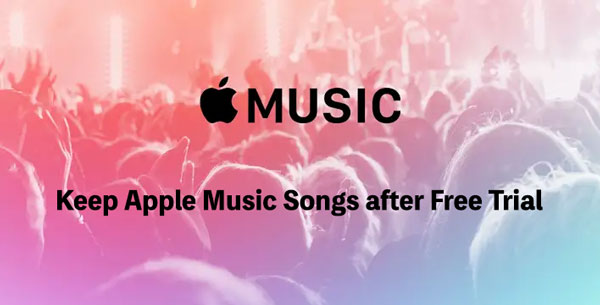
If you want to keep Apple Music songs after free trial, use TuneMobie Apple Music Converter to convert them to MP3/M4A first.
Part 2: How to Keep Apple Music Songs Free Forever After Trial?
TuneMobie Apple Music Converter is designed to save Apple Music songs for offline playback and a wider usage. You can convert Apple Music songs, albums and playlists to MP3, M4A, WAV, FLAC and AIFF and keep them forever. Both Apple Music free trial and formal subscription are supported. TuneMobie Apple Music Converter comes with an easy-to-use interface, 20X faster conversion speed, diverse output formats, flexible output options and high-quality output files. Before your free trial expires, you can convert all your favorite Apple Music songs, albums and playlists. After your free trial ends, you can still keep them on your computer or device and enjoy on devices without any limitation.

- Support both Apple Music free trial and formal subscription
- Convert Apple Music songs, albums and playlists to MP3, M4A, WAV, AIFF or FLAC in batch
- Convert Apple Music with a built-in web player without using iTunes or Music app
- Keep music information including title, album, artist, track number and artwork in output files
- Rename output files in bulk by title, album, artist, track number, hyphen, space, etc.
- Sort output files into folders by album, artist, artist/album or album/artist.
- Choose MP3/M4A bitrate to meet your different audio quality requirement
- Enjoy 20X faster conversion speed on both Windows and macOS
- Fully compatible with latest Windows and macOS (Intel & Apple silicon)
Steps to Convert Apple Music to MP3/M4A & Keep Them after Free Trial Ends
You can convert all Apple Music songs, albums and playlists in your iTunes library before Apple Music free trial expires. Check the steps below to learn how to keep Apple Music songs after free trial.
Step 1: Launch TuneMobie Apple Music Converter and Sign in
Launch TuneMobie Apple Music Converter and you will see a built-in Apple Music web player. Click "Sign In" button at the upper right to sign in the Apple Music web player. You don't need to enter Apple ID and password next time if you don't sign out.

Step 2: Choose Output Format
TuneMobie Apple Music Converter provides AUTO option, MP3, M4A, WAV, AIFF and FLAC output formats. AUTO option is actually 256kbps.

Step 3: Open Apple Music Album/Playlist
Go back to the built-in Apple Music web player and browse your favorite album or playlist, then open the detailed page of an album or a playlist and song list will be displayed.

Step 4: Add Album/Playlist to Conversion List
You can easily find a button in the center right, move your mouse to the button and it will be changed to "Add to list" button. Click "Add to list" button to add all the songs in the album/playlist to conversion list.

Step 5: Choose the Songs
All the songs will be checked by default. If you don't want to convert some of the songs, you can simply uncheck them. You can also uncheck the top checkbox in information bar to uncheck all the songs, then check the songs you need.
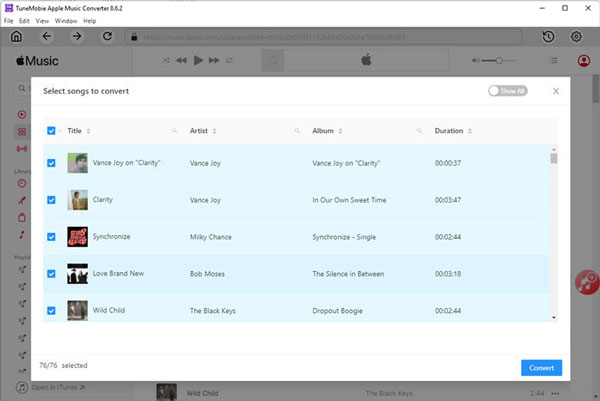
Step 6: Start Apple Music Conversion
Now simply click the Convert button to start converting Apple Music songs. With 20X faster conversion speed, you can get the output files in a short time.

Part 3. 4 Ways to Get Apple Music Free Trial
If you are new to Apple Music, or you are new to streaming music services, we highly recommend that you try Apple Music free trial first before paying the subscription fee. Currently, there are 4 ways to get Apple Music free trial and you can choose the most suitable way for you depending on your need.
1. Get 1-month Apple Music Free Trial from Offical Website
If you haven't joined Apple Music before, you can access to Apple Music official website: https://www.apple.com/apple-music/, and you will find "Try 1 month free" button like below. You can simply click the button, then follow the instructions to sign up Apple Music service to start music streaming.
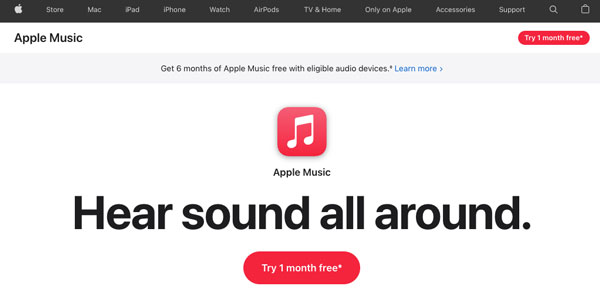
Please also note that there is a * mark in the button. You can scroll to the bottom of the page and learn more details.
2. Get 6-month Apple Music Free Trial by Buying Apple Devices
In the top middle of the screenshot of the first method above, or open Apple Music official website, you can see "Get 6 months of Apple Music free with eligible audio devices." Click "Learn more >" link and you can see that "New subscribers get 6 months free with your eligible AirPods, HomePod mini or Beats."
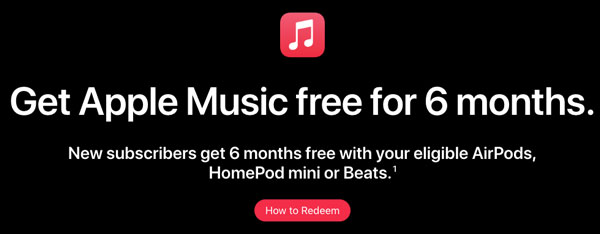
Eligible audio devices include AirPods Pro, AirPods (2nd generation), AirPods (3rd generation), AirPods Max, Beats Studio Buds, Powerbeats, Powerbeats Pro, Beats Solo Pro, Beats Fit Pro, HomePod and HomePod Mini.
To enjoy Apple Music 6-month free trial, update your iPhone or iPad to latest version of iOS or iPadOS, and pair your eligible audio device to your iPhone or iPad. After that, open the Apple Music app on your iPhone or iPad and sign in with your Apple ID. If the offer doesn't appear immediately after launching the app, go to the Listen Now tab where it will appear. Tap "Get 6 months free" to start enjoying.
3. Get 4-month Apple Music Free Trial by Using Shazam
Shazam app is used to help users to quickly find out what's playing, you can use it anywhere when you come across a song you like but you don't know the song title. Your Shazams will be saved in the app. If you haven't used this app before, just go to Shazam's Apple Music page, then use your phone's camera or QR scanner to scan the code and redeem the offer.
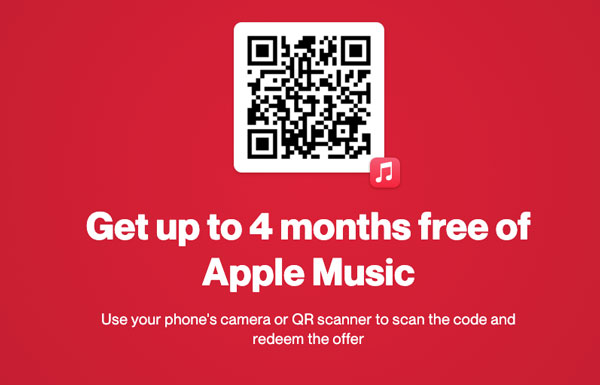
4. Get 6-month Apple Music Free Trial with Verizon Unlimited
You can get 6-month Apple Music free trial if you get a Verizon Unlimited plan. Verizon Unlimited plans including 5G Get More, 5G Play More, 5G Do More and 5G Start are including a 6-month Apple Music free trial. If you are going to use Verizon Unlimited, you can also get this chance to try Apple Music.
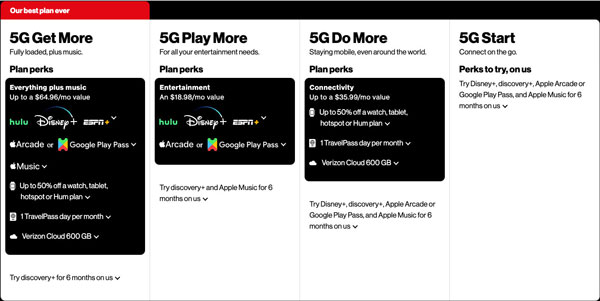
Bottom line
Apple Music’s free trial lets you test the service, but cancel manually before it ends to avoid $10.99 monthly charge. Trial allows unlimited downloads, but they’re removed on cancellation. If you are going to try other streaming music services, but you still want to keep the Apple Music songs that you spent time to select and download, then TuneMobie Apple Music Converter is the best solution to help you keep Apple Music songs as MP3/M4A after free trial ends.