- Part 1: Protected AAC (M4P Format) VS Unprotected AAC (M4A Format)
- Part 2: Why Should You Convert M4P to M4A?
- Part 3: The Best Apple Music to M4A Converter – TuneMobie Apple Music Converter
- Part 4: 6 Steps to Batch Convert Apple Music to M4A without Quality Loss
Part 1: Protected AAC (M4P Format) VS Unprotected AAC (M4A Format)
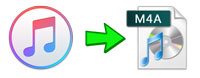
What is M4P?
M4P stands for MPEG-4 Protected Audio. It is an AAC audio file format encrypted with Apple’s FairPlay DRM. Apple Music downloads and older iTunes purchases are saved as M4P files. These files can only be played on authorized Apple devices or within iTunes, and cannot be copied or transferred freely.
Limitations of M4P Format:
- Restricted playback on non-Apple devices
- Can’t be uploaded to most MP3 players or car stereos
- Editing or using in video projects is not allowed
What is M4A?
M4A stands for MPEG-4 Audio, but unlike M4P, it is not DRM-protected. M4A files are usually encoded with AAC or ALAC codecs, offering high sound quality while keeping file size small. M4A is widely supported by media players, smartphones, and editing software.
Advantages of M4A:
- No DRM restrictions
- Excellent compatibility across platforms
- Retains original audio quality
- Editable and sharable freely
Comparing M4P and M4A Formats
| Feature | M4P | M4A |
|---|---|---|
| DRM Protection | ✅ | ❌ |
| Compatibility | Limited to Apple ecosystem | Widely supported |
| Audio Quality | High, but restricted | High, no restriction |
| Usage | Streaming & authorized playback only | Free playback, backup, editing |
so, If you want to enjoy your Apple Music songs without restrictions, converting M4P to M4A is the best choice.
Part 2: Why Convert M4P to M4A?
M4P files are protected by Digital Rights Management (DRM), which locks them to Apple's ecosystem. This means you can only play them on authorized devices through iTunes or Apple Music. Converting these files to a DRM-free format like M4A removes these restrictions and gives you more freedom with your music.
The main benefit of converting is that the M4A files are yours to keep forever. Your M4P files may become unplayable if you cancel your Apple Music subscription, but the M4A versions will remain fully accessible.
The M4A format is an excellent choice for converting because it provides high-quality audio with relatively small file sizes. When converting from M4P to M4A, the original audio quality is typically preserved.
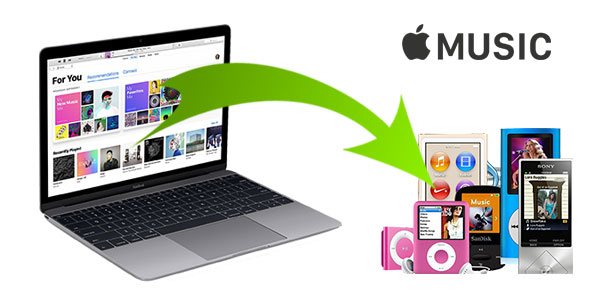
Part 3: The Best Apple Music to M4A Converter – TuneMobie Apple Music Converter
When it comes to converting Apple Music M4P songs into unprotected formats, a professional and reliable tool is essential. TuneMobie Apple Music Converter is designed specifically for Apple Music users who want to bypass DRM restrictions while preserving sound quality and metadata. With its intuitive interface and advanced technology, it makes the entire process quick, efficient, and beginner-friendly.

Why Choose TuneMobie Apple Music Converter?
- Automatically bypass Apple’s FairPlay DRM and convert your songs into unprotected audio formats.
- Convert Apple Music to M4A, MP3, WAV, FLAC, AIFF, or AC3 depending on your needs and device compatibility.
- Enjoy 100% original sound quality, with the option to adjust bitrate (up to 320 kbps), sample rate, and codec.
- Title, artist, album, genre, artwork, and track numbers are fully preserved, making it easy to organize your music library.
- Convert entire playlists or libraries at once, with speeds up to 20X faster than standard recording methods.
- Available for both Windows and macOS, fully compatible with the latest iTunes and Apple Music app versions
6 Steps to Batch Convert Apple Music to M4A
TuneMobie Apple Music Converter comes with an easy-to-use interface, 20X faster conversion speed, diverse output formats, flexible output options and lossless audio quality. Converting Apple Music to M4A can be as easy as a breeze by following the steps below.
Step 1: Launch TuneMobie Apple Music Converter and Sign in
Launch TuneMobie Apple Music Converter and you will see a built-in Apple Music web player with a Sign In button at the upper right. Click the Sign In button, enter your Apple ID and password to sign in. If you don't sign out the built-in Apple Music web player, you don't need to sign in again in next time. After signing in, you can see that your Apple Music songs, albums and playlists will be listed in the left panel.

Step 2: Choose M4A Format
TuneMobie Apple Music Converter provides MP3, M4A, WAV, AIFF, FLAC and AUTO option as output formats. By default, AUTO option will be used and it's actually 256kbps M4A which is equal to Apple Music audio quality. For converting Apple Music to M4A, AUTO option is the best output option as it will be a lossless conversion. So you don't need to change output format.

If necessary, you can also click Settings icon at the upper to open Settings dialog where you can change output format, MP3/M4A bitrate, outout folder, renaming method and sorting method.
Step 3: Open An Album or A Playlist
Browse the built-in Apple Music web player and you can open the detail page of your favorite album or playlist.

Step 4: Add the Album/Playlist to Conversion List
In the song list page of the album or the playlist you opened, you will see a button in the middle right. Move your mouse onto the button and it will be changed to "Add to list". Click it to add all the songs to conversion list.

Step 5: Select Songs
By default, all the songs will be added to conversion list with a check mark. However, if you don't want to convert some of the songs, you can simply uncheck them.
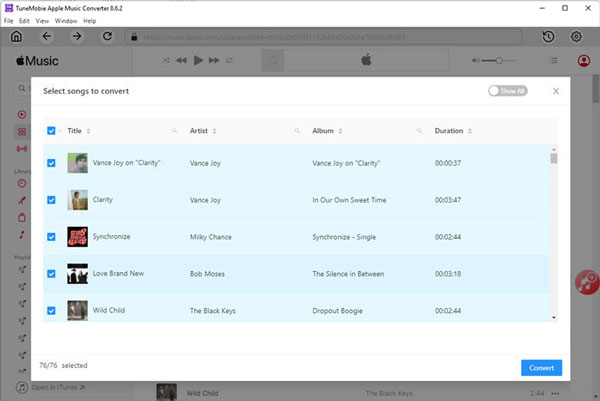
Step 6: Start Apple Music to M4A Conversion
Now, simply click the Convert button at the bottom right to start converting Apple Music songs to M4A. With 20X conversion speed, Apple Music to M4A conversion of an album or a playlist can be done in only a few minutes.

Bottom line
Apple Music’s DRM-protected M4P format can be frustrating if you want full control over your songs. By converting M4P to unprotected M4A, you unlock the freedom to play, back up, and edit your music anywhere. With TuneMobie Apple Music Converter, the process is quick, easy, and completely lossless. Take back control of your Apple Music library today!