- Part 1: Enjoy Apple Music Songs on Android Tablets with Apple Music App for Android
- Part 2: TuneMobie Apple Music Converter: Enjoy Apple Music on Android Tablet without Apple Music App
- Part 3: Easy Guide to Convert Apple Music to MP3/M4A for Android Tablet
Enjoy Apple Music Songs on Android Tablets with Apple Music App for Android
In recent years, the competition in the tablet market has become increasingly fierce. According to market research, by the end of 2022, the market share of the iPad on tablets has exceeded 50%, and it is also the first time that Android has fallen below 50%. Even so, Apple can't ignore the huge Android user base. In early 2019, Apple finally added support for Android tablets. In this way, Android tablet users can also enjoy Apple Music to their heart's content.
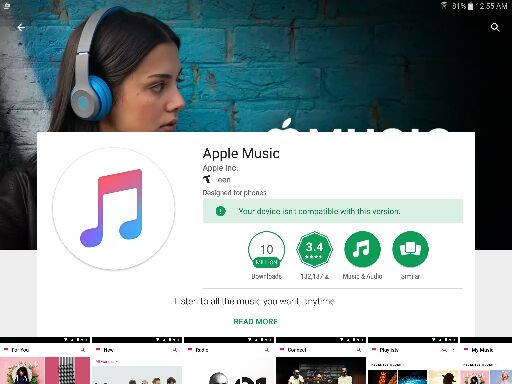
Though Apple Music on Android tablet is slightly different from Apple Music on iPad, you can get almost same music experience. Just please make sure your Android tablet should be equipped with Android OS 5.0 or later. Here are the steps to enjoy Apple Music songs on your Android tablet.
Step 1: Launch Google Play Store on your Android tablet.
Step 2: Search for "Apple Music" and tap "Install" button of "Apple Music" in the search result.
Step 3: After installing Apple Music, tap Apple Music icon to launch it.
Step 4: Tap Sign In at the upper-right corner if you see a trial offer. Or you can tap the More button, then tap Sign In.
Step 5: Sign in your Apple ID, which is the one you used to subscribe Apple Music.
Step 6: Start enjoying Apple Music songs on your Android tablet as you like.
Apple Music Converter: Enjoy Apple Music on Android Tablet without Apple Music App
If you have subscribed Apple Music, but you own an old Android tablet which is not compatible with Apple Music app, or you want to keep playing the Apple Music songs after you cancel the subscription in the future, or you want to add Apple Music songs to video editing projects on your Android tablet, you may need other methods to solve this problem. TuneMobie Apple Music Converter is absolutely a great solution.
TuneMobie Apple Music Converter is available on both Windows and macOS, and it can help you to convert Apple Music songs, albums and playlists to MP3, M4A, WAV, AIFF or FLAC format. The program comes with an easy-to-use interface, anyone can know how to use it in a few minutes. Besides, its 20X faster conversion speed help you save a lot of time. There are also some more useful options which makes output renaming and sorting very convenient.

- Batch convert Apple Music songs, albums and playlists in only a few clicks
- Convert Apple Music to MP3, M4A, WAV, FLAC or AIFF format for your Android tablet
- Convert Apple Music with a built-in Apple Music web player without using iTunes or Music app
- Preserve all ID tags including title, artist, album, genre, track number, disc number, etc.
- Save your time by converting Apple Music at 20X faster speed on both Windows and Mac
- Rename output files in bulk by title, album, artist, track number, hyphen, space, etc.
- Sort output files into folders by album, artist, album/artist or artist/album
- Fully compatible with latest Windows and macOS (Intel & Apple silicon)
The free trial version of TuneMobie Apple Music Converter can only convert 3 minutes of each song and only convert 3 files at a time, but this is enough for a testing. If you want to enjoy Apple Music songs on your Android tablet more flexibly, please download the free trial to have a try now.
Easy Guide to Convert Apple Music to MP3/M4A for Android Tablet
TuneMobie Apple Music Converter is extremely easy-to-use, both software novices and veterans can know how to use it in only a few minutes. If necessary, you can also check the user guide below as reference.
Step 1: Launch TuneMobie Apple Music Converter and Sign in
Launch TuneMobie Apple Music Converter and you will see a built-in Apple Music web player with a Sign In button at the upper right. Click the Sign In button, enter your Apple ID and password to sign in. If you don't sign out the built-in Apple Music web player, you don't need to sign in again in next time.

Step 2: Choose An Output Format
Android tablets from different manufactures may support different audio formats, but all of them should be able to play MP3, M4A or WAV. If you need WAV or AIFF output format, you had better check your Android tablet manual to confirm whether it supports or not.
TuneMobie Apple Music Converter provides MP3, M4A, WAV, AIFF, FLAC and AUTO option as output formats. By default, AUTO option will be used and it's actually 256kbps M4A. So you can use default output format or change to your desired output format by clicking Settings icon at the upper right to open Settings dialog.

In Settings dialog, there are some more useful options. You can change outout folder, choose how to sort the output files into folders and how to rename the output files in batch, and choose an action after conversion.
Step 3: Open An Album or A Playlist
Browse the built-in Apple Music web player and you can open the detail page of your favorite album or playlist.

Step 4: Add the Album/Playlist to Conversion List
In the song list page of the album or the playlist you opened, you will see a button in the middle right. Move your mouse onto the button and it will be changed to "Add to list". Click it to add all the songs to conversion list.

Step 5: Select Songs
By default, all the songs will be added to conversion list with a check mark. However, if you don't want to convert some of the songs, you can simply uncheck them.
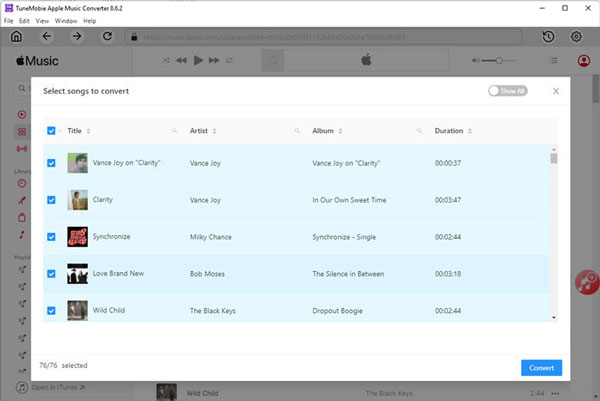
Step 6: Start Apple Music Conversion
Now, simply click the Convert button at the bottom right to start converting Apple Music songs. With 20X conversion speed, Apple Music conversion of an album or a playlist can be done in only a few minutes.

Step 7: Copy Output Songs to Android Tablet
Now connect your Android tablet to computer with USB cable, and choose "File transfer" on Android tablet screen. Then you can access to device storage of Android tablet. If necessary, you can create a folder to hold the songs. Now copy the songs from the output folder of the program to the folder on Android tablet. In this way, you can enjoy Apple Music songs on Android tablet more flexibly.
Bottom line
It was nice of Apple to release Apple Music new version to support Android tablet in early 2019. Installing Apple Music app on Android tablet is the most convenient way to enjoy Apple Music songs on an Android tablet. However, if you don't want to install the app, or your Android tablet is too old to support Apple Music for Android, we also provide an easy and fast way to help you play your favorite Apple Music songs on your Android tablet.
If you think Apple Music Converter can bring a better music experience for your Android tablet, do not hesitate to download TuneMobie Apple Music Converter to have a try!