- Part 1. Apple Music VS Spotify: A General Comparison Table of Apple Music & Spotify
- Part 2. Apple Music VS Spotify: Interface & Design on Computer & Mobile
- Part 3. Apple Music VS Spotify: Comparison of Plans, Prices & Free Trial Duration
- Part 4. Apple Music VS Spotify: Comparison of User Amount of the Two Services
- Part 5. Apple Music VS Spotify: Comparison of Available Songs
- Part 6. Apple Music VS Spotify: Comparison of Audio Quality
- Part 7. Apple Music VS Spotify: Comparison of Compatible Devices
- Part 8. Apple Music VS Spotify: Comparison of Lyric Function
- Part 9. Apple Music VS Spotify: Comparison of Radio Function
- Part 10. Apple Music VS Spotify: Which One to Choose Based on the Conditions
- Part 11. Apple Music Converter: The Software to Convert Apple Music to MP3/M4A and Its Simple User Guide
- Part 12. Spotify Music Converter: The Software to Convert Spotify to MP3/M4A and Its Simple User Guide
Apple Music VS Spotify: A General Comparison Table of Apple Music & Spotify
When talking streaming music service, what will come to your mind? Spotify, Apple Music or some others? As of March 2020, Spotify and Apple Music are the top two streaming music services in the world. You may use both of them, but to most users, one streaming music service is enough. So which one should be chosen?
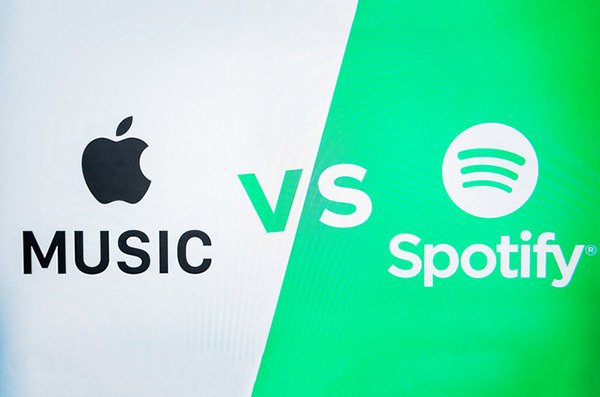
When choosing a streaming music service, there are some factors you need consider. In this article, we will compare Apple Music and Spotify from all aspects including interface & design, plans & prices, user amount, available songs, audio quality, compatible devices, lyric function, radio function, etc. to help you make a decision. Let's check the general comparison table of Apple Music & Spotify below.
| Music Services | Apple Music | Spotify Free | Spotify Premium |
| Price Per Month | Student $4.99 Individual $9.99 Family $14.99 |
Always Free | Student $4.99 Individual $9.99 Duo $12.49 Family $14.99 |
| Free Trial | 3 Months | Always | 1 Month |
| Audio Quality (Bitrate) | Maximum 256kbps | Maximum 160kbps | Maximum 320kbps |
| Compatible Devices | iOS Devices Android Devices Windows/Mac PC Web Player HomePod / Sonos Apple TV Apple Watch Cars with Apple CarPlay |
iOS Devices Android Devices Windows/Mac PC Web Player Google Home, Sonos, Amazon Echo Apple TV, Android TV Play Station 3/4 Chromecast Cars with Android Auto |
|
| Offline Playback | |||
| Song Download | No Limitation | Not Available | 10,000 Songs on a Device, up to 5 Devices |
| Available Songs | 60 Million | 50 Million | |
| Displaying Lyrics | Yes | Only Available for Some English Songs | |
| User Amount | 60 Million (As of 2019 June) | 147 Million (As of 2020 February) | 124 Million (As of 2020 February) |
Apple Music VS Spotify: Interface & Design on Computer & Mobile
Everyone has a favorite color. When choosing streaming music service, some users may tend to choose the one designed in his/her favorite color. Anyway, before we have an overall comparison of Apple Music and Spotify, let's check how they look like on computer and mobile.
Apple Music Interface
It's known to all that when talking Apple Music on PC, we are talking about iTunes or Music application on macOS Catalina. On Windows or Mac, iTunes is mainly divided into 5 tabs which are Library, For You, Browse, Radio and Store on the middle top of the interface. When on iPhone / iPad, Music app is divided into 5 tabs which are Library, For You, Browser, Radio and Search at the bottom of the screen.
Library tab is comprised of Apple Music songs and playlists you added, external songs you added to iTunes library and the songs you purchased from iTunes Store, For You tab is where Apple Music recommends songs for you based on your listening history and music taste, Browse tab is where can discover new music and top 100 songs in global and specific countries, Radio is where you can listen to Beats 1 radio which is a 24-hour live radio station broadcast by Apple's DJs in Los Angeles, New York, and London.
Here is how iTunes looks like on Windows PC. The iTunes on Mac 10.9.5 - 10.14 may be slightly different. As you see, the design is white background, black words, blue button and colorful artworks.
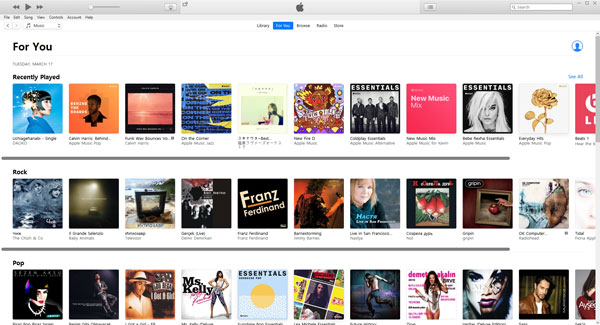
However, when on macOS Catalina 10.15, Apple uses Music application instead of iTunes, focuses on music enjoyment only and brings a totally new design like the screenshot below.
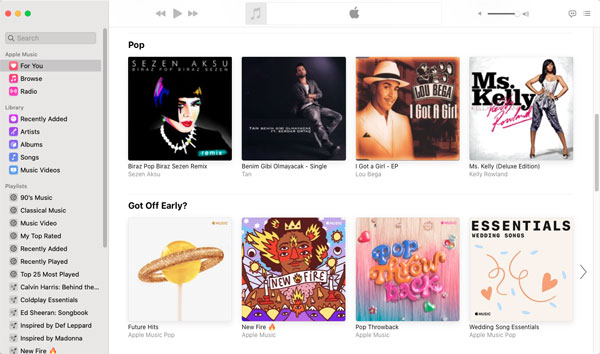
When on iPhone or iPad, the interface of Music app includes white background, black words, red/pink button and colorful artwork.
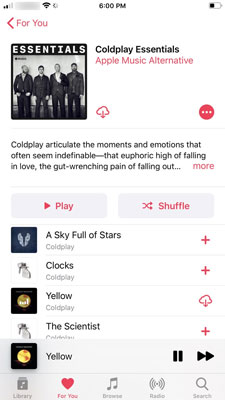
Spotify Interface
Both Spotify on computer and Spotify on mobile are comprised of black background, white words and colorful artworks.
The interface of Spotify desktop version is divided into two panels which are left navigation panel and right content panel. In left panel, you can see Home, Browse, Radio, Your Library and Playlists you have saved. Click Home and you can see different sections like "Recently played", "Made for you", "Based on your recent listening", "Your heavy rotation" and more. Click Browse and you can see 6 tabs which are "GENERS & MOOD", "PODCASTS", "CHARTS", "NEW RELEASES", "DISCOVER" and "CONCERTS". You can find top 50 songs in global and different countries in CHARTS tab. The Radio section only displays some recommended stations.
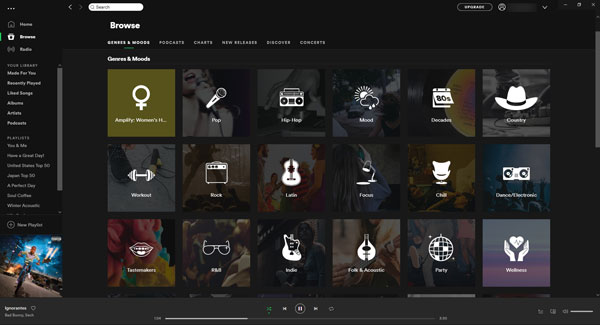
On iPhone or iPad, Spotify Free displays four tabs which are Home, Search, My Library and Premium at the bottom, while Spotify Premium displays three tabs without Premium tab. Below is a screenshot of a Spotify playlist.
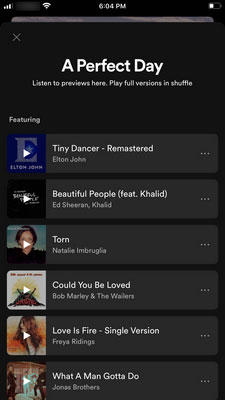
It seems the radio function of Spotify is much weaker than Apple Music's Beats 1 radio. However, Spotify seems to be easier to add and manage songs and playlists as well as discover new music. However, comparing their features in details will be voluminous. We recommend you try Spotify Free first and join Apple Music free trial to get your own experience.
Apple Music VS Spotify: Comparison of Plans, Prices & Free Trial Duration
Streaming music services allows you to pay some money monthly or annually to enjoy all the songs. However, Spotify is a little special as it also provides a free tier which you can enjoy music without pay a penny but have to endure ads and more limitations.
Both Apple Music and Spotify provides individual plan, student plan and family plan. They have same pricing which is $4.99 for student plan, $9.99 for individual plan and $14.99 for family plan. For individual plan, both Apple Music and Spotify also provides annual fee at $99 to help you save 2 months' fee. However, in some countries and regions like Latin American countries and Japan, Spotify also provides Premium Duo plan which is for two people living together at $12.49 per month.
| Pricing | Apple Music | Spotify Premium |
| Student Plan | $4.99 per month | $4.99 per month |
| Individual Plan | $9.99 per month or $99 per year | $9.99 per month or $99 per year |
| Duo Plan (for 2 People) | -- | $12.49 per month Available in selected countries/regions |
| Family Plan (for 6 people) | $14.99 per month | $14.99 per month |
| Free Trial | 3 Months | 1 Month 3 Months ($0.99)* |
Apple Music provides 3-month free trial to everyone while Spotify provides 1 month free trial of Spotify Premium for all users. Sometimes, Spotify also provides 3 month Premium for only 99 cents, however, it's not provided periodically, you need to pay attention to your email if you have subscribed Spotify's newsletter or pay attention to IT information websites like CNET.
Apple Music VS Spotify: Comparison of User Amount of the Two Services
According to the revealed data on June 27 2019 by Eddy Cue, who is a senior vice president of services, Apple Music has got 60 million users. However, Apple Music subscribers amount hasn't been updated since then. Apple Music subscribers grew tremendously, but now it seems far behind Spotify. As of 2020 February, Spotify has a total of 271 million active users, of which there are 124 million paid subscribers and 147 million free users.
As of 2020 March, Apple Music is available in 115 countries and regions while Spotify is 80. Thinking of this, it's difficult for Apple Music to catch up with Spotify. However, in 2019 April, Apple Music surpassed Spotify in USA.
| Music Services | Apple Music | Spotify Free | Spotify Premium |
| Subscribers | 60 million (as of 2019 June) |
147 million (as of 2020 February) |
124 million (as of 2020 February) |
| Available Countries/Regions | 115 | 80 | |
Undoubtedly, the war of streaming music services will go on. And the result will be beneficial to all users.
Apple Music VS Spotify: Comparison of Available Songs
As of 2020 March, Apple Music claims that there are more than 60 million songs available while Spotify claims 50 million songs. However, no matter 50 million or 60 million, it's just a meaningless number. Supposed that a person who dies aged at 100 keeps listening to music from his birth to death, and the average duration of a song is 4 minutes, then he can listen to 100*365*24*60/4 = 13,140,000 songs all his life. It's no more than a fourth or a fifth of the songs available.
Actually, there is no distinct difference of the available between Apple Music and Spotify. If you search the songs in the BillBoard Top 100, you can find out almost all songs are available in both services.
| Music Services | Apple Music | Spotify Free | Spotify Premium |
| Available Songs | 60 million (as of 2020 March) |
50 million (as of 2020 March) |
|
| Song Downloads | No limitation | Not Available | Maximum 10,000 Songs on a Device, up to 5 Devices |
You can download as many songs as you like when using Apple Music, however, downloadable songs will be limited depending on the storage of your device, because iPhone/iPad models are usually available in 32GB, 64GB, 128GB or 256GB and external SD Card are not supported. Spotify limits 10,000 songs but it's reasonable. Considering a 320kbps songs is about 10MB, 10,000 songs will take up about 100GB storage of your device.
Apple Music VS Spotify: Comparison of Audio Quality
Audio quality is one of the most important factor when choosing music services. There are some HD quality services like Tidal, however, most people can not distinguish the difference between 256kbps and CD audio quality because of ears' limitation and available devices. To enjoy CD audio quality, a good CD speaker is required. Also, downloading HD audio will occupy more storage. So generally speaking, 256kbps or 320kbps is enough for our daily music enjoyment.
Downloaded Apple Music songs will be 256kbps M4P files which are using AAC codec. When using cellular data to stream Apple Music without the option "Enable High Quality Streaming" enabled, Apple Music is streamed at about 160kbps.
When it comes to Spotify, the audio quality will be different based on your settings, your device and your plan. Generally speaking, Spotify streams songs with Ogg Vorbis codec and the downloaded songs are with .ogg extension. When using Spotify Free, you can choose low quality at 24kbps, normal quality at 96kbps and high quality 160kbps. When using Spotify Premium, best quality 320kbps is also available. However, when using Spotify web player or Spotify on Chromecast, Spotify will use AAC codec instead. The audio quality options will be 128kbps for Spotify free and 256kbps for Spotify Premium.
| Music Services | Apple Music | Spotify Free | Spotify Premium |
| Audio Quality & Codec | 256kbps AAC | Ogg Vorbis Low (24kbps) Normal (96kbps) High (160kbps) |
Ogg Vorbis Low (24kbps) Normal (96kbps) High (160kbps) Very High (320bkps) |
| For Web Player & Chromecast | |||
| 128kbps AAC | 256kbps AAC | ||
Bitrate is the main factor to judge audio quality, however, audio quality also depends on audio codec and playback device. 256kbps AAC is equal to 320kbps Ogg, so there is barely no difference between Apple Music and Spotify Premium. As you can see, when Spotify uses AAC codec, high quality is also 256kbps. However, the audio quality of Spotify Free is obviously lower than Apple Music and Spotify Premium.
Apple Music VS Spotify: Comparison of Compatible Devices
Both Apple Music and Spotify have covered mainstream devices like Windows, Mac, iOS and Android. However, there are also some differences. When joining either of them, make sure you device is supported.
Apple Music supports iOS devices like iPhone, iPad and iPod Touch, Android devices including smart phones and tablets, Windows and Mac computers, Apple TV, HomePod / Sonos speakers and cars with Apple CarPlay installed.
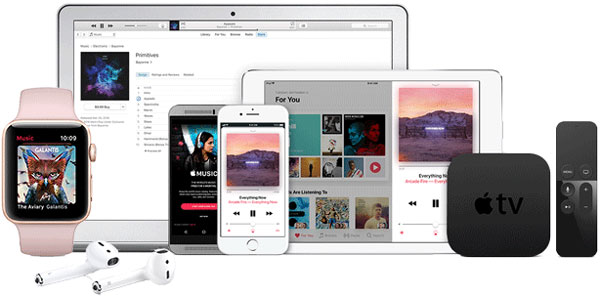
Spotify supports iOS devices like iPhone, iPad and iPod Touch, Android devices including smart phones and tablets, Windows and Mac computers, Apple TV and Android TVs, smart speakers like Amazon Echo, Google Home and Sonos, Play Station 3/4, Chromecast and cars with Android Auto installed.
Now, both Apple Music and Spotify can be played with a modern web player like Google Chrome, Safari, Firefox and Microsoft Edge.
| Music Services | Apple Music | Spotify |
| iOS Devices | iPhone, iPad, iPod Touch | iPhone, iPad, iPod Touch |
| Android Devices | Smart Phones, Tablets | Smart Phones, Tablets |
| Computers | Windows, Mac & Web Player | Windows, Mac & Web Player |
| TVs | Apple TV | Apple TV and Android TVs |
| Smart Watch | Apple Watch | -- |
| Smart Speakers | HomePod, Sonos | Google Home, Sonos, Amazon Echo |
| Game Consoles | -- | PS3, PS4 |
| Cars | Apple CarPlay | Android Auto |
| Other | -- | ChromeCast |
For those smart speakers and cars that Apple Music or Spotify doesn't support officially, you can also Bluetooth to connect and play.
Apple Music VS Spotify: Comparison of Lyric Function
When a song meets your music taste, you may want to check the lyrics of the song. Apple Music provides lyrics for most songs except for the piano songs and instrumental music. As to Spotify, it has removed the lyric function and uses "Behind the lyrics" instead.
When enjoying Apple Music, if you want to check the lyrics of a song, you can open the detailed screen of a song and tap the lyric button at the bottom left. The playing lyric will be highlighted. You can also scroll to see all lyrics. If you tapped on a certain lyric, the playing song will jump to corresponding position.
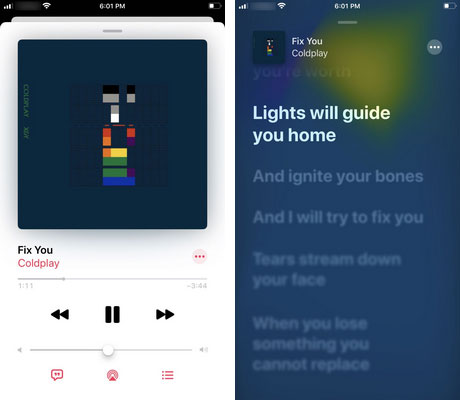
Spotify removed lyric function and use "Behind the lyrics" instead. For those who want to check all the lyrics when playing a song in Spotify, they may be disappointed. However, there are also some users who like this very much. "Behind the lyrics" is only available for some selected English songs and is not available for all other songs in Non-English language. "Behind the lyrics" will show you main lyrics of the song as well as how the artist thinks about the song, what inspire the artist to create the song or the story behind the song.
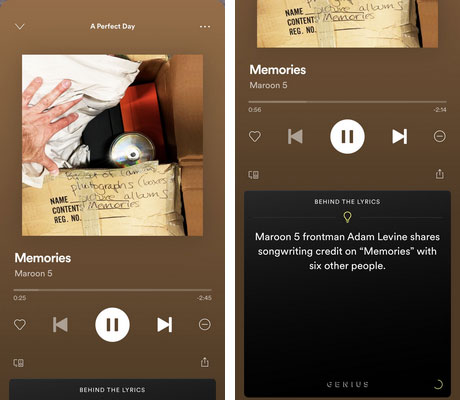
Apple Music VS Spotify: Comparison of Radio Function
Apple Music provides Beats 1 radio which is a 24/7 music radio station operated by Apple's DJs in Los Angeles, New York, and London, and airs a mix of pop, rap and indie music. It's a good way to enjoy music casually and discover new music.
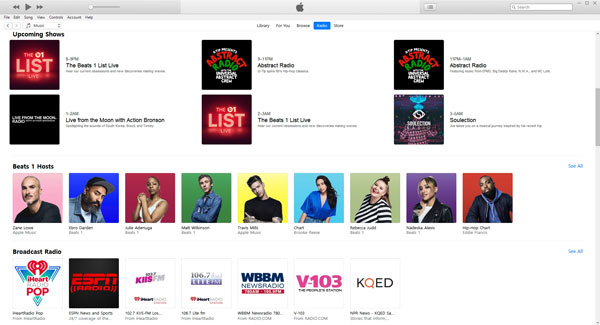
Spotify's radio function seems much more simple. It's similar to its playlist function. There are only a few recommended stations and each station includes 50 songs. However, it seems that Spotify also recommends stations based on your listening history.
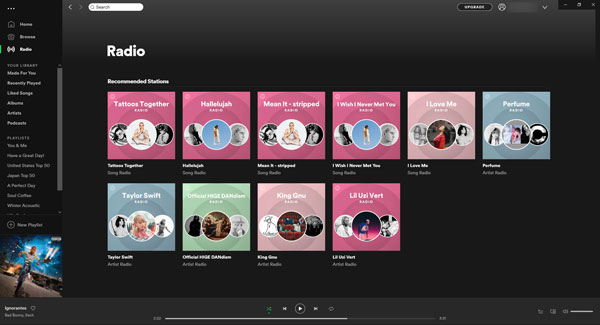
Apple Music VS Spotify: Which One to Choose Based on the Conditions
Based on the comparison above, we recommend you choose Apple Music or Spotify for different conditions. Of course, it's only a personal opinion and you can decide which to listen according to your own requirements.
Choose Apple Music if
- You are a fan of Apple
- You want to enjoy songs on Apple Watch or HomePod
- You want to check the lyrics when listening to a song
- You take radio function seriously
- You are using 128GB / 256GB / 512GB iPhone or iPad and want to download more than 10,000 songs
Choose Spotify if
- You want to enjoy music for free
- You own smart speakers like Google Home or Amazon Echo and want to stream music with them
- You want to enjoy music on PS3, PS4, Chromecast or Android TV
- You want to keep the playlists after you unsubscribe the music service
Apple Music Converter: The Software to Convert Apple Music to MP3/M4A and Its Simple User Guide

TuneMobie Apple Music Converter is designed to help you enjoy your favorite Apple Music songs on all your devices and use them in programs without limitation. With Apple Music Converter, you can convert all Apple Music songs in your iTunes / Music library to commonly used audio formats like MP3, M4A, AIFF, FLAC, WAV, etc. All ID3 tags like song title, artist, album, track number and artwork will be preserved in the output files.
Apple Music Converter can rename the output files and sort them into folders by setting a rule with supported ID3 tags and special characters like hyphen, slash and space. Apple Music Converter supports 16x faster conversion speed on Windows and Mac 10.9.5 - 10.12.6 and 1X speed on macOS 10.14 or later.
Apple Music Converter can also convert AA/AAX/M4B audiobooks to M4A with chapter kept, extract audio from iTunes movies, episodes, music videos and home videos, convert other iTunes compatible audio formats.
Apple Music Converter is fully compatible with Windows 10, Mac OS and iTunes as well as Music application on macOS Catalina 10.15 or above. The free trial version can convert first 3 minutes of each song. If you need to convert Apple Music songs, do not hesitate to try TuneMobie Apple Music Converter.
Apple Music Converter is very easy-to-use, and you can convert Apple Music to MP3/M4A in only a few clicks.
Step 1: Launch Apple Music Converter, iTunes or Music on Catalina will be launched as well. The Apple Music songs and playlists will be displayed in the left panel.

Step 2: Click a playlist and check the checkboxes to select the songs. You can select a whole playlist by clicking the top checkbox in the information bar. You can use built-in search box to locate the songs quickly.
Step 3: Choose an output format at the bottom panel. We recommend you choose 256kbps M4A or 320kbps MP3 for lossless conversion.
Step 4: If necessary, click Options button to adjust conversion speed, set a rule for renaming and sorting the output files.
Step 5: Click Convert button to start conversion and click "Open Output File" to locate the output files.

Now, you can add the output files to iTunes / Music library and synchronize to iPod Nano/Shuffle/Classic, iPhone/iPad/iPod Touch, or copy to Android devices, SD cards, USB flash drivers or external hard drivers. Or burn the output files to CD, use as background music in video editing programs like Final Cut, iMovie, Filmora and more.
Spotify Music Converter: The Software to Convert Spotify to MP3/M4A and Its Simple User Guide

TuneMobie Spotify Music Converter is designed to help you enjoy your favorite Spotify Songs on various devices and use in various programs freely. With Spotify Music Converter, you can convert Spotify songs, albums and playlists to all-purpose MP3, M4A, FLAC and WAV. The output files will preserve all ID3 tags including song title, album, artist and artwork.
The most attractive function is that Spotify Music Converter fully supports both Spotify Free and Spotify Premium and Audio ads in Spotify Free will be skipped. You don't have to join Spotify Premium. Besides, Spotify Music Converter can help you sort the output files into folders by artist, album or artist/album.
Spotify Music Converter allows you to add songs in 2 ways which are drag & drop and link copy & paste.
Spotify Music Converter is fully compatible with latest Windows 10, Mac OS X and Spotify. The free trial version allows you to convert 3 minutes of each song. If you want to convert Spotify songs to MP3/M4A, do not hesitate to try Spotify Music Converter.
Spotify Music Converter is intuitive and easy-to-use. With only a few clicks, you can easily download all the songs in the albums and playlists. Check the simple user guide of Spotify Music Converter below.
Step 1: Launch Spotify Music Converter and Spotify will be automatically launched.
Step 2: Click "Add Files" button, then add Spotify songs, albums or playlist. You can directly drag songs, albums and playlists from Spotify and drop to Spotify Music Converter, or copy song/album/playlist URL and paste in the blank area.
Step 3: Uncheck the songs you don't want to download. Click Add button to add the songs to conversion list.
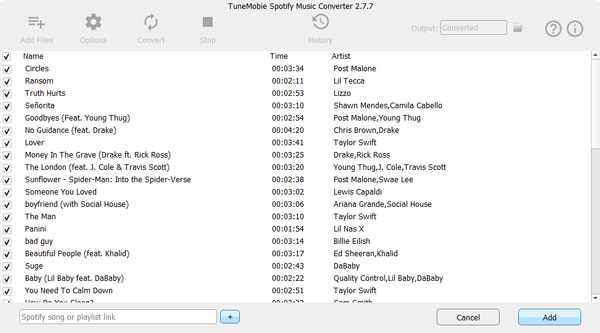
Step 4: The default output file format is 320kbps MP3. If necessary, you can click Options to change output format, output folder, adjust conversion speed and choose a way for sorting output files.
Step 5: Click Convert button and the Spotify songs will be converted to specific format. After conversion, you can click History button to check the output files and locate the output folder.

No matter you are using Spotify Free or Spotify Premium, Spotify Music Converter is your best helper to enjoy them on iPod Nano/Shuffle, PSP, Sony Walkman and various MP3 players. Of course, you can also use the songs for a video editing project, burn to CD or copy to storage devices.
In this article, we have compared Apple Music and Spotify from plan pricing, compatible devices, user amount, audio quality, lyric function, radio function, etc. We hope this article could be a useful reference when you are choose a streaming music service from Apple Music or Spotify. And if you want to convert Apple Music or Spotify music to MP3/M4A, do not forget to try Apple Music Converter or Spotify Music Converter.