- Part 1: What! Apple Music Songs Cannot Be Copied to an iPod
- Part 2: Perfect Software Solution to Fix the Problem "Apple Music Songs Cannot Be Copied to an iPod"
- Part 3: Easy Guide to Copy Converted Apple Music Songs to an iPod
What! Apple Music Songs Cannot Be Copied to an iPod
It's known to all that there are 4 types of iPod models, which are iPod Nano, iPod Shuffle, iPod Classic and iPod Touch. When Apple announced Apple Music service on June 8, 2015, many iPod users were excited and expected that they could enjoy thousands of Apple Music songs on the lightweight iPod. Enjoying Apple Music on iPod was also the main reason many iPod users decided to join in Apple Music 3-month free trial after Apple Music was launched on June 30.
However, soon many iPod users encountered the same serious problem that they couldn't copy Apple Music songs to their iPods. When using iTunes to sync downloaded Apple Music songs to iPod, iTunes pop up the error message that "Apple Music Songs Cannot Be Copied to an iPod". 9to5Mac, iMore and some other famous websites focusing on Apple soon confirmed that iPod Nano, iPod Shuffle and iPod Classic couldn't be used to enjoy Apple Music songs. The only iPod model you could use to enjoy Apple Music at that time was only iPod Touch. Now, in iPod family, only iPod Touch 5th, 6th and 7th generation with iOS 8.4 or later can be used to enjoy Apple Music songs.
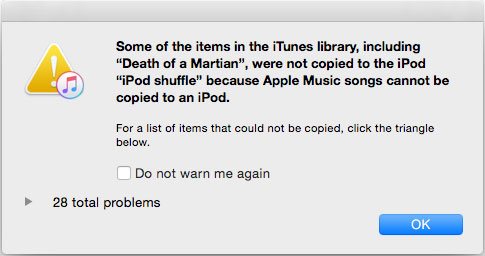
iPod Nano, iPod Shuffle and iPod Classic are designed as portable media players and they are not equipped with iOS system. As to iPod Touch 4, the latest iOS version for the model is only iOS 6.1.6. These iPod models can't meet the system requirement. Many iPod users' hopes were dashed to the ground and they rushed into Apple community to ask for help or complain of being treated unfairly.
Kara1234: Apple Music songs cannot be copied to an iPod
What exactly does that mean? I buy all my songs from the iTunes store and then transfer them to my small iPod Nano 6th generation. I also cannot drag and drop my play lists like I used to after this last iTunes update. Why do they make things so difficult. I am manually managing the music. At first it said I could not move the song without first downloaded it to my computer. (that would be a joke if I had to download 1000's of songs to transfer them to another device!!). Then once I did that I got the "Apple music songs cannot be copied to an iPod". Song is LoveStuff by Elle King.
vlsincl: Error: Apple Music songs cannot be copied to an iPod.
I have an iPod shuffle 4th generation. When I try to add music and get the error apple music songs cannot be copied to an iPod. I just purchased an album and I'm not able to add any of those songs to my iPod. I am able to add some old music in my library without issue. Any ideas on what I can do to resolve this issue?
fcruffies: "Apple Music songs cannot be copied to an iPod" ?
I am running iTunes (12.3) on Win7 machine and bought a Nano about 10 months ago so it's pretty current. Tried Apple Music but got the above message when trying to sync with my Nano.
Apple Music support does specifically name the iPod "Touch", so it would seem the Nano and Shuffle are not supported.
Disappointing.
Any indication from Apple that a coming release might add Nano support?
It's a little ridiculous that you can't enjoy a music service on a device focused on music playback. Now we all know that Apple will never provide a solution to such a problem. What is worse, Apple discontinued the iPod Nano and iPod shuffle On July 27, 2017 and removed them from its website and online store around the world. According to recent news, we also know that Apple has also discontinued iPod Touch on May 10, 2022 and there won't be iPod Touch 8th generation in future. That is to say, only iPod 5th, 6th and 7th models are the only iPods you can use to enjoy Apple Music songs.
Don't be frustrated. When there is a problem, there is a solution. TuneMobie Apple Music Converter is exactly the perfect solution to solve the problem without any hassle.
Perfect Software Solution to Fix the Problem "Apple Music Songs Cannot Be Copied to an iPod"
As all iPod models support MP3 or M4A audio format, the workaround is to convert Apple Music songs to MP3 or M4A. Many audio converters claim that they can convert any audio formats, however, when it comes to Apple Music M4P format with Apple FairPlay protection, they can do nothing. Luckily, we have TuneMobie Apple Music Converter here, which can easily convert your favorite Apple Music songs to plain MP3 or M4A in only a few clicks.
Check the wonderful features of TuneMobie Apple Music Converter below and you will know why it's perfect for iPod users.

- Convert Apple Music songs to iPod supported formats like MP3, M4A, WAV or AIFF
- Convert with a built-in Apple Music web player without using iTunes or Music app
- Preserve ID3 tags like title, album, artist, track number and artwork after conversion
- Rename output files in bulk by title, album, artist, track number, hyphen, space, etc.
- Sort output files into folders by album, artist, album/artist or artist/album
- Losslessly convert 256kbps Apple Music AAC file to 320kbps MP3 or 256kbps M4A
- Enjoy incredible 20X faster conversion speed on both Windows and macOS
- Fully compatible with latest Windows and macOS (Intel & Apple silicon)
If you have joined Apple Music membership and you want to enjoy Apple Music songs on your iPod, TuneMobie Apple Music Converter could be a perfect software solution. You don't have to lay your iPod idle in a drawer. The free trial of the converter can convert 3 minutes of each song and convert 3 files at a time, and it's enough for testing. Please download the program to have a try now.
Easy Guide to Copy Converted Apple Music Songs to an iPod
TuneMobie Apple Music Converter comes with an easy-to-use interface, 20X faster conversion speed, flexible options and rich functions. With this converter, you can convert Apple Music songs to MP3, M4A or WAV format playable on iPod in only a few clicks. Check the user guide below for your reference.
Step 1: Launch TuneMobie Apple Music Converter and Sign in Apple ID
Launch TuneMobie Apple Music Converter and click "Sign In" button at the upper right, enter your Apple ID and password to sign in built-in Apple Music web player. You don't need to sign in again if you don't sign out the web player.

Step 2: Adjust Output Settings
TuneMobie Apple Music Converter provides MP3, M4A, WAV, AIFF, FLAC and AUTO option as output format. By default, AUTO option is used and it's actually 256kbps M4A. So you can use default outptu format for your iPod. If necessary, you can click Settings icon at the upper right to open Settings dialog and change output format. It's recommended to take your iPod capacity into consideration. For 2GB or 4GB iPod Nano/Shuffle models, 256kbps M4A or 320kbps MP3 may be the best option as the audio quality is the same as original Apple Music songs, and the file size won't be too large. If you use WAV or AIFF, a song may take up 30 - 60MB and the amount of the songs you can hold will be much less.

In Settings dialog, you can change output folder, select how to rename and sort the output files. For MP3 and M4A output formats, you can also adjust audio bitrate.
Step 3: Open Apple Music Album/Playlist
Go back to the built-in Apple Music web player and browse your favorite album or playlist, then open the detailed page of an album or a playlist and song list will be displayed.

Step 4: Add Album/Playlist to Conversion List
You can easily find a button in the center right, move your mouse to the button and it will be changed to "Add to list" button. Click "Add to list" button to add all the songs in the album/playlist to conversion list.

Step 5: Choose the Songs
All the songs will be checked by default. If there are any songs you don't want to convert, simply uncheck the songs.
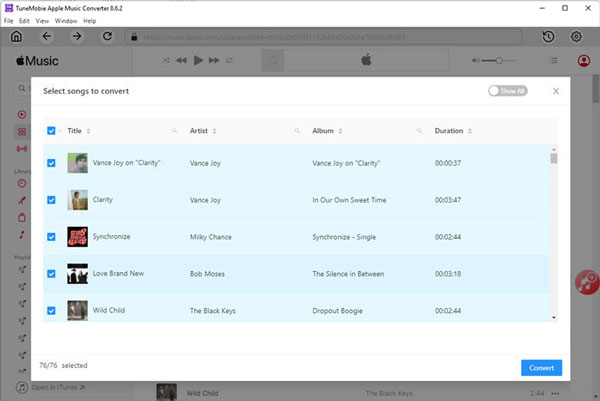
Step 6: Start Apple Music Conversion
Now simply click the Convert button to start converting Apple Music songs to MP3/M4A playable on your iPod.

Step 7: Sync Output Songs to iPod
After conversion, launch iTunes or Music app and add the output files to music library of iTunes or Music app. If you are using iTunes on Windows or macOS up to macOS Mojave 10.14, please launch iTunes and click menu "File" > "Add Files to Library". If you are using Music app on macOS Catalina 10.15 or later, please launch Music app and click menu "File" > "Import".
As output MP3 or M4A files preserve ID tags, they may look the same as original Apple Music tracks. We recommend you delete the Apple Music tracks or playlists which have been converted.
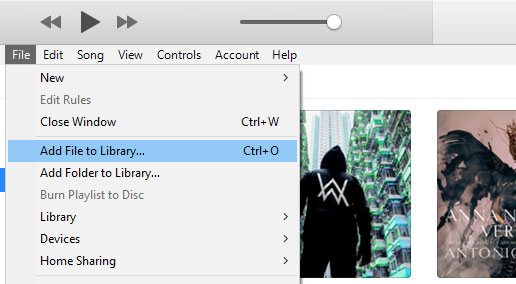
Connect your iPod Nano, iPod Shuffle, iPod Classic or iPod Touch with USB cable, sync the output songs with iTunes or Finder, then you can enjoy Apple Music songs on any iPod model without any limitation.
Bottom line
Apple discontinued iPod Classic On September 9, 2014, discontinued iPod Nano and iPod Shuffle On July 27, 2017 and discontinued iPod Touch on May 10, 2022. That means the iPod brand are officially dead. However, you can still buy iPod models from some online stores. With iPod Touch 5th/6th/7th generation, you won't be able to enjoy some new features of Apple Music, but at least you can use them to play Apple Music songs. However for those iPod Nano/Shuffle/Classic users who have subscribed Apple Music and want to focus on music playback without other distractions, Apple Music Converter is the only solution. And with TuneMobie Apple Music Converter, "Apple Music Songs Cannot Be Copied to an iPod" problem won't be a problem any more.