- Part 1: Not an Apple Music Member? Get Apple Music Free Trial Now
- Part 2: 4 Ways to Get Apple Music Free Trial
- Part 3: What Happens to My Downloaded Apple Music Songs after Free Trial Ends?
- Part 4: TuneMobie Apple Music Converter: Powerful Apple Music to MP3/M4A Converter
- Part 5: Steps to Convert Apple Music to MP3/M4A & Keep Them after Free Trial Ends
Not an Apple Music Member? Get Apple Music Free Trial Now
According to public data, Apple Music service has 98 million subscribers around the world as of February 2022 and Apple Music reached the milestone of 100 million songs in its catalog on October 3, 2022.
Apple Music started to provide services in 2015. At its launch, Apple Music provided 3-month free trial to any new members. The strategy was effective and it soon attracted many music lovers to join and try the service. The free trial users didn't need to pay for the membership immediately, they could fully test the service and decide whether to join or leave within 3 months.
Joining Apple Music free trial is easy as long as you have an Apple ID and a valid payment method like credit cards. Using iTunes gift card to redeem is also supported. 3-month was long enough for those users to evaluate whether Apple Music can meet your requirements or not. If users were not satisfied with Apple Music, they could simply disable auto-renewal on PC, Mac, iOS devices, Android mobile phones or Apple TV. Users didn't have to wait until the free trial is over. Users could still access to their Apple Music membership before 3-month free trial expired even if auto-renewal had been disabled.
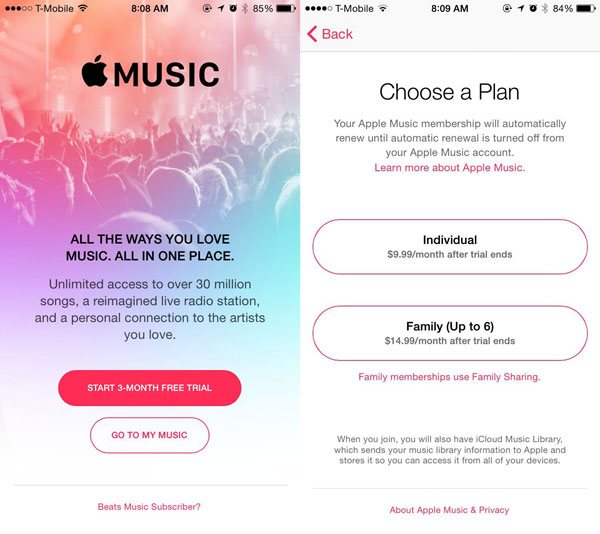
However, after several years' operation and marketing, Apple Music has gained a large amount of users. Apple has changed the stragety. Apple Music now only provides 1-month free trial to new members, but there are also some other ways to get longer free trial.
4 Ways to Get Apple Music Free Trial
If you are new to Apple Music, or you are new to streaming music services, we highly recommend that you try Apple Music free trial first before paying the subscription fee. Currently, there are 4 ways to get Apple Music free trial and you can choose the most suitable way for you depending on your need.
1. Get 1-month Apple Music Free Trial from Offical Website
If you haven't joined Apple Music before, you can access to Apple Music official website: https://www.apple.com/apple-music/, and you will find "Try 1 month free" button like below. You can simply click the button, then follow the instructions to sign up Apple Music service to start music streaming.
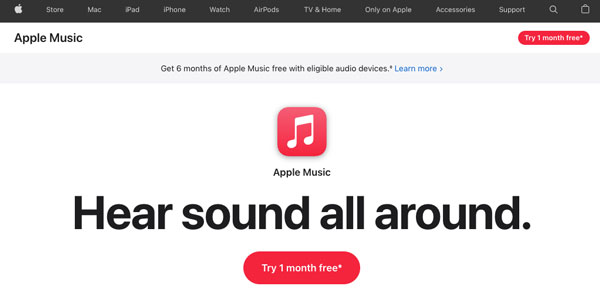
Please also note that there is a * mark in the button. You can scroll to the bottom of the page and learn more details.
2. Get 6-month Apple Music Free Trial by Buying Apple Devices
In the top middle of the screenshot of the first method above, or open Apple Music official website, you can see "Get 6 months of Apple Music free with eligible audio devices." Click "Learn more >" link and you can see that "New subscribers get 6 months free with your eligible AirPods, HomePod mini or Beats."
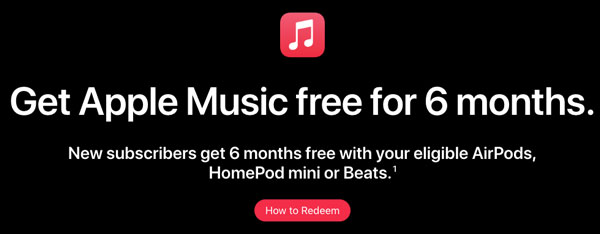
Eligible audio devices include AirPods Pro, AirPods (2nd generation), AirPods (3rd generation), AirPods Max, Beats Studio Buds, Powerbeats, Powerbeats Pro, Beats Solo Pro, Beats Fit Pro, HomePod and HomePod Mini.
To enjoy Apple Music 6-month free trial, update your iPhone or iPad to latest version of iOS or iPadOS, and pair your eligible audio device to your iPhone or iPad. After that, open the Apple Music app on your iPhone or iPad and sign in with your Apple ID. If the offer doesn't appear immediately after launching the app, go to the Listen Now tab where it will appear. Tap "Get 6 months free" to start enjoying.
3. Get 4-month Apple Music Free Trial by Using Shazam
Shazam app is used to help users to quickly find out what's playing, you can use it anywhere when you come across a song you like but you don't know the song title. Your Shazams will be saved in the app. If you haven't used this app before, just go to Shazam's Apple Music page, then use your phone's camera or QR scanner to scan the code and redeem the offer.
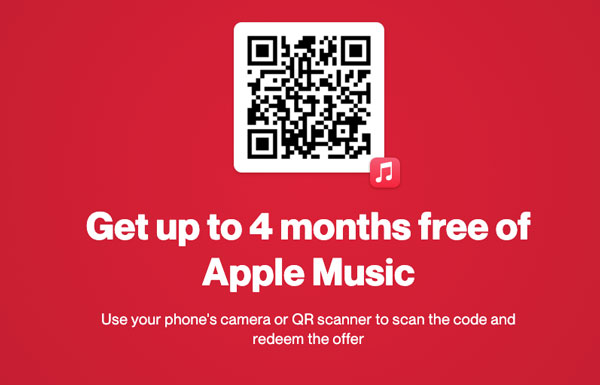
4. Get 6-month Apple Music Free Trial with Verizon Unlimited
You can get 6-month Apple Music free trial if you get a Verizon Unlimited plan. Verizon Unlimited plans including 5G Get More, 5G Play More, 5G Do More and 5G Start are including a 6-month Apple Music free trial. If you are going to use Verizon Unlimited, you can also get this chance to try Apple Music.
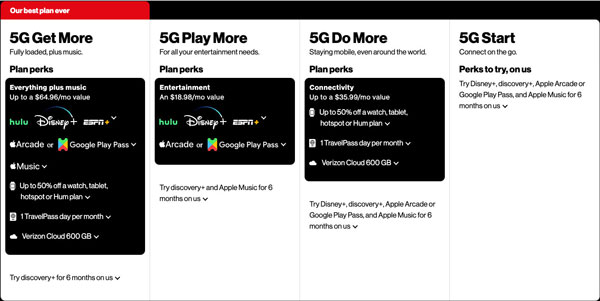
What Happens to My Downloaded Apple Music Songs after Free Trial Ends?
In fact, this is a common question among Apple Music users. Many users also asked similar questions in Apple Community. A level-4 user Ethan7988 asked the question as below.
Q: What happens to my music after the Apple Music trial ends?
"I just started my free trial of Apple Music today. After starting the free trial, I saw that I was supposed to back up before starting Apple Music. A little late for that, don't you think? Anyway, after the three month free trial ends, what will happen to the music that I had on my device before starting Apple Music? Will it be deleted?"
A level-10 user Niel answered his question and his answer was selected as best answer.
"If you choose to pay for the service, nothing will happen. If you let the subscription expire once the trial is over, any songs associated with Apple Music(not the whole iTunes Store) won't play."
Though downloaded Apple Music songs can be used for offline playback, the premise is that you have a valid subscription. Once your free trial ends and you have disabled auto-renewal, you will lose access to downloaded Apple Music albums and playlists and they will disappear from your iTunes library.
All offline Apple Music songs are either protected *.m4p files (AAC audio quality) or *.movpkg files (lossless or hi-res lossless quality). The songs are associated with your Apple ID, and *.m4p or *.movpkg file extension can't be recognized by various portable media players because of the DRM protection. So it's meaningless to copy the Apple Music songs from iTunes media folder to somewhere for backup before the free trial expires.
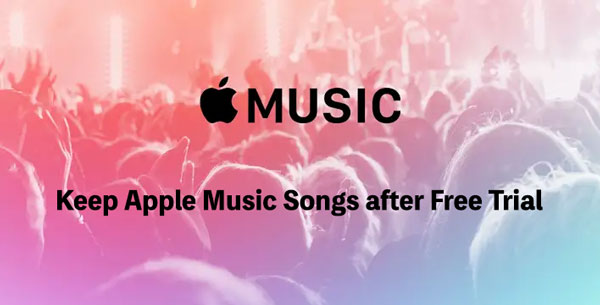
It's easy to understand. Otherwise any one will join free trial and download as many songs as they can in 1-month, 3-month or 6-month free trial period. But if you do have some favorite songs in Apple Music and want to keep them after your free trial ends, you have two options. One is to buy your favorite songs one by one in iTunes Store, and you will get plain *.m4a songs. But this may cost much more than subscribing Apple Music. The other way is to use TuneMobie Apple Music Converter to convert Apple Music tracks to MP3 or M4A files as long as your free trial hasn't ended. And you can keep the output MP3 or M4A files permanently after free trial ends, enjoy them on iPod Nano, iPod Shuffle, Sony Walkman and any MP3 players freely without any limitation.
TuneMobie Apple Music Converter: Powerful Apple Music to MP3/M4A Converter
TuneMobie Apple Music Converter is designed to save Apple Music songs for offline playback and a wider usage. You can convert Apple Music songs, albums and playlists to MP3, M4A, WAV, FLAC and AIFF as long as you have an Apple Music subscription. Both Apple Music free trial and formal subscription are supported. TuneMobie Apple Music Converter comes with an easy-to-use interface, 20X faster conversion speed, diverse output formats, flexible output options and high-quality output files. Before your free trial expires, you can convert all your favorite Apple Music songs, albums and playlists. After your free trial ends, you can still keep them on your computer or device and enjoy on devices without any limitation.

- Support both Apple Music free trial and formal subscription
- Convert Apple Music songs, albums and playlists to MP3, M4A, WAV, AIFF or FLAC in batch
- Convert Apple Music with a built-in web player without using iTunes or Music app
- Keep music information including title, album, artist, track number and artwork in output files
- Rename output files in bulk by title, album, artist, track number, hyphen, space, etc.
- Sort output files into folders by album, artist, artist/album or album/artist.
- Choose MP3/M4A bitrate to meet your different audio quality requirement
- Enjoy 20X faster conversion speed on both Windows and macOS
- Fully compatible with latest Windows and macOS (Intel & Apple silicon)
The free trial version of TuneMobie Apple Music Converter allows you to convert 3 minutes of each song and convert 3 files at a time. This should be enough for you to have a test. If you want to keep your Apple Music songs after free trial, do not hesitate to download the free trial version to have a try.
Steps to Convert Apple Music to MP3/M4A & Keep Them after Free Trial Ends
You can convert all Apple Music songs, albums and playlists in your iTunes library before Apple Music free trial expires. TuneMobie Apple Music Converter comes with flexible license plans including 1-month license, 3-month license, 1-year license and lifetime license. So you can choose the most suitable license plan depending on your Apple Music free trial duration. Of course, if you don't want to cancel Apple Music subscription, you can also use this software to save the songs in common audio formats and enjoy on more devices like iPod Nano/Shuffle and MP3 players. Check the steps below to learn how to keep Apple Music songs after free trial.
Step 1: Launch TuneMobie Apple Music Converter and Sign in
Launch TuneMobie Apple Music Converter and you will see a built-in Apple Music web player. Click "Sign In" button at the upper right to sign in the Apple Music web player. You don't need to enter Apple ID and password next time if you don't sign out. All your Apple Music songs and playlists in your library will be displayed in the left panel.

Step 2: Choose Output Format
TuneMobie Apple Music Converter provides AUTO option, MP3, M4A, WAV, AIFF and FLAC output formats. AUTO option is actually 256kbps. For many users, they don't need to change the output format. However, sometimes, MP3 has better compatibility as there are still some programs and some apps which can only accept MP3 as input. So you can click Settings icon at the upper right to open Settings dialog to choose MP3 or other format depending on your need. When MP3 or AAC (M4A) has been selected, you can select a bitrate value.

If necessary, you can also change output folder, set how to rename and sort files and choose an action after conversion, etc. in Settings dialog.
Step 3: Open Apple Music Album/Playlist
Go back to the built-in Apple Music web player and browse your favorite album or playlist, then open the detailed page of an album or a playlist and song list will be displayed.

Step 4: Add Album/Playlist to Conversion List
You can easily find a button in the center right, move your mouse to the button and it will be changed to "Add to list" button. Click "Add to list" button to add all the songs in the album/playlist to conversion list.

Step 5: Choose the Songs
All the songs will be checked by default. If you don't want to convert some of the songs, you can simply uncheck them. You can also uncheck the top checkbox in information bar to uncheck all the songs, then check the songs you need.
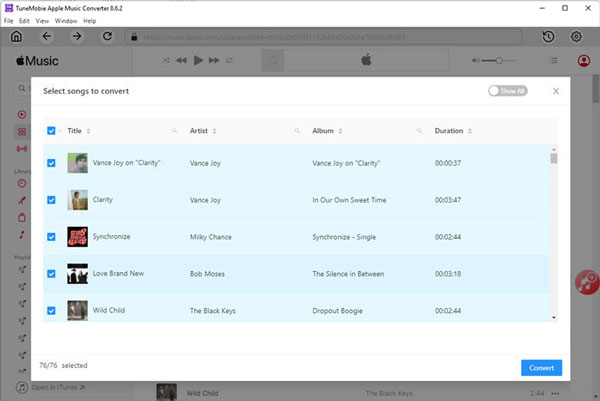
Step 6: Start Apple Music Conversion
Now simply click the Convert button to start converting Apple Music songs. With 20X faster conversion speed, you can get the output files in a short time.

Bottom line
Apple Music free trial allows users to test this streaming music service before users decide whether to join the service or not. However, users should be aware of that they need to manually cancel the subscription before the free trial expires when they don't like the service. Otherwise Apple will automatically charge you $10.99 as it's the monthly price of Apple Music subscription.
In the period of Apple Music free trial, you can download any available Apple Music songs and playlists without limitation. However, if you cancel the subscription, all your songs and playlists will be removed from music library. If you pay for the subscription again within 30 days, your playlist will be back to your iTunes library and you can download the songs in the playlists again. However, if you are going to try other streaming music services, but you still want to keep the Apple Music songs that you spent time to select and download, then Apple Music Converter is the best solution to help you keep Apple Music songs as MP3/M4A after free trial ends.