- Part 1: Apple Music Supported iPod Touch Generations
- Part 2: TuneMobie Apple Music Converter: Helper for Enjoying Apple Music on All iPod Touchs
- Part 3: Convert Apple Music to MP3/M4A and Transfer to iPod Touch for Offline Playback
Apple Music Supported iPod Touch Generations
As of 2022, Apple has released iPhone 14, however, the latest generation of iPod Touch still remains at 7th generation which was released on May 28, 2019. That is to say, iPod Touch hasn't been upgraded for more than 3 years. Some iPod lovers were worrying whether Apple will discontinue iPod Touch in a near future as Apple has discontinued iPod Classic on September 9, 2014 and discontinued iPod Nano and iPod Shuffle on Jul 27, 2017.
On May 10, 2022, Apple officially annouced that they had discontinued iPod Touch series. Before this annouciation, many users are still expecting iPod Touch 8, however, Apple brought iPod Touch to an end. That is to say, the latest generation of iPod Touch will stay at iPod Touch 7 and there won't be iPod Touch 8 in future.
In the product line of iPod, only iPod Touch comes with iOS system and can be used to install apps from App Store, and it's also the only type of iPod which can be used to listen to Apple Music. However, as to iOS devices, Apple Music requires iOS 8.4 or later versions. That is to say, only iPod Touch 5, 6 and 7 can meet the requirements. The latest iOS version for iPod Touch 4 is iOS 6.1.6 which means you can't enjoy Apple Music services on iPod Touch 4 or older generations.

If you try to sync Apple Music songs in iTunes to an iPod Touch 4, you will get the same error message that "Apple Music songs cannot be copied to an iPod".
Some users who have subscribed Apple Music asked for help on Apple Community, but the only answer is that "Apple Music is not available on iPod Touch 4". However, that doesn't mean there is no way to enjoy Apple Music songs on iPod Touch 4.
We all know that iPod series supports MP3, M4A, AIFF or WAV audio formats. If you want to enjoy Apple Music on iPod Touch 4 or older generations, you need to convert Apple Music to MP3, M4A, AIFF or WAV format first. Luckily, with Apple Music Converter, the problem can be smoothly resolved.
TuneMobie Apple Music Converter: Helper for Enjoying Apple Music on All iPod Touchs
TuneMobie Apple Music Converter is designed to convert Apple Music songs to MP3/M4A/WAV to help users enjoy Apple Music songs on iPod Nano/Shuffle, iPod Touch and other MP3 players. It comes with an easy-to-use interface, diverse output formats, flexible output options, high-quality output files and incredibly fast conversion speed. It's the best solution to help you play Apple Music songs on iPod Touch. Besides, you can keep the Apple Music songs on your computer and keep playing on iPod Touch after your subscription has been cancelled and expires.

- Convert Apple Music songs, albums and playlists to iPod Touch supported formats in batch
- Choose MP3, M4A (AAC), AIFF or WAV output format and set MP3/M4A bitrate for your iPod Touch
- Convert Apple Music to MP3/M4A/WAV with a built-in web player without using iTunes or Music app
- Keep music information including title, album, artist, track number and artwork in output files
- Rename output files in bulk by title, album, artist, track number, hyphen, space, etc.
- Sort output files into folders by album, artist, artist/album or album/artist.
- Perform 20X faster Apple Music conversion speed on both Windows and macOS
- Fully compatible with latest Windows and macOS (Intel & Apple silicon)
TuneMobie Apple Music Converter is available on both Windows and macOS and you can download free trial version to have a test first. The free trial version can only convert 3 minutes of each song and it can only convert 3 files at a time. For the songs less than 3 minutes, you can convert them to MP3/M4A and transfer to iPod Touch for offline playback directly.
Convert Apple Music to MP3/M4A and Transfer to iPod Touch for Offline Playback
TuneMobie Apple Music Converter is extremely easy-to-use, follow the steps below to convert Apple Music to MP3 or M4A for your iPod Touch in only a few clicks.
Step 1: Launch TuneMobie Apple Music Converter and Sign in
Launch TuneMobie Apple Music Converter and you will see a built-in Apple Music web player. Click "Sign In" button at the upper right to sign in the Apple Music web player. You don't need to enter Apple ID and password next time if you don't sign out. After signing in, all Apple Music playlists in your library will be displayed in the left panel.

Step 2: Choose Output Format for iPod Touch
TuneMobie Apple Music Converter provides AUTO option, MP3, M4A, WAV, AIFF and FLAC as output formats. As default output format, AUTO option is actually 256kbps which can be played on iPod Touch. If necessary, you can also choose MP3, M4A, WAV or AIFF instead. You can click the Settings icon at the upper right corner to open Settings dialog first, then select your favorite audio format. Just please note that FLAC format is not supported by iPod.

In Settings dialog, you can also change output folder, set how to rename and sort files and choose an action after conversion, etc. If you want to locate the output files quickly, you can choose "Open output folder" after conversion.
Step 3: Open Apple Music Album/Playlist
Go back to the built-in Apple Music web player and browse your favorite album or playlist, then open the detailed page of an album or a playlist and song list will be displayed.

Step 4: Add Album/Playlist to Conversion List
You can easily find a button in the center right, move your mouse to the button and it will be changed to "Add to list" button. Click "Add to list" button to add all the songs in the album/playlist to conversion list.

Step 5: Choose the Songs
All the songs will be checked by default. If you don't want to convert some of the songs, you can simply uncheck them. You can also uncheck the top checkbox in information bar to uncheck all the songs, then check the songs you need.
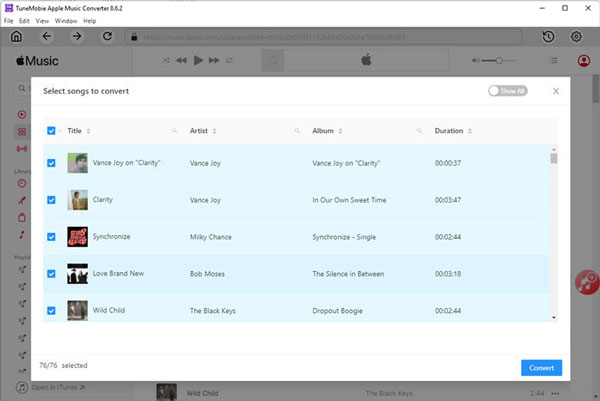
Step 6: Start Apple Music Conversion
Now simply click the Convert button to start converting Apple Music songs to MP3/M4A format. With 20X faster conversion speed, you don't need to wait for a long time and will get output songs soon.

Step 7: Transfer converted Apple Music Songs to iPod Touch
If you are using Windows or macOS under Mojave 10.14.6, you can use iTunes to transfer the output songs to iPod Touch. If you are using macOS Catalina 10.15 or above, you need to use Finder to transfer the output songs to iPod Touch. Before transferring, you need to add the converted Apple Music songs to music library. For iTunes, click menu "File" > "Add File to Library" to add the songs. For Music app, use menu "File" > "Import" instead.
After adding the songs to music library, you can connect your iPod Touch to your PC with USB cable, create a playlist to include all the converted Apple Music songs, then sync to iPod Touch for offline playback.
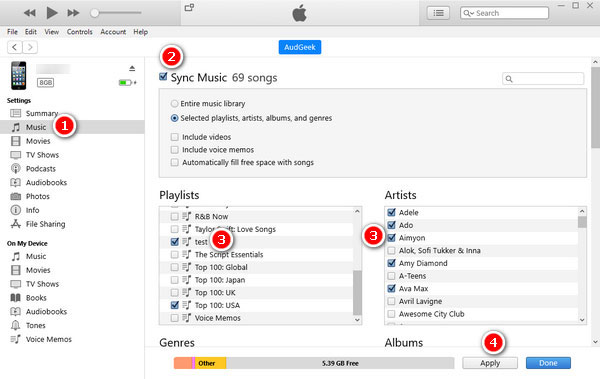
For iPod Touch 5 or later, you can use iPhone/iPad transfer software instead. iPhone/iPad transfer software can transfer MP3/M4A/WAV files from computer to iPod Touch directly without using iTunes or Finder. However, you may need to pay extra fees for iPhone/iPad transfer software.
Bottom line
As the time went by, iPod Touch was also discontinued like iPod Nano and iPod Shuffle, however, iPod Touch comes with iOS system and it's suitable for kids. If you have an older iPod Touch and want to enjoy Apple Music songs as well, TuneMobie Apple Music Converter is definitely a good choice.