- Part 1: What You Should Consider When Choosing A DJ App
- Part 2: Top 10 DJ Apps You Can Try
- Part 3: TuneMobie Apple Music Converter: Fix Apple Music Compatibility Problems with DJ Apps
- Part 4: How to Convert Apple Music Songs to DJ Apps Compatible Audio Formats like MP3/M4A/WAV
What You Should Consider When Choosing A DJ App
Here are four points that you should definitely check when choosing a DJ app.
- Choose an app that supports your OS
- Determine the functions you need according to your play style
- Use a DJ app with an operation screen that is close to the actual machine
- Convenient to link with an external service if you want to use many songs
1. Choose an app that supports your OS
Some DJ apps only support iPhone while some DJ apps only support Android, though there may be some apps which can support both. Therefore, first of all, it is a major premise to find an application compatible with the OS you have.
If you want to DJ on your PC as well as your smartphone, check if there is a PC version of the app. You can download different DJ apps on your smartphone and PC and enjoy using them separately, but you should be able to improve faster if you use the same app and get used to it quickly. Even in the case of the PC version, it is necessary to be careful because the correspondence of the application differs depending on whether it is Windows or Mac.

2. Determine the functions you need according to your play style
Even if you say DJ in a nutshell, there is a style of connecting your favorite songs, and there is also a style of playing like an instrument using scratches etc. Since the required functions are completely different, let's clarify what kind of play style you want to play and determine the necessary functions.
"Scratch" is essential for HIP HOP track making
xWhen most people think of a DJ, they imagine him squeezing a record. If you want to take a HIP HOP approach, this is a must-have feature. There are many apps that can reproduce that feeling of scratching.
DJ Apps may have a variety of functions, however, there are apps that specialize in scratching. If you want to use it for HIP HOP track making, choose an app that is good at scratching.
Convenient BPM "Auto Sync" for techno and house music
For techno and house music, it would be convenient to have a BPM auto-sync function that automatically matches the tempo of different songs. BPM is an abbreviation for "Beats Per Minute" and represents the number of beats per minute. By keeping this constant, you can connect different songs smoothly and keep the floor excited.
Professional DJs use a pitch controller to manipulate the tempo at will, but it's a difficult task for DJ beginners. Some may rely on the auto sync function while enjoying DJing with the app. Also, if you play deep house, try a long mix that takes a few minutes to connect songs. If you have the BPM with the auto-sync function, you can try it relatively easily.

"Sampler" that cuts out other songs and uses them like sound effects
A sampler is often used in HIP HOP. This is a function that samples various sounds (images that are cut out) and plays them when the time is right.
For example, you can sample James Brown's "Geroppa!" Even if you were playing a chic song until then, the atmosphere of the floor will change completely if you add that shout. It is possible to connect to hot songs at once.
How to use the sampler depends on your ideas. You can sample famous lines from dramas, and it's fun to sample famous guitar riffs. It's cool to add samples of live drums to techno music.
A "loop" that repeats a specific part
If you're a techno/house DJ, you want a loop function. Loop is a function that literally loops the specified part.
There are many ways to use it, but let's loop a characteristic part, such as a song with a characteristic intro. By gradually fading it in, the song will play gradually, creating a unique tension on the floor that makes people say, “Oh, is that song coming?!”
Various effects that can easily change the atmosphere of the song
The effect is to process an existing song as if it were a different song. It is a function that can be used regardless of genre such as techno, hip hop, and rock. If you are a guitarist, it will be easier to understand if you imagine an effector.
Using a flanger to create a dewy sound like a jet plane, using a low-pass filter to boldly cut the highs, and using an isolator to cut specific frequencies, you can create new charms while making the most of the goodness of the original song. You can expand your range of expression.
While watching the timing and the excitement of the floor, I dared to cut the bass sound. While teasing the audience, you can also return the bass at the right time and make the floor lively. However, if you use too many effects, it will be annoying on the contrary, so use it in moderation.

3. Use a DJ app with an operation screen that is close to the actual machine
If you are thinking about moving to a real device in the future, the operability of the app is also important. DJing with an app is fun and convenient, but if you really want to play, the real machine is easier to handle. Therefore, it is recommended that the operation screen (user interface), such as the position of the fader and pitch controller, is made to imitate the actual machine.
In addition to those that imitate the actual machine, there is also a type of operation screen that shows the sound as a waveform. At first, it can be a bit confusing to use, but with waveforms, you can get a feel for the sound by looking at it with your own eyes, so once you get used to it, it can come in handy. For those who want to operate intuitively, the waveform screen is fine.
Since it is music editing, the specs of the smartphone itself are necessary. If it doesn't work well, check the RAM of your smartphone or try a task kill. If you have a Windows or a Mac computer with high specs, it's recommended to edit music with a PC version.
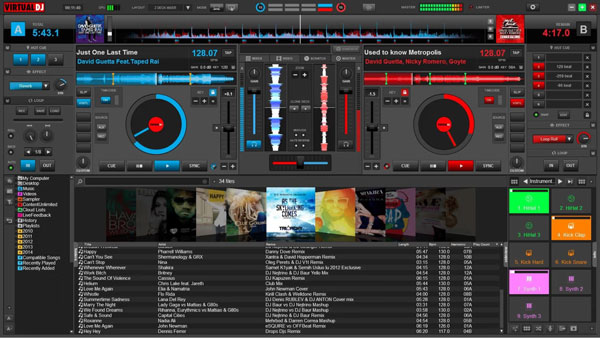
4. Convenient to link with an external service if you want to use many songs
As you get used to playing DJ, you will want to use more music. If you want to try a song that is not on your smartphone, you need to buy more music, which costs money.
However, there are apps that work with music distribution services and allow unlimited use of tens of thousands of songs, so choosing such an app is very economical. You have to pay a monthly fee, but it's often a good deal compared to the cost of buying music.
There are also some apps that can work with external clouds such as dropbox. For those who have a lot of space and can't add more music to their smartphones, an app that allows them to enjoy DJing using music stored on the cloud is convenient because they can easily use more songs.
If you are using Apple Music service, you may also wonder whether you can use Apple Music songs to DJ software programs or DJ apps. Actually, Apple Music songs are DRM protected and it can't be added to DJ software programs or DJ apps directly. There are two solutions. You can either purchase the songs from iTunes Store instead, or use Apple Music Converter to convert the Apple Music songs to DJ apps supported audio formats like MP3, M4A, WAV, etc. We will recommend TuneMobie Apple Music Converter and introduce how to use it to convert Apple Music songs later. When you want to use many songs, Apple Music Converter is much less expensive.
Top 10 DJ Apps You Can Try
There are also many DJ apps and we will introduce 10 DJ apps briefly. You can decide which one is the best one for you and you can the part 1 above as a reference when choosing a DJ app.
1. WeDJ for iPhone
This is an iPhone-only DJ app developed by DJ equipment manufacturer Pioneer DJ. It supports the music distribution service Beatport LINK, and you can play dance music from within the app. It's useful for adjusting effects that apply ECHO to the sound, and a mix function that allows you to play two songs at the same time.
If you're looking for the best DJ app for your iPhone or iPad, WeDJ for iPhone is a good choice.

2. Cross DJ Pro
This is a DJ app for both iPhone and Android jointly developed by Pioneer and Mixvibes. Once purchased, you can use the effect function in the app without additional charge and pop-up ads will not be displayed. You can experience the powerful sound as if you were actually spinning a turntable.
If you're looking for an app that you can use right away on your smartphone, Cross DJ Pro is a good choice.
3. Drum Pad Machine
This DJ app includes 8 genres of music, including hip-hop, dubstep, and EDM. It is packed with useful features such as creating music loops and sharing recorded tracks. If you subscribe to the premium plan, you can play all sounds without ads.
How about trying Drum Pad Machine to use various music and create your own tracks?
4. audio & dj mixes
Enjoy radio programs, DJ mixes, and podcasts created by creators around the world. It is also attractive that you can publish your own DJ mixes in the app for free. If you don't want to be bothered by ads and play caps, consider updating to a premium plan.
If you want to listen to DJ mixes by overseas users, why don't you put it in the list?
5. Groovepad
Music of various genres such as hip hop, EDM, drum & bass is included. The best part is that you can create your own mix by tapping your favorite music. It also has a track playback function, so it's useful when you want to let other people listen to your music.
Groovepad is recommended for those who want to enjoy both composing and playback in one app.
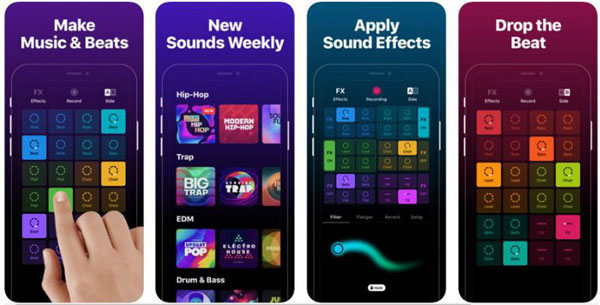
6. Dub Siren DX
Listen to music from 150 radio stations worldwide, specializing in reggae, dancehall, bass music and more. You can even create mixes with your favorite music and play them from the app. It also has excellent effect functions, and it is also attractive that you can enjoy music with high sound quality.
It is suitable not only for playing DJ mixes, but also for those who want to use it as a radio app.
7. Traktor DJ 2
The original TRAKTOR gives the impression of DJ software for advanced users, but the app version has a simple screen that is easy to see and use. It's easy to match the bpm perfectly, so you might say it's for techno house. Of course, Native Instruments controllers such as the TRAKTOR KONTROL series can also be used.
The reviews of the app are quite different. Apparently there seems to be a difference in whether it works properly depending on the controller model and iOS version.
8. MIXTRAX Lite
Pioneer's official music player that automatically selects music on your smartphone and creates a mix. You can enjoy functions such as selecting songs with similar tempos and a medley function that plays only the chorus of songs. If you use Facebook, you can also share your mixes.
How about realizing a comfortable music life with automatic selection and playback functions?
9. SUPER PADS
Over 1,000 tracks of studio-quality music. Tap to play music like a DJ, or create and share mixes of your favorite songs. The app supports full screen display on smartphones and tablets, so it is easy to see the operation screen.
It's recommended if you want to enjoy DJing and sharing by creating mixes from a wealth of music.
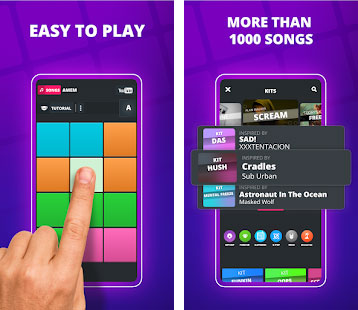
10. Launchpad
You can remix songs by combining beats, basslines, vocals, etc. of music. The app comes with 8 different sound packs from the beginning, and new music can be added by purchasing in the store. You can share your finished mix on YouTube or SoundCloud.
It's recommended for those looking for a DJ app that allows you to enjoy remixing with existing sound packs.
Most DJ software programs and DJ apps allows you to import MP3, M4A or WAV files from your computer or your smart device, however, if you add Apple Music songs to DJ apps, normally you will get an error dialog or simply nothing happens. If you want to add Apple Music songs to DJ software or DJ app, you need to convert Apple Music songs to DJ supported audio formats first.
Apple Music Converter: Fix Apple Music Compatibility Problems with DJ Apps
Converting Apple Music to DJ software or DJ app supported audio formats like MP3, M4A or WAV is the best solution to solve this problem, and TuneMobie Apple Music Converter is definitely your perfect choice. Here are the reasons of why TuneMobie Apple Music Converter is the best choice.

- Convert Apple Music songs to MP3, M4A, WAV, etc. which are compatible with DJ programs or DJ Apps
- Convert Apple Music with a built-in Apple Music web player without iTunes or Music app
- Convert Apple Music songs to AIFF, FLAC when necessary
- Keep ID3 tags like title, album, artist, track number and artwork
- Rename output files in bulk by title, album, artist, track number, hyphen, space, etc.
- Sort output files into folders by album, artist, album/artist or artist/ablum
- Losslessly convert 256kbps Apple Music AAC file to 320kbps MP3 or 256kbps M4A
- Enjoy incredible 20X faster conversion speed on both Windows and macOS
- Fully compatible with latest Windows and macOS (Intel & Apple silicon)
If you are using Apple Music and you are a DJer or you are learning how to DJ, and want to add Apple Music songs to DJ program or DJ app for music editing, please download Apple Music Converter to have a try first.
How to Convert Apple Music Songs to DJ Apps Compatible Audio Formats like MP3/M4A/WAV
TuneMobie Apple Music Converter comes with an easy-to-use interface, 20X faster conversion speed, diverse output formats and flexible output options. It's the best solution to help you add Apple Music tracks to DJ software and DJ app.
Step 1: Launch TuneMobie Apple Music Converter and Sign in
Launch TuneMobie Apple Music Converter and you will see a built-in Apple Music web player. Click "Sign In" button at the upper right to sign in the Apple Music web player. You don't need to enter Apple ID and password next time if you don't sign out. After signing in, all Apple Music playlists in your library will be displayed in the left panel.

Step 2: Choose Output Format
The default output format is AUTO option, which is 256kbps M4A. Apple Music Converter also provides MP3, M4A, WAV, AIFF and FLAC as output formats. You may need to check the specs of your DJ software or DJ app first, and make sure you select a supported audio format. Then you can click Settings icon at the upper right to open Settings dialog to change output format.

If necessary, you can also change output folder, the way of renaming and sorting output files, action after conversion, etc. in Settings dialog.
Step 3: Open Apple Music Album/Playlist
Go back to the built-in Apple Music web player and browse your favorite album or playlist, then open the detailed page of an album or a playlist and song list will be displayed.

Step 4: Add Album/Playlist to Conversion List
You can easily find a button in the center right, move your mouse to the button and it will be changed to "Add to list" button. Click "Add to list" button to add all the songs in the album/playlist to conversion list.

Step 5: Choose the Songs
All the songs will be checked by default. If you don't want to convert some of the songs, you can simply uncheck them.
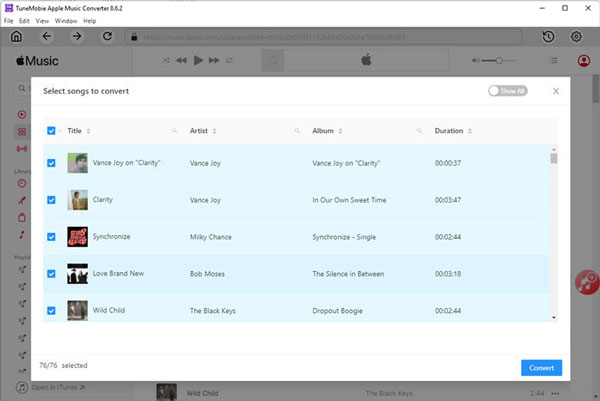
Step 6: Start Apple Music Conversion
Now simply click the Convert button to start converting Apple Music songs to specific audio format which is supported by your DJ software or DJ app.

Step 7: Add Converted Apple Music Tracks to DJ Software or DJ App
If you are using DJ Software or DJ app on Windows or Mac, you should be able to import converted Apple Music tracks from a built-in file explorer or from menu. If you are using DJ app on iPhone or Android, you need to copy or transfer the converted Apple Music songs to your mobile device first.
Final Words
Now you can freely enjoy yourself on remixing, remaking and sampling music. As an assistant to your DJ career, we believe you can really get some help from TuneMobie Apple Music Converter. After getting these converted Apple Music songs, you can easily recreate them or play them directly, which will definitely make you achieve a better result in your live show performances and music creations.
We hope the tips of choosing a DJ app and the top 10 DJ apps we mentioned above can be help for you. We also hope that TuneMobie Apple Music Converter can also help you when you want to add Apple Music tracks to the DJ Software or DJ app you are using.