- Part 1: Can You Add iTunes Store Music or Apple Music to Spotify?
- Part 2: How to Add Local MP3 Files to Spotify
- Part 3: How to Move Apple Music Playlists to Spotify with TuneMyMusic?
- Part 4: TuneMobie Apple Music Converter: Convert Apple Music to MP3 for Spotify
- Part 5: Steps to Convert Apple Music Songs to MP3 and Add to Spotify as Local Files
Can You Add iTunes Store Music or Apple Music to Spotify?
Many people think that iTunes is overstaffed as iTunes works as a media player, an online media store, the Apple Music subscription management tool on Windows, an audio conversion tool and an iPhone/iPad file tranferring tool. As to iTunes music library, it may contain M4A songs you purchased from iTunes Store, and MP3/M4A/WAV/AIFF songs you added from external sources as well as Apple Music songs you added to iTunes library.
Many people don't like the way iTunes works and want to find an alternative way to enjoy music. Spotify is one of the most popular options. However, music fans always don't want to lose the albums and playlists that they have listened and added to music library. That's why so many users ask how to move iTunes Music library to Spotify.
Music fan "lukeq02" asked the question as below: "I have been using Apple Music for a while but my friends recommended Spotify to me and I am liking it way more than Apple Music, the only issue is that I can't find where to import my music into Spotify because whenever I press "Local Files" it just comes up with a couple random songs. Any help would be greatly appreciated. "
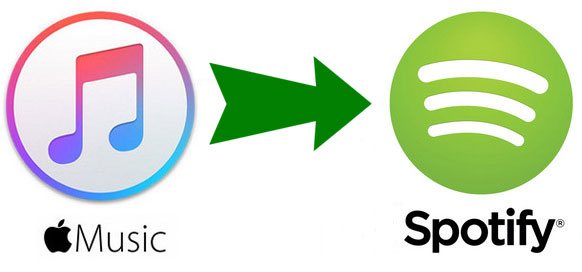
Actually, you can find more user questions regarding how to switch to Spotify from Apple Music.
"Gave Apple Music a try. Made a few nice playlists. But the interface was driving me mad, so I'm back to Spotify. Is there an easy way to import my recent Apple Music playlists into Spotify playlists?"
"I cancelled my paid Spotify subscription to try Apple Music out. I think I like Spotify better after all, and am probably gonna pay for it again. I've saved a bunch of albums for offline listening on Apple Music, though, and I'd like to roll this Apple Music library back over to Spotify. Does anyone know a way to do this?"
As you know, users can add MP3, M4A, WAV, AIFF, etc. from local computer to iTunes library. If you purchased songs from iTunes store, you will get unprotected M4A files. If you have a valid Apple Music subscription and download Apple Music songs, you will get protected M4P files. All of the songs will be displayed in iTunes library.
According to Spotify official support page, "Spotify supports .mp3, .mp4, and .m4p files. It doesn't support .mp4 files that contain video, or the iTunes lossless format (M4A), but we'll do our best to match any unsupported local files with songs from the Spotify catalog." Though Apple Music songs are M4P format, .m4p format mentioned by Spotify refers to M4P songs Apple sold before 2009 March. That is to say, only MP3 songs in your iTunes library can be moved to Spotify directly.
Add Local MP3 Files to Spotify
If you have added local MP3 files to iTunes library, you can directly use Spotify to load them from iTunes library. Log in to your Spotify account via the desktop application and follow these steps:
Step 1: For Windows computers, click on the Edit menu tab and choose Preferences. (For Macs, open iTunes > Preferences > Advanced. Select Spotify and then select Share iTunes Library XML with other applications.)
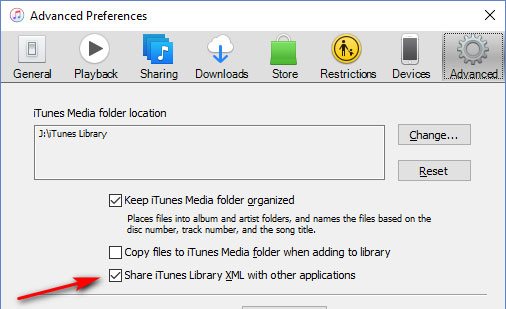
Step 2: Locate the section called Local Files. Scroll down if you can't see it.
Step 3: Click on the Add A Source button.
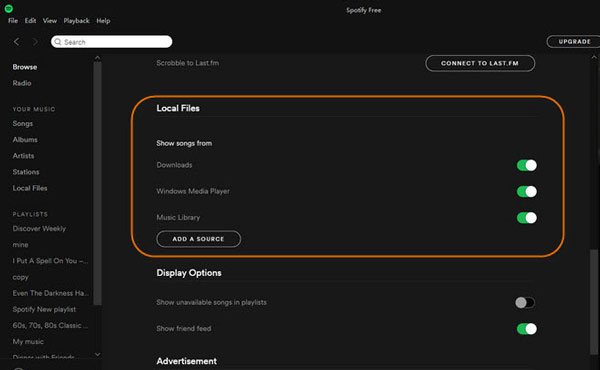
Step 4: Navigate to the folder containing your music files. To add the folder to Spotify's local folders list, highlight it using the mouse button and then click on OK.
If your MP3 songs haven't been added to iTunes library nor in the default folders Spotify will scan, you can click "Add A Source" button. As to local M4A, WAV or AIFF files, you can use iTunes or Music app to create MP3 version, or use a free audio converter to convert them to MP3. However, neither iTunes/Music app nor free audio converter can convert Apple Music songs, because they are protected.
There are mainly two solutions to move Apple Music to Spotify. The first one is to use a third-party music library syncing service like "TuneMyMusic" which can help you move Apple Music playlist to Spotify. However, if there are some songs which is on Apple Music but not on Spotify, the song won't be moved. You are likely to lose some songs after syncing.
Or you can convert all your Apple Music songs as MP3 which can be added to Spotify as local files. TuneMobie Apple Music Converter is an ideal solution to finish this task. We will introduce this software later.
How to Move Apple Music Playlists to Spotify with TuneMyMusic?
TuneMyMusic is a third-party music syncing service, which can help to sync playlists between two music streaming services including Spotify, Apple Music, Amazon Music, Tidal, YouTube, Deezer and more. It comes with a plan free which allows you to sync up to 500 songs only and there is no automatic syncing. Or you can use a paid plan which costs $4.5 per month. Here are the steps of using TuneMyMusic to move Apple Music playlists to Spotify.
Step 1: Go to TuneMyMusic.com home page and click "Let's Start" button.
Step 2: You will be led to "Select the source" page. TuneMyMusic lists all kinds of streaming music services and you can simply click Apple Music icon.
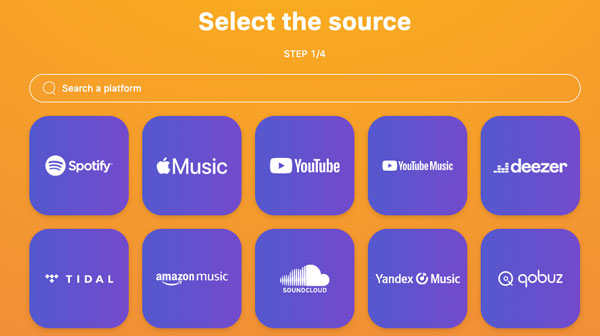
Step 3: You will see a dialog: In order to access your Apple Music data you need to have: (1) An active Apple Music subscription. (2)Turn on iCloud music library. Click Connect button. to open Apple Music authorization page.
Step 4: Enter your Apple ID which is associated to your Apple Music subscription. Then click Allow.
Step 5: Tick the Apple Music playlists you want to move to Spotify. Then click "Next: Select Destination" and choose Spotify.
Step 6: Click "Start Moving My Music". Wait for the syncing until it finishes.
Besides TuneMyMusic, there are also some other similar services like Soundiiz. You can use a modern browser like Google Chrome, Microsoft Edge, Firefox, Opera or Safari on Windows or macOS.
TuneMobie Apple Music Converter: Convert Apple Music to MP3 for Spotify
TuneMobie Apple Music Converter comes with easy-to-use interface, 20X faster conversion speed, flexible settings, high-quality audio output files and commonly used output formats including MP3. With this program, you can easily convert your favorite Apple Music songs, albums and playlists to MP3, then add the output MP3 files as local files to Spotify.

- Convert Apple Music songs, albums and playlists to MP3 which can be added to Spotify as local files
- Convert Apple Music with a built-in web player without using iTunes or Music app
- If necessary, you can also convert Apple Music songs to M4A, WAV, AIFF, FLAC, etc.
- Keep music information including title, album, artist, track number and artwork
- Rename output files in bulk by title, album, artist, track number, hyphen, space, etc.
- Sort output files into folders by album, artist, artist/album or album/artist.
- Losslessly convert 256kbps Apple Music AAC file to 320kbps MP3 or 256kbps M4A
- Enjoy incredible 20X faster conversion speed on both Windows and macOS
- Fully compatible with latest Windows and macOS (Intel & Apple silicon)
The free trial version of TuneMobie Apple Music Converter allows you to convert 3 minutes of each song and convert 3 files at a time. If you want to switch from Apple Music to Spotify and add your favorite Apple Music songs to Spotify, do not hesitate to download the program and have a try.
Steps to Convert Apple Music Songs to MP3 and Add to Spotify as Local Files
Using TuneMobie Apple Music Converter to convert Apple Music songs to MP3 is just as easy as a breeze. Follow the steps below and you will get the job done in only a few clicks.
Step 1: Launch TuneMobie Apple Music Converter and Sign in
Launch TuneMobie Apple Music Converter and you will see a built-in Apple Music web player. Click "Sign In" button at the upper right to sign in the Apple Music web player. You don't need to enter Apple ID and password next time if you don't sign out.

Step 2: Choose MP3 Output Format
The default output format is AUTO option (256kbps M4A) which can't be added to Spotify as local files. To change the output format to MP3 for Spotify, you can simply click Settings icon at the upper right to open Settings dialog and change. If necessary, you can also adjust some more useful options in this dialog.

Step 3: Open Apple Music Album/Playlist
Go back to the built-in Apple Music web player and browse your favorite album or playlist, then open the detailed page of an album or a playlist and song list will be displayed.

Step 4: Add Album/Playlist to Conversion List
You can easily find a button in the center right, move your mouse to the button and it will be changed to "Add to list" button. Click "Add to list" button to add all the songs in the album/playlist to conversion list.

Step 5: Choose the Songs
All the songs will be checked by default. If you don't want to convert some of the songs, you can simply uncheck them.
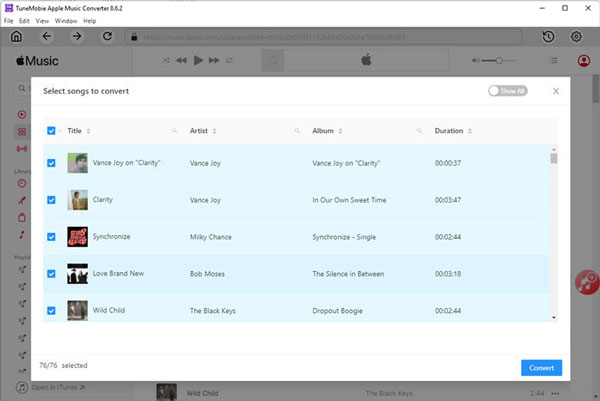
Step 6: Start Apple Music Conversion
Now simply click the Convert button to start converting Apple Music songs to MP3 format.

Step 7: Add output MP3 to Spotify as local files
We have introduced how to add MP3 files to Spotify as local files. We recommend that you click "Add a source" button in Spotify settings and set the output folder of TuneMobie Apple Music Converter as a source folder. So you don't need to manually add the output MP3 files.
Bottom line
In this way, you can move all your Apple Music songs in your iTunes library to Spotify as local files even if you decide to cancel your Apple Music subscription. Just convert them to MP3 before your valid subscription ends.
Though many users like Spotify better than Apple Music, still there are some similar limitations in both Spotify and Apple Music. The good news is that all your songs, albums or playlists in Spotify, regardless of your free or premium plan, can be easily converted to MP3 using Spotify Music Converter. In this way, you can also add Spotify songs to iTunes library.
If you are going to cancel Apple Music subscription and want to move the songs from iTunes library to Spotify as local files, then TuneMobie Apple Music Converter is definitely a good choice.