- Part 1: Apple Music Songs Can't Be Played on iPod Nano and iPod Shuffle
- Part 2: Apple Has Discontinued Entire iPod Series
- Part 3: TuneMobie Apple Music Converter: Solution to Enjoy Apple Music on iPod Nano and iPod Shuffle
- Part 4: Convert Apple Music Songs to MP3/M4A/WAV for iPod Shuffle and iPod Nano
- Part 5: How to Transfer the Converted Apple Music Songs to iPod Nano/Shuffle
Apple Music Songs Can't Be Played on iPod Nano and iPod Shuffle
Before Apple Music's debut on June 30, 2015, many Apple users wondered that whether Apple Music would be available for iPod Nano and iPod Shuffle. And it was soon confirmed by 9to5Mac, Digital Trends and some other famous websites that iPod Nano and shuffle wouldn't get Apple Music because Apple wanted to prevent piracy. According to earlier web page on Apple website, iPod Touch with iOS v8.4 or later is the only model of iPods which you can use to play Apple Music songs.
Many users may not realize that iPod Nano and iPod Shuffle are not iOS devices. In fact, iPod Nano and iPod Shuffle are different from iPod Touch, they are not equipped with iOS system. So there is no customized Apple Music app for iPod Nano/Shuffle. The Music app on iPod Nano is also totally different from Apple Music app.
Many iPod users also tried to sync downloaded Apple Music songs to iPod Nano or iPod Shuffle via iTunes on Windows or iTunes (up to macOS 10.14.6) / Finder (macOS Catalina 10.15 or later) on macOS, however, they only ended up with an error message that "Apple Music songs cannot be copied to an iPod".
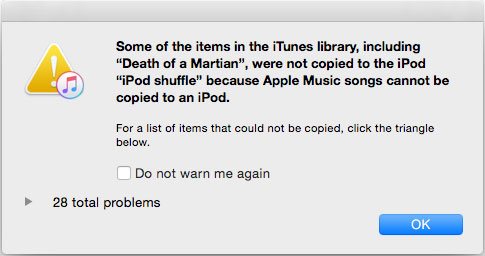
Though iPod Nano and iPod Shuffle don't come with WiFi connection, Apple could have worked around this problem with new software to accommodate authentication of Apple Music subscriptions through iTunes or Music app once a month, because iPod used to be able to play protected M4P files purchased from iTunes Store and Apple Music songs use same M4P file extension.
The problem that Apple Music songs can't be played on iPod Nano or iPod Shuffle caused lots of complaints on Apple's discussion forum in the early stage of Apple Music. You may think that Apple Music service has been in operation for several years from June 2015, and users should know that iPod Nano/Shuffle cannot play Apple Music songs. However, you may be surprised to find that the real situation is that we can still see find the complaints on Apple Forum in 2021 or even later.
Question: "I have an Apple Music subscription, just got an iPod nano 7, and want to put my music on there. Not from iTunes, I don’t see why I should have to pay for 1 album when I already pay for an Apple Music subscription, and if I do, what an absolutely DISGUSTING rip-off. Please help. Not tomorrow please, today. I’m in a rush!"
Answer from Apple: "No. Apple Music tracks cannot be put on an iPod Nano. They are subscription tracks and require the validation fo the active subscription to play. Otherwise, you would be allowing rampant piracy for $9.99. You do not own the tracks from the subscription service. You are only allowed to access them while you pay for the subscription and it can be verified. "
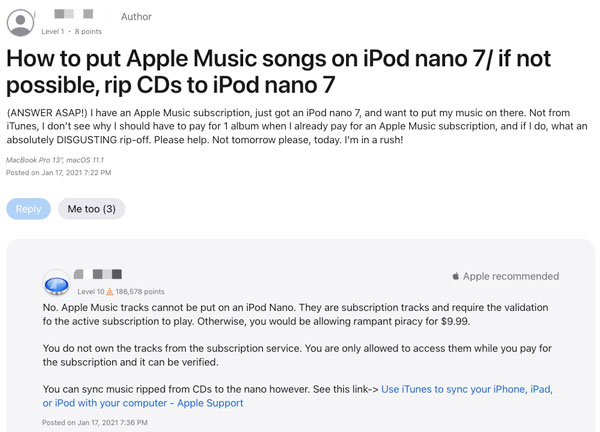
You can also find some questions like "How to play Apple Music on my iPod Nano?", "How can I convert Apple Music to MP3?" or similar questions on Quora or some other Q & A websites. As classic and memorable portable media players, iPod Nano and iPod Shuffle have changed the entire music industry before, and it's no wonder that many people love to use iPod to enjoy songs in their daily music lives. However, no Apple Music support for iPod Nano and iPod Shuffle is really a huge pity to many iPod users.
Apple Has Discontinued Entire iPod Series
Still waiting for Apple Music's official support for iPod Nano and iPod Shuffle? No way! On July 27, 2017, Apple removed the iPod Nano and iPod shuffle from its website and online store around the world, and it has since confirmed the iconic portable media players have been discontinued. If you like iPod Nano or iPod shuffle, you can still buy them from many Apple Stores and other resellers, but sooner or later, iPod Nano and iPod Shuffle will vanish from our sight and become an extinct music player. If you want to buy an iPod Nano or an iPod Shuffle as a souvenir, then 7th generation of iPod Nano started at $149 with 16GB of storage or 4th generation of iPod Shuffle started at $49 with 2GB of storage will be your best choice.
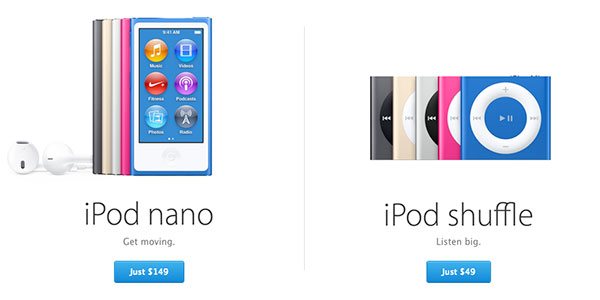
On May 10, 2022, Apple officially discontinued iPod Touch series as well. The latest generation of iPod Touch remained and will remain at 7th generation, and there won't be iPod Touch 8. Apple has brought an end to all iPods. However, when running, jogging or travelling outside, probably you won't use smart phone or tablet to enjoy Apple Music songs.
Is there any way to play Apple Music songs on iPod Nano and iPod Shuffle? The answer is yes. In fact, it can't be done without any difficulty if you use the right solution called TuneMobie Apple Music Converter.
TuneMobie Apple Music Converter: Solution to Enjoy Apple Music on iPod
If you are using an iPod Nano or an iPod Shuffle, you should know that iPod can play MP3, AAC (M4A), WAV and AIFF songs. This is also mentioned in tech specs page or iPod user manual. To play Apple Music on iPod Nano and iPod Shuffle, we just need to convert Apple Music songs to iPod compatible audio formats.
TuneMobie Apple Music Converter is designed for iPod and other MP3 players to enjoy Apple Music songs on the go. It comes with an easy-to-use interface, universal output formats, flexible output options, high-quality output files and incredibly fast conversion speed. It's the best solution to help you play Apple Music songs on iPod Nano and iPod Shuffle.

- Convert Apple Music songs, albums and playlists to iPod supported formats in batch
- Choose MP3, M4A (AAC), AIFF or WAV output format and set MP3/M4A bitrate for your iPod
- Convert Apple Music to MP3/M4A/WAV with a built-in web player without using iTunes or Music app
- Keep music information including title, album, artist, track number and artwork in output files
- Rename output files in bulk by title, album, artist, track number, hyphen, space, etc.
- Sort output files into folders by album, artist, artist/album or album/artist.
- Perform 20X faster Apple Music conversion speed on both Windows and macOS
- Fully compatible with latest Windows and macOS (Intel & Apple silicon)
TuneMobie Apple Music Converter is available on both Windows and macOS and you can download free trial version to have a test first. The free trial version can only convert 3 minutes of each song and it can only convert 3 files at a time. For the songs less than 3 minutes, you can convert them to MP3/M4A and play on iPod Nano/Shuffle.
Convert Apple Music Songs to MP3/M4A/WAV for iPod Nano and iPod Shuffle
To enjoy Apple Music songs on iPod Nano and iPod Shuffle, we need to use TuneMobie Apple Music Converter to convert Apple Music songs to MP3, M4A, WAV or AIFF first. The program is extremely easy-to-use, but you can also check the steps below for your reference.
Step 1: Launch TuneMobie Apple Music Converter and Sign in
Launch TuneMobie Apple Music Converter and you will see a built-in Apple Music web player. Click "Sign In" button at the upper right to sign in the Apple Music web player. You don't need to enter Apple ID and password next time if you don't sign out. After signing in, all Apple Music playlists in your library will be displayed in the left panel.

Step 2: Choose Output Format for iPod Nano/Shuffle
TuneMobie Apple Music Converter provides AUTO option, MP3, M4A, WAV, AIFF and FLAC as output formats. As default output format, AUTO option is actually 256kbps which can be played on iPod Nano/Shuffle. If necessary, you can also choose MP3, M4A, WAV or AIFF instead. You can click the Settings icon at the upper right corner to open Settings dialog first, then select your favorite audio format. Just please note that FLAC format is not supported by iPod.

You may also need to take iPod capacity into consideration. A 4-minute WAV or AIFF output file may be about 40MB, if you are using a 2GB or 4GB iPod, you can only hold 50 or 100 songs when using WAV or AIFF format. However, when using 320kbps MP3 or 256kbps M4A (AAC), the file size will be reduced to only 5 - 10MB and you can hold much more songs.
In Settings dialog, you can also change output folder, set how to rename and sort files and choose an action after conversion, etc. If you want to locate the output files quickly, you can choose "Open output folder" after conversion.
Step 3: Open Apple Music Album/Playlist
Go back to the built-in Apple Music web player and browse your favorite album or playlist, then open the detailed page of an album or a playlist and song list will be displayed.

Step 4: Add Album/Playlist to Conversion List
You can easily find a button in the center right, move your mouse to the button and it will be changed to "Add to list" button. Click "Add to list" button to add all the songs in the album/playlist to conversion list.

Step 5: Choose the Songs
All the songs will be checked by default. If you don't want to convert some of the songs, you can simply uncheck them. You can also uncheck the top checkbox in information bar to uncheck all the songs, then check the songs you need.
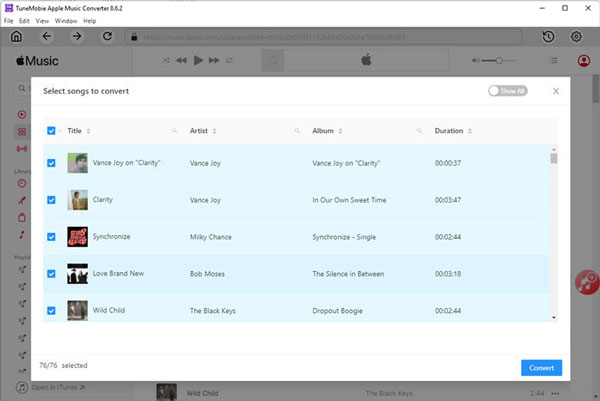
Step 6: Start Apple Music Conversion
Now simply click the Convert button to start converting Apple Music songs to MP3/M4A format. With 20X faster conversion speed, you don't need to wait for a long time and will get output songs soon.

Before we can enjoy the converted Apple Music songs on iPod Nano and iPod Shuffle, we need to add the output files to iTunes library and transfer them to iPod Nano/Shuffle via iTunes or Finder. You can check the detailed steps in next part.
How to Transfer the Converted Apple Music songs to iPod Nano/Shuffle
Depending on your OS, we need to use iTunes or Finder to transfer the converted Apple Music songs to iPod Nano or iPod Shffule. On Windows as well as macOS under Mojave 10.14.6, iTunes is used. On macOS Catalina 10.15 or later, Music app is used. Let's check how to get it done on Windows first.
Transfer Converted Apple Music Songs to iPod Nano/Shuffle on Windows
Step 1: Launch iTunes, click menu "File" > "Add File to Library", browse the output folder of TuneMobie Apple Music Converter and add the songs to iTunes library.
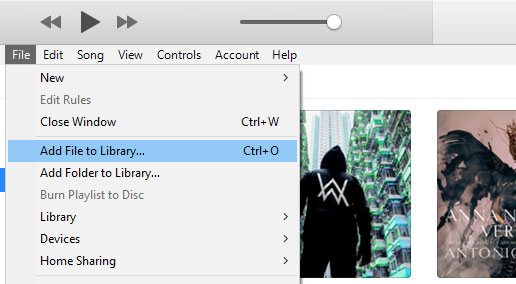
Step 2: The added songs can be easily found in "Recently added" tab of Music section. Click menu "File" > "New" > "Playlist" to create a playlist, add the songs you just added to the playlist.
Step 3: Connect your iPod Nano or iPod Shuffle to your computer with a USB cabel. Once the iPod icon is displayed, you can click it to view the detailed information of your iPod Model.
Step 4: Choose "Music" in iPod content list on the left, check "Sync music" on the right side, choose the playlist which was created in Step 2, then click "Apply" button at the bottom right to start syncing.
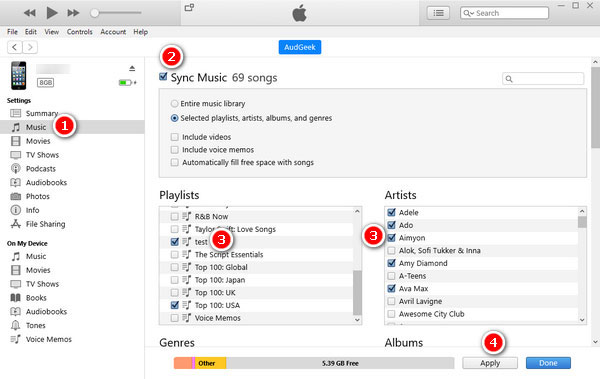
The guide above also applies to macOS Mojave 10.14.6 or earlier Mac versions. If you are using macOS Catalina 10.15 or above, please check the steps below.
Transfer Converted Apple Music Songs to iPod Nano/Shuffle on macOS
Step 1: Launch Music app, click menu "File" > "Import" and browse the output files, then added them to music library.
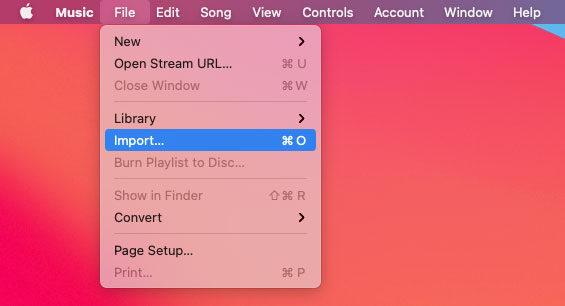
Step 2: Click menu "File" > "New" > "Playlist" to create a playlist and add the converted Apple Music songs to the playlist. As to the files you added in step 1, you can easily find them in "Recently added" list.
Step 3: Connect your iPod Nano or iPod Shuffle to your Mac with a USB cabel. Once iPod has been connected, click Finder and you will your iPod is listed in the left sidebar.
Step 4: Click your iPod name in the left sidebar, choose "Music tab", check "Sync Music to [iPod's name]", check "selected artists, albums, genres, and playlsits", then select the playlist created in Step 2, and click "Apply" button at the bottom right to start syncing.
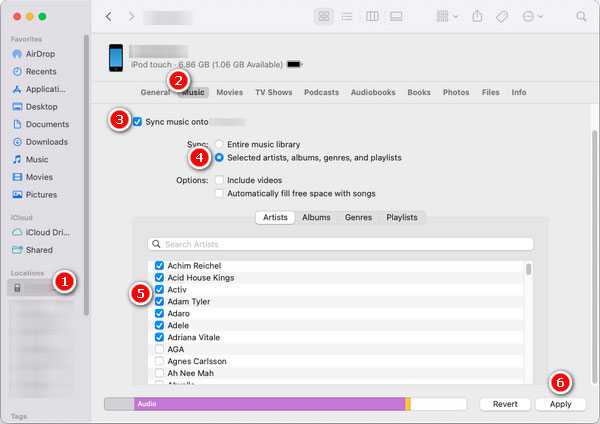
Once the syncing is done, you can enjoy your favorite Apple Music songs on iPod Nano/Shuffle without any limitation.
Bottom line
"With iPod, Apple has invented a whole new category of digital music player that lets you put your entire music collection in your pocket and listen to it wherever you go," said Steve Jobs as the first iPod launched in 2001. "With iPod, listening to music will never be the same again." It's no doubt that iPod has changed our music lives.
As the time went by and the era of streaming music services came, iPod Nano/Shuffle and even iPod Touch became kind of outdated. However, the question like "how to play Apple Music on iPod Nano or iPod Shuffle" are increasing day by day. If you are a owner of both iPod and Apple Music subscription, please do not hesitate to try TuneMobie Apple Music Converter.