- Part 1: How to Sign in and Use Apple Music Web Player
- Part 2: The Advantages and Disadvantages of Apple Music Web Player
- Part 3: TuneMobie Apple Music Converter: Enjoy Apple Music Offline with Apple Music Web Player
- Part 4: How to Use Apple Music Web Player to Save Apple Music as MP3/M4A for Offline Playback
How to Sign in and Use Apple Music Web Player

In the field of streaming music service, competition is getting fiercer and fiercer. Some users switched to Spotify instead of Apple Music, not because Spotify has a free tier, but because Spotify provides a web player. We know, some companies don't allow to install iTunes or some similar software programs on working computers, but the need of enjoying songs won't be gone. Some users don't want to install any program, and some users dislike iTunes because it comes with too many features as a media player and sometimes it's buggy. What is more, iTunes may consume a lot of memory on some old machines.
Apple got lots of complaints on lacking of Apple Music web player and also noticed that some users switch to Spotify because of this. Even haughty as Apple can't sit still and watch the user loss. Finally, in 2019 September, Apple released beta version of Apple Music web player and turned it an official service in 2020 April after 7-month running with continual user feedback collection and bug improvements.
Using Apple Music web player is quite easy. All you need is a valid Apple Music subscription, a modern web browser like Chrome, Firefox, Safari and Microsoft Edge and a stable internet connection.
Open https://music.apple.com/ in your favorite web browser and you will see a "Sign in" button at the upper right. Click the button, a dialog will pop up and you can enter your Apple ID and password.
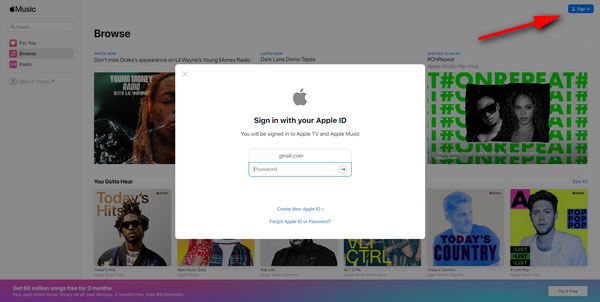
If you have enabled two-factor authentication, you will also need to enter the authentication code. After that, you will be asked whether to trust this browser. If you click Trust button, then you won't be asked for a verification code next time if you use the same browser to sign in.
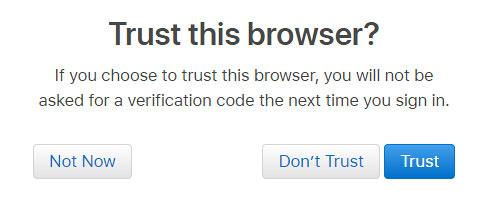
After signing in Apple Music web player, you will be able to do the following things.
- Access to your music library and play the songs.
- Browse Apple Music categories and choose favorite songs to play.
- Check your replay mix which includes the most played songs, albums and artists of previous year.
The interface of Apple Music web player is similar to iTunes or Music app. Even if you haven't used iTunes or Music app before, using Apple Music web player is as easy as a breeze and you should get used to the interface in a few minutes. If you are not satisfied with Apple Music web player, you can always launch iTunes or Music app instead.
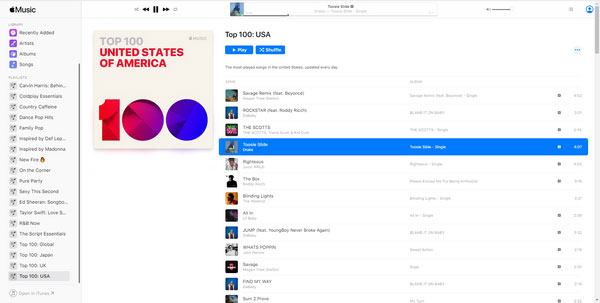
The Advantages and Disadvantages of Apple Music Web Player
The appearance of Apple Music web player is long-time expected for some users. However, Apple Music web player is not perfect, there are some advantages and disadvantages you may need to know. Anyway, one more choice is always a good thing.
The Advantages of Apple Music Web Player
- You have one more choice of web player for streaming music service when you don't like Spotify web player
- You don't have to install iTunes or use iTunes or Music app to enjoy Apple Music songs
- Now you can listen to Apple Music with web browsers on ChromeOS or Linux
- Apple Music web player doesn't cost much memory which is good for computer performance especially for old PCs
- Its interface is similar to iTunes or Music application and you don't need to spend much time to learn how to use
The Disadvantages of Apple Music Web Player
- Apple Music web player doesn't allow you to download songs for offline listening
- The user experience of listening to music could be very bad when your internet connection is unstable or lag
- You may accidentally close the tab of Apple Music web player when there are multiple tabs opened in your browser
- You won't be able to enjoy the songs if your internet connection is offline
Depending on your need and internet environment, you can decide whether to use iTunes/Music app or Apple Music web player. However, Apple Music web player is obviously not a good choice if you need to enjoy Apple Music songs offline. You may wonder whether there is a solution to enjoy Apple Music songs offline without installing or using iTunes/Music app. Or some users may ask "Can I enjoy Apple Music songs offline with Apple Music web player"? In fact, the answer is yes and what you need is TuneMobie Apple Music Converter.
TuneMobie Apple Music Converter: Enjoy Apple Music Offline with Apple Music Web Player
TuneMobie Apple Music Converter, as its name indicates, is used to convert Apple Music songs. The program comes with a built-in chrome-based browser where you can only access to Apple Music web player. With this tool, you can easily convert Apple Music songs to MP3, M4A, WAV, AIFF or FLAC with all music information retained. After that, you can enjoy the songs on your PC offline or enjoy on iPhone, iPad, Android, iPod, Walkman, MP3 players and more devices offline after transferring.
Offline listening is not the only benefit of converting Apple Music to MP3/M4A. After conversion, you can also burn them to CD, use as background music in video editing programs/apps like iMovie, Final Cut and more, copy to USB flash drives or SD cards, upload to online storages like Google Driver, One Drive, Dropbox or more.
Let's check the wonderful features of TuneMobie Apple Music Converter first.

- Provide a built-in chrome-based Apple Music web player which is clean, safe and trustworthy.
- Convert Apple Music songs, albums and playlists to MP3, M4A, WAV, FLAC or AIFF in batch
- Preserve ID3 tags like title, album, artist, track number and artwork after conversion
- Rename output files in bulk by title, album, artist, track number, hyphen, space, etc.
- Sort output files into folders by album, artist, album/artist or artist/album
- Losslessly convert 256kbps Apple Music AAC file to 320kbps MP3 or 256kbps M4A
- Enjoy incredible 20X faster conversion speed on both Windows and macOS
- Fully compatible with latest Windows and macOS (Intel & Apple silicon)
If you want to enjoy Apple Music songs offline with Apple Music web player, download the free trial version of TuneMobie Apple Music Converter to have a try first. The trial version can only convert 3 minutes of each song and convert 3 files at a time.
How to Use Apple Music Web Player to Save Apple Music as MP3/M4A for Offline Playback
Apple Music web player can be accessed with Google Chrome, Firefox, Microsoft Edge, Safari or other modern web browsers. However, if you want to save Apple Music songs as MP3/M4A songs for offline playback, you need to use the Apple Music web player provided in TuneMobie Apple Music Converter. Check the user guide below to learn the details.
Step 1: Launch TuneMobie Apple Music Converter and Sign in Apple ID
Launch TuneMobie Apple Music Converter and you will soon find that there is a built-in Apple Music web player, it's simply same as the Apple Music web player on other web browsers. However, the software provides on-screen messages which will guide you step by step. Now click "Sign In" button at the upper right corner, enter your Apple ID and password to sign in built-in Apple Music web player. You don't need to sign in again if you don't sign out the web player.

Step 2: Adjust Output Settings
TuneMobie Apple Music Converter provides MP3, M4A, WAV, AIFF, FLAC and AUTO option as output format. By default, AUTO option is used and it's actually 256kbps M4A. If necessary, you can click Settings icon at the upper right to open Settings dialog and change output format. In Settings dialog, you can change output folder, select how to rename and sort the output files. For MP3 and M4A output formats, you can also adjust audio bitrate.

Step 3: Open Apple Music Album/Playlist
Go back to the built-in Apple Music web player and browse your favorite album or playlist, then open the detailed page of an album or a playlist and song list will be displayed.

Step 4: Add Album/Playlist to Conversion List
You can easily find a button in the center right, move your mouse to the button and it will be changed to "Add to list" button. Click "Add to list" button to add all the songs in the album/playlist to conversion list.

Step 5: Choose the Songs
All the songs will be checked by default. If there are any songs you don't want to convert, simply uncheck the songs.

Step 6: Start Apple Music Conversion
Now simply click the Convert button to start converting Apple Music songs to MP3/M4A. When converting, you can confirm that the built-in Apple Music web player is chrome based by checking the message at the bottom right corner. In this way, you can easily save Apple Music songs as MP3/M4A for offline playback with a built-in Apple Music web player.
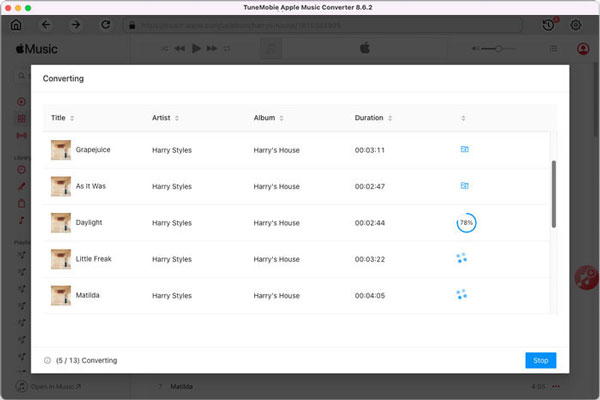
Bottom line
Apple Music web player is convenient for many users, however, lacking of offline playback is really a huge problem. But don't be frustrated, with TuneMobie Apple Music Converter and its built-in Apple Music web player, you can download the songs for offline playback. You can easily enjoy the benefits of both iTunes and Apple Music web player. And please don't forget to download the free trial version to have a try first.