- Part 1: Downloaded Apple Music Songs Can't Be Uploaded
- Part 2: Get Help from TuneMobie Apple Music Converter
- Part 3: Simple Guide of TuneMobie Apple Music Converter
Downloaded Apple Music Songs Can't Be Uploaded
As a music lover, we believe that everyone likes to download their favorite music for different purposes. Therefore, the problem comes. The size of a high-quality audio file is usually several times larger than the ordinary file size, so people need more space to store high-quality music. Using cloud storage service like OneDrive is a good way to this problem, and OneDrive has proved that it is indeed a great file hosting service and synchronization service. Every user can get 5 GB of storage for free after register to OneDrive, of course, you can also expand your OneDrive storage space by purchasing different subscription plans. OneDrive provides three kinds of subscription plans for all users, which are $1.99/month for 100 GB storage-only space, $ 69.99/year for 1 TB space with Premium OneDrive Features & the whole set of Office 365 service and $99.99/year for 6 TB space with Premium OneDrive Features & the whole set of Office 365 service. In view of the comprehensive features and excellent privacy protection services provided by OneDrive, many users are keen to choose it.
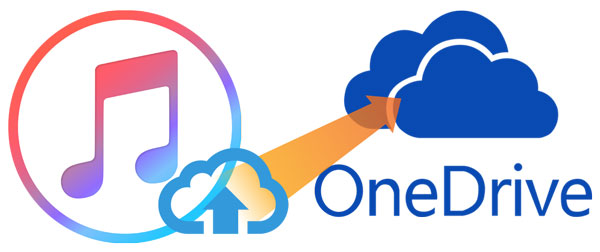
However, when uploading their downloaded Apple Music songs to OneDrive, many users have ended up failing. The reason for this is that Apple has encrypted all tracks of Apple Music, even the downloaded ones. OneDrive already noticed in their official site that encrypted files, for example, Apple Music's encrypted M4P files, are not allowed to be uploaded to OneDrive.
And this makes both Apple Music users and OneDrive users confused, after paying for both Apple Music subscription and OneDrive subscription, they can't upload and store what they want in the end. In this case, TuneMobie Apple Music Converter can help all the users who are limited by OneDrive.
Get Help from TuneMobie Apple Music Converter
Although encrypted files are unable to be uploaded, we can convert those M4P files to plain formats like MP3, M4A, WAV, etc. These plain audio files are all available for uploading to OneDrive while MP3 and WAV files can also be previewed without downloading. So, using a converter that can convert your Apple Music songs to the plain formats is the best solution to the problem we are facing. But, why TuneMobie Apple Music Converter? What are the advantages of it and what makes it special? Check the list below and you will find out.
- Every Apple Music song can be successfully converted to MP3, M4A, WAV, AC3, etc. file
- The entire ID3 tags of each song will be kept in the converted files, just like the original file
- Retain 100% lossless audio quality of each Apple Music song for best music enjoyment
- Batch convert M4P files in incredible 16X faster conversion speed
- Sort output files by ID3 tags like title, album, artist, genre, etc. and rename output files by slash and underline
- Fully compatible with latest Windows OS, macOS X and iTunes (Music app on Catalina)
Simple Guide of TuneMobie Apple Music Converter
Step 1: Launch TuneMobie Apple Music Converter
When launching TuneMobie Apple Music Converter, iTunes or Music app (on macOS 10.15 Catalina or later) will be launched with the converter automatically. Your media files will be listed in the left panel after loading.

Step 2: Choose Apple Music songs
You can click on the playlists to find your wanted Apple Music songs. Simply tick the checkbox of the songs if you want to convert and upload them to OneDrive.
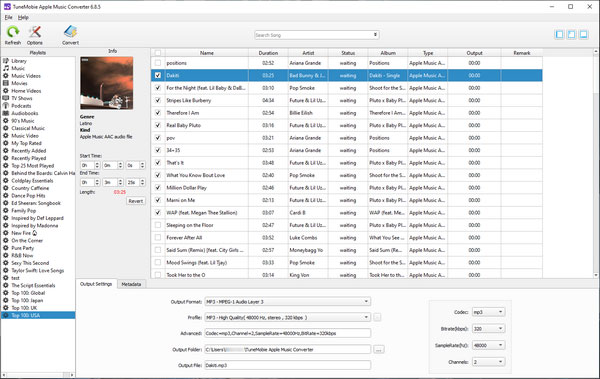
Step 3: Choose output format and settings
Most common audio files can be uploaded and stored in OneDrive, however, since MP3 and WAV files can be previewed without downloading, we recommend that you select them as the output format at the bottom panel. Besides, Groove Music is no longer available to stream music stored in OneDrive, so it is important for users to upload files that can be previewed.
After that, you can make changes to the settings in the Options window by clicking the "Options" button in the top-left corner. You can set conversion speed, adjust volume, etc. in this window.
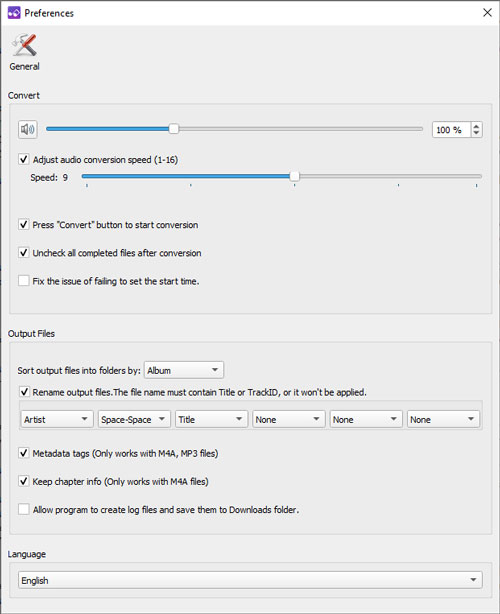
Step 4: Start converting Apple Music to MP3/WAV
When you have set up everything, it is time to start the conversion. Press the "Convert" button in the top-left corner and the conversion will get started. After a few minutes of waiting, you will get the output files successfully.

Step 5: Upload Converted Apple Music Songs to OneDrive
You are free to upload any converted Apple Music tracks by OneDrive app or web version now, below we use the web version as an example.
You can sign in with your Microsoft account on the OneDrive website, and then browse to the location where you want to store the output files. After that, please click "Upload" and select the output files you want to upload. At last, select "Open" and wait for the uploading to be finished.
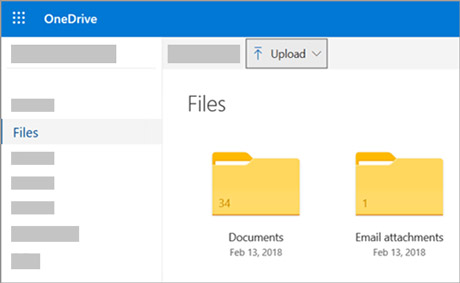
By converting the Apple Music songs from M4P to plain formats, users can now upload and store their favorite songs on OneDrive to save space on their computers. What's more, they can also share these songs with their friends and family via OneDrive, or burn them to CDs, enjoy them with Walkman, iPod Nano, iPod Shuffle and use them for other purposes, all as they wish. TuneMobie Apple Music Converter will show you what is professionality and efficiency. So, please feel free to use TuneMobie Apple Music Converter as a helper in your music experience.