- Part 1. Can You Upload Apple Music to Google Drive?
- Part 2. How to Download and Convert Apple Music for Uploading to Google Drive
- Part 3. How to Upload Apple Music to Google Drive
- Part 4. How to Use Apple Music with Google Drive
Can You Upload Apple Music to Google Drive?
Apple Music streams are protected by digital rights management and are not stored as ordinary MP3 or M4A files on your device. That means you cannot directly upload Apple Music tracks from the Apple Music app to Google Drive. To add Apple Music to Google Drive you must first create DRM-free audio files that Google Drive can recognize, such as MP3 or standard M4A. After conversion you will be able to transfer Apple Music to Google Drive and use the files for sharing, presentations, or background audio in documents.
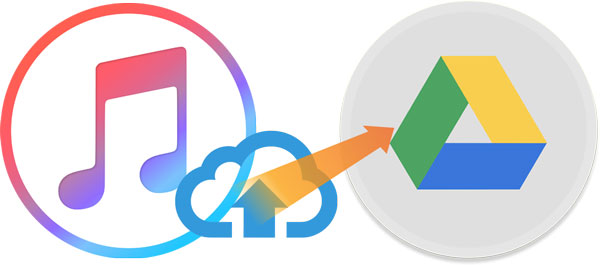
How to Download and Convert Apple Music for Uploading to Google Drive
To upload Apple Music to Google Drive you need a reliable converter that preserves quality and metadata. TuneMobie Apple Music Converter uses a built-in Apple Music web player to download and convert songs, albums and playlists into common formats such as MP3 or M4A. With batch support and fast conversion speed, it helps you convert entire libraries quickly so you can add Apple Music to Google Drive without losing tags or artwork.
- Convert Apple Music tracks to MP3/M4A files that can be recognized and uploaded to Google Drive.
- Keep 100% original audio quality in each converted Apple Music track.
- All ID tags will be retained in the output files, just like the original tracks.
- Freely rename and sort output files by ID tags and special characters like hyphen, space, underline, etc.
- Conversion will be completed in a short time because of 16X faster conversion speed.
- Perfectly run on multiple devices including the latest macOS 10.15 and Windows 10.
- Batch convert albums and playlists to speed up large transfers.
- Built-in Apple Music web player avoids iTunes or Music app dependency.
Steps to convert Apple Music for Google Drive upload
Step 1: Open TuneMobie Apple Music Converter
Use the built-in Apple Music web player and click Sign In (upper right). After sign-in, your Apple Music library and playlists appear in the left panel.

Step 2: Choose output settings
Open Settings then select MP3 and choose bitrate (up to 320 kbps). Set output folder, rename and sorting rules, and any post-conversion action such as opening the output folder.

Step 3: Add Apple Music Tracks or playlist
Browse the built-in player to an album or playlist and open its detail page. Click Add to list (center/right) to queue all songs or pick individual tracks.

Step 4: Convert Apple Music Tracks for Google Drive
Tracks are checked by default. Uncheck any you do not want. Click Convert. TuneMobie will capture the audio stream and ID3 metadata and produce MP3 files in your chosen folder. After conversion you can import, burn, play or upload those files.

How to Upload Apple Music to Google Drive
Once Apple Music tracks are converted to MP3 or standard M4A, uploading to Google Drive is straightforward. Google Drive accepts common audio formats and keeps them accessible across devices, making it easy to transfer Apple Music to Google Drive for backup, sharing or use inside Google Workspace files.
1. Open Google Drive and sign in with your Google account.
2. Create a new folder or open an existing one to store your Apple Music files.
3. Click New and select File upload or Folder upload.

4.Select the converted Apple Music files or the folder on your computer, or simply drag and drop the files into Google Drive.
5. Wait for the upload to complete. Uploaded files will appear in the chosen folder and are now stored in your Google Drive.
How to Use Apple Music with Google Drive
Storing converted Apple Music files in Google Drive unlocks easy sharing and embedding options. You can share tracks with collaborators, add audio to Google Slides presentations as background music, or link tracks inside Docs and Sheets. The following steps explain sharing and embedding for common Google Workspace use cases.
1. How to Share Apple Music Files via Google Drive
Step 1. On your Google Drive, open the folder that contains the added Apple Music files.
Step 2. Choose the files you want to share, right-click and choose Share, or use the share icon in the top menu.
Step 3. Enter the email addresses or Google accounts of the people you want to share with. Set permission as Viewer, Commenter, or Editor. Tap Send. The recipients will receive a link to access the files.

2. How to Add Apple Music from Google Drive to Google Slides, Docs or Sheets
Step 1. Open Google Slides, Docs or Sheets and navigate to where you want to add audio.
Step 2. For presentations, choose Insert then Audio. For Docs or Sheets, choose Insert then Link if you prefer a clickable link.

Step 3. Browse your Google Drive and select the Apple Music file or paste the file link.
Step 4. The Apple Music file is now added to your document or presentation. Viewers with permission can stream or download the file from Drive. Presentations can use the audio as background music during playback.
FAQs about Apple Music to Google Drive
1. Can I Play Apple Music on Google Drive Directly?
No. You cannot play Apple Music streaming tracks directly from Google Drive because Apple Music tracks are DRM protected and not stored as regular audio files. To play tracks from Google Drive you must first convert Apple Music to DRM-free MP3 or M4A files, then upload those converted files. After that you can stream or download the files from Google Drive.
2. Is it legal to transfer Apple Music to Google Drive?
Legal rules vary by country and by usage. Converting Apple Music for personal backup or device compatibility is commonly allowed for personal use in some regions, but distributing converted tracks or using them commercially may violate Apple terms of service and copyright law. Check local regulations and service agreements before transferring or sharing files widely.
3. Will converting Apple Music reduce audio quality?
Converting from Apple Music AAC to MP3 may involve re-encoding, which can change audio characteristics. High bitrate conversions such as 320 kbps MP3 minimize audible loss for most listeners, and converters that preserve original audio quality and metadata can produce excellent results. If you want minimal re-encoding, export to M4A at the original bitrate when possible.
4. Can I transfer playlists and ID tags to Google Drive?
Yes. A reliable converter will keep ID3 tags, artwork and track metadata intact. After conversion the files will maintain title, artist, album and other metadata, allowing you to preserve playlist organization when you upload Apple Music files to Google Drive.
Final Thoughts
You cannot directly upload Apple Music streaming files to Google Drive because of DRM protection. The practical and reliable solution is to convert Apple Music to MP3 or standard M4A files with a dedicated tool such as TuneMobie Apple Music Converter, then upload those converted files. This process lets you transfer Apple Music to Google Drive, add Apple Music to Google Drive folders, and share or embed tracks inside Google Workspace. If you want help producing a short how-to video or printable quick guide, I can create one next.