- Part 1: iTunes M4B Audiobooks and Audible AA/AAX Audiobooks
- Part 2: Best Audiobook to M4A Converter – Keep All Chapters after Conversion
- Part 3: Convert M4B/AA/AAX Audiobooks to M4A with Chapters Kept
iTunes M4B Audiobooks and Audible AA/AAX Audiobooks

Audiobooks are distributed in various audio formats including M4B, M4A, MP3, WMA, WAV, AA, AAX and some other audio formats. As iTunes Store and Amazon Audible become the biggest and main audiobook distribution channels, iTunes M4B audiobooks and Audible AA/AAX audiobooks have become the dominant audiobook format. Audiobook length varies greatly from file to file, it could be from several minutes to tens of hours. For listeners, chapter information is important because they can easily navigate and select a specific chapter and resume where they last left off.
Though there are some free M4B audiobooks available, M4B audiobooks from iTunes Store and AA/AAX audiobooks from Audible are encrypted. You can only listen to iTunes M4B audiobook on authorized PC, Mac, iPhone, iPad or iPod Touch. Audible AA/AAX audiobooks can be listened on a wider range of devices including iOS devices, Android devices, Windows Phone, Kindle Fire tablets, Kindle Oasis, Sandisk MP3 players, Creative MP3 players, VictorReader Stream, BrailleNote & Apex BrailleNote, Garmin & Tom Tom GPS devices as well as PC and Mac computers, but there are still many MP3 players you can't use to enjoy AA/AAX audiobooks because Audible AA/AAX audiobooks are also encrypted. Besides, many MP3 manufactures don't have a business relationship with Audible and the manufactures can't provide a way for you to authorize the devices with your Audible account.
If you have purchased some audiobooks from iTunes Store or Audible, but your devices are not compatible with protected M4B/AA/AAX audiobooks, you still have a chance to enjoy your purchased audiobook on the devices with the help of audiobook converter. MP3 and M4A files are playable on almost any MP3 players, however, MP3 can't hold chapter information because of its own limitation while M4A supports chapters, we recommend you convert audiobooks to M4A with chapters kept.

Best Audiobook to M4A Converter – Keep All Chapters after Conversion
TuneMobie Apple Music Converter is absolutely the best audiobook converter as it can convert both iTunes M4B audiobooks and Audible AA/AAX audiobooks to MP3, M4A or other formats. For audiobook to M4A conversion, TuneMobie Apple Music Converter allows you to keep all chapters in output M4A files. Besides, this audiobook converter can preserve all ID3 tags and metadata. If necessary, you can also edit audiobook metadata and edit artwork if the original audiobooks have some information missing.
TuneMobie Apple Music Converter is very easy-to-use and intuitive, helps you convert M4B/AA/AAX audiobooks to M4A with chapter info kept in only several steps. Download free trial of this audiobook to M4A converter and follow the steps below.
Convert M4B/AA/AAX Audiobooks to M4A with Chapters Kept
All purchased iTunes M4B audiobooks will be automatically listed in iTunes library, if you have downloaded some plain M4B audiobooks from other websites, please add to iTunes library first. Also, please import your Audible AA/AAX audiobook to your iTunes library first.
Step 1: Launch Audiobook to M4A Converter
Launch TuneMobie Apple Music Converter and iTunes or Music app (on macOS 10.15 Catalina or later) launched as well. All your imported or purchased M4B/AA/AAX audiobooks will be listed in Audiobooks playlist in the left panel.

Step 2: Select Desired Audiobooks
Click Audiobooks playlist and choose your desired M4B/AA/AAX by ticking the checkbox. If you have lots of audiobooks in library, you can also use built-in search box to locate quickly.
Step 3: Choose M4A as Output Format
In the Output Settings tab of bottom panel, choose M4A in Output Format list. Select M4A quality in profile list or customize bitrate manually. Change output folder in this tab as well if necessary.
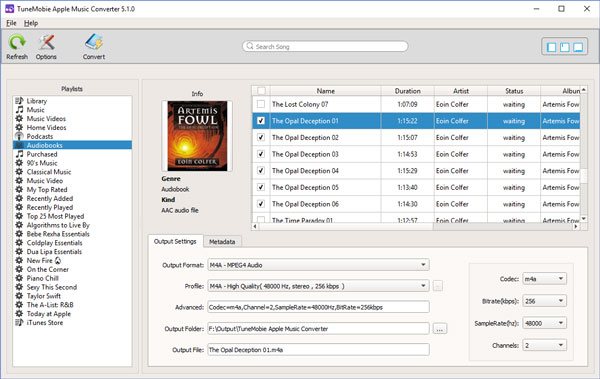
Step 4: Check "Keep Chapter Info" Option
Click Options button and preferences dialog will pop up. Check the option "Keep chapter info (Only works with M4A files)" and close this dialog. Though this audiobook converter supports up to 16X faster conversion speed, we recommend you slow down conversion speed for audiobook to M4A conversion to avoid any skipping problems.
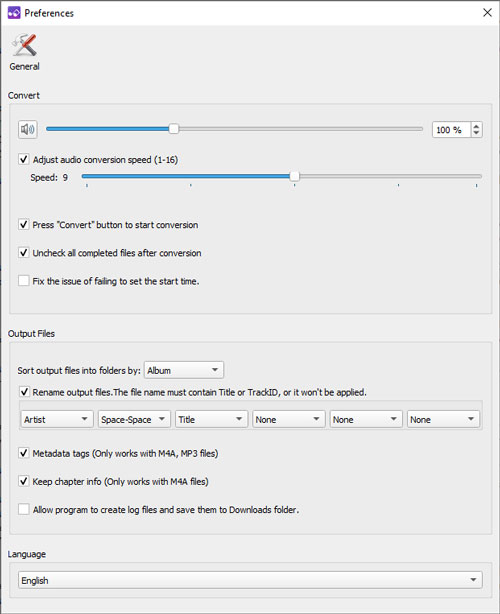
Step 5: Convert Audiobook to M4A
Now you can simply click the Convert button to start converting audiobooks to M4A. Conversion time depends on the total duration of your selected audiobooks, select conversion speed and output M4A quality. So just be patient. When audiobooks to M4A conversion is done, you can click "Open Output File" to get output M4A files which come with chapters as original audiobooks.
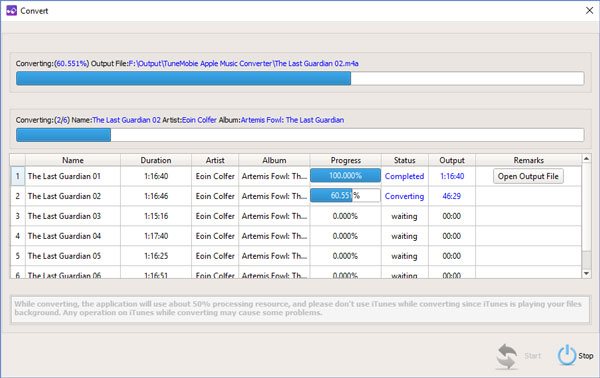
Now, you can simply sync or copy output M4A files to your media players and start a free listening.
Additional Tips
TuneMobie Apple Music Converter not only works as Audiobook to M4A/MP3 converter, as its name indicates, it also converts downloaded Apple Music M4P tracks to MP3 or M4A, so you can enjoy Apple Music tracks on iPod Nano and iPod Shuffle as well.
To convert Audible AA/AAX audiobooks to M4A on Windows, you need to download and install Audible Download Manager, and place a check mark next to iTunes in General Settings to automatically add downloaded Audible audiobooks to iTunes library. On both Windows and Mac, you need to sign in your Audible account for adding Audible AA/AAX audiobooks to iTunes. As long as your Audible audiobooks are added to iTunes, you can use TuneMobie Apple Music Converter to convert to M4A with chapters kept by following the steps above.