
Part 1: Why Does Apple Music Sound Quiet?
Before we introduce the method, let's briefly analyze why your Apple Music volume is low. There could be several reasons for this, such as feature settings, system malfunctions, and hardware.
1.1 Function Settings
- Songs in Dolby Atmos format are usually quieter than stereo tracks, so if you want to increase the volume, try turning this feature off.
- The "Sound Check" function will standardize the volume of different songs, which may reduce the loudness of some songs.
- If you customize the EQ parameters (e.g. Bass Boost), it may indirectly reduce the overall volume.
1.2 System Malfunctions
If the volume cannot be restored after receiving a message or locking the screen, it may be a bug caused by the system audio priority adjustment.
1.3 Hardware
If the volume problem occurs in all the apps external playback, the speakers may be dusty or damaged.
Part 2: How to Make My Apple Music Louder?
Based on the reasons mentioned above, we have also listed the solutions in detail respectively. Next, let's see how to make your Apple music louder in 8 methods.
Method 1: Make My Apple Music Louder With TuneMobie Apple Music Converter
If you think it's troublesome to adjust various settings, then you might as well try a permanent solution. In addition to helping you easily solve the problem of low-volume Apple Music, it also allows you to own this music. The tool we are going to introduce today is called TuneMobie Apple Music Converter, a software that helps you convert and download Apple music. After downloading the music, this tool can also help you adjust the volume. Then you can transfer it to other devices to enjoy the music.
Besides that, the TuneMobie Apple Music Converter has a lot of advantages. Do you also suffer from the fact that the downloaded apples will not be able to be played anymore after the subscription expires? If you use TuneMobie, then there will be no such problem, cause TuneMobie can download music into plain formats such as MP3, AAC, WAV, FLAC, AIFF, or ALAC. TuneMobie also supports batch conversion up to ten times the speed, which can preserve both the original sound quality and the ID3 information including Title, Album, Artist, etc.

- Download Apple Music albums/playlists, iTunes m4p music, and Audible audiobooks.
- Convert Apple Music songs, albums, and playlists to MP3, AAC, WAV, FLAC, AIFF, and ALAC formats.
- Enjoy 10X faster conversion speed on both Windows and macOS.
- Keep ID3 tags, including Title, Album, Artist, etc.
- Keep music information including title, album, artist, track number, and artwork in output files.
- Rename output files in bulk by title, album, artist, track number, hyphen, space, etc.
- Sort output files into folders by playlist, album, artist, playlist/album, playlist/artist, artist/album or album/artist.
If you haven't tried this amazing tool, please do not hesitate to click the "Free Trial" button to give it a try.
Next, let's see how to use TuneMobie to make Apple Music louder.
Step 1: Launch TuneMobie Apple Music Converter
After downloading TuneMobie, double-click it to launch it. If you have installed iTunes on your Windows, you will see the iTunes app pop up along with the TuneMobie homepage. You can also click the "Switch to Web Player" to open the Apple Music web player.
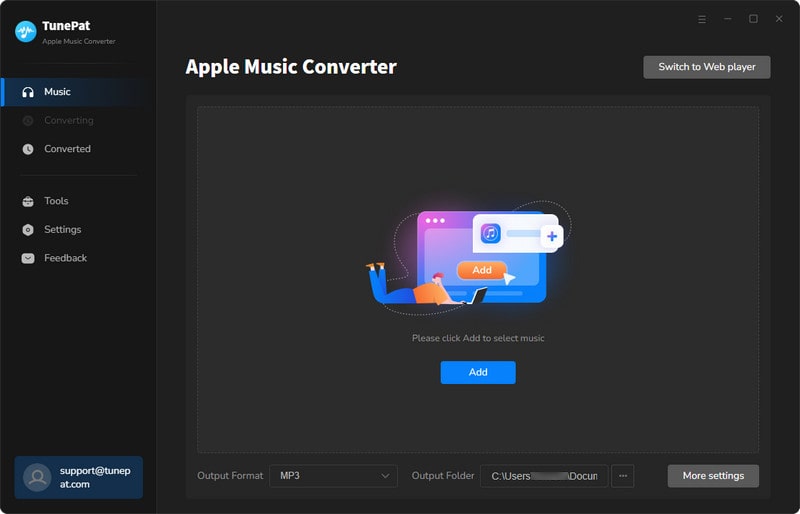
Step 2: Change the Settings Before Adding Music
Before converting songs, first, please click "Settings" to complete some basic settings. Click "Settings" and here you can modify "Conversion Mode", "Output Format", "Bit Rate", "Sample Rate", "Output Folder", "Output File Name" and so on.
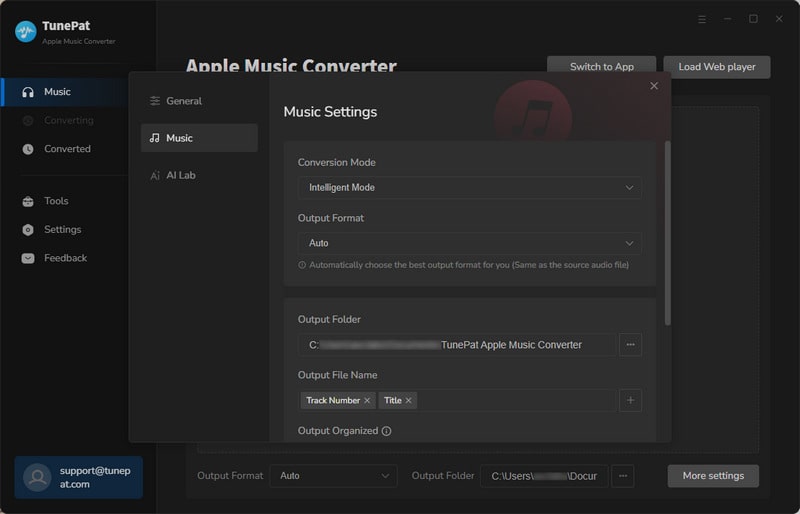
Step 3: Add Apple Music to TuneMobie
After modifying the basic settings, please return to the Apple Music website or app and select some music you like. You will see the "Click to add" button in the lower right corner turn blue. Click it and TuneMobie will automatically analyze these songs. What you need to do is select these songs and click "Add" to add them to TuneMobie.
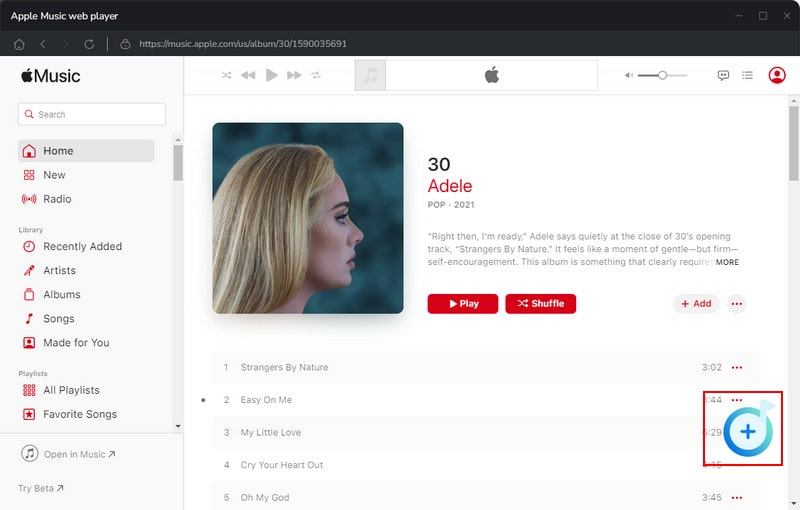
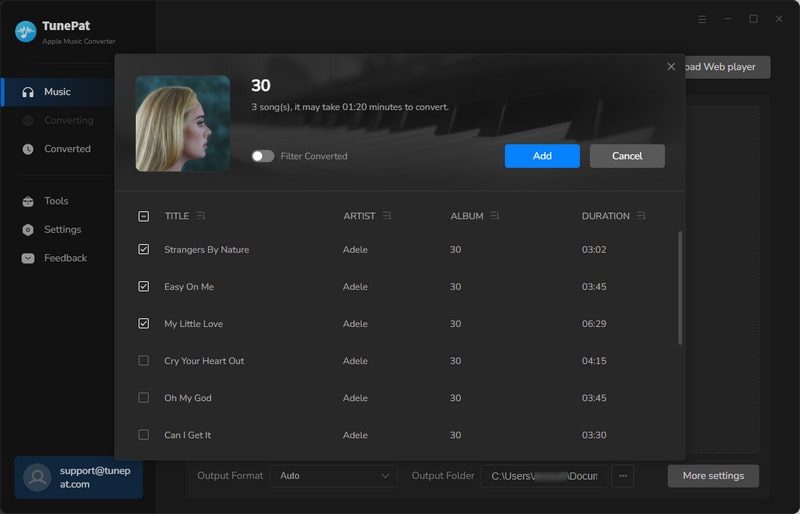
Step 4: Start Converting and Check the Converted Songs
After you add songs to TuneMobie, you will see the following interface. If you want to add more songs from different albums, please click "Add More". If you have added all the songs, please click "Convert" directly. After a while, TuneMobie will convert the songs at up to 10 times the speed. After the songs are converted, the folder where the downloaded songs are stored will automatically pop up and you can directly view the downloaded songs. You can also choose to click "Converted" to view these songs.
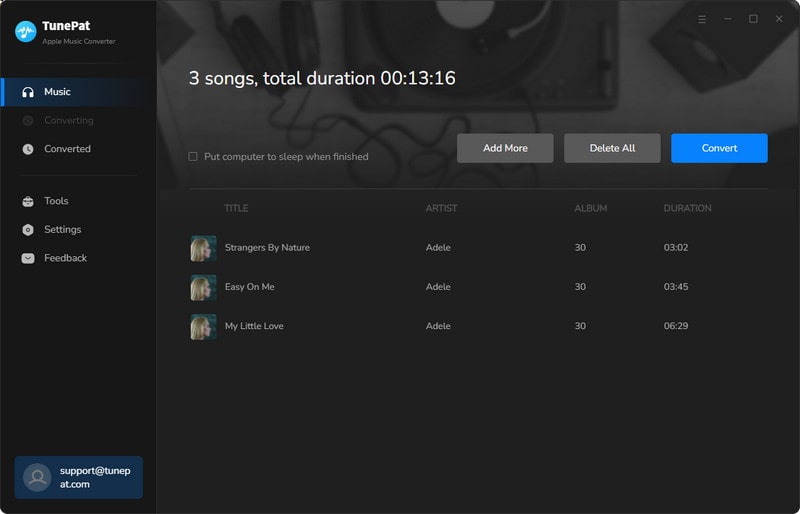
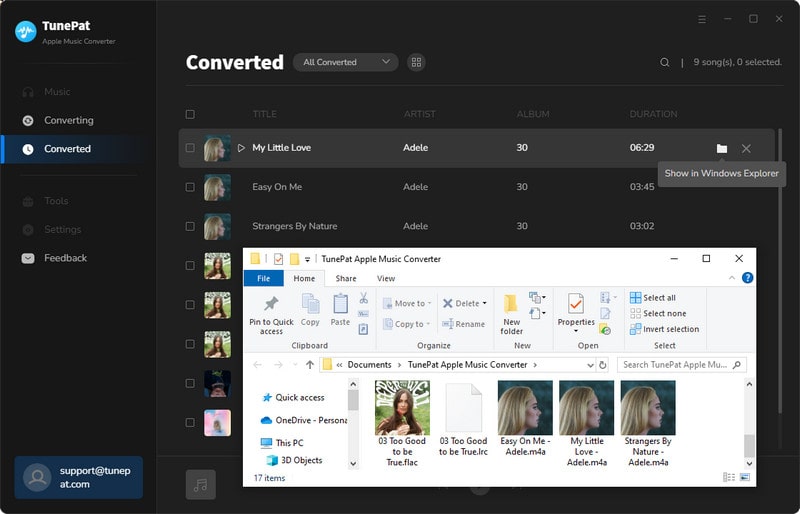
Step 5: Make Apple Music Louder With TuneMobie
After downloading the songs, we can make Apple Music louder now. First, click "Tools" on the left, then click the "Audio Editor" tab to add the songs you want to increase the volume. After adding the songs, you will see two waveforms. Then click the "Gain" icon, and you can make your Apple Music louder. Now you won't be bothered by low volume on Apple Music anymore.
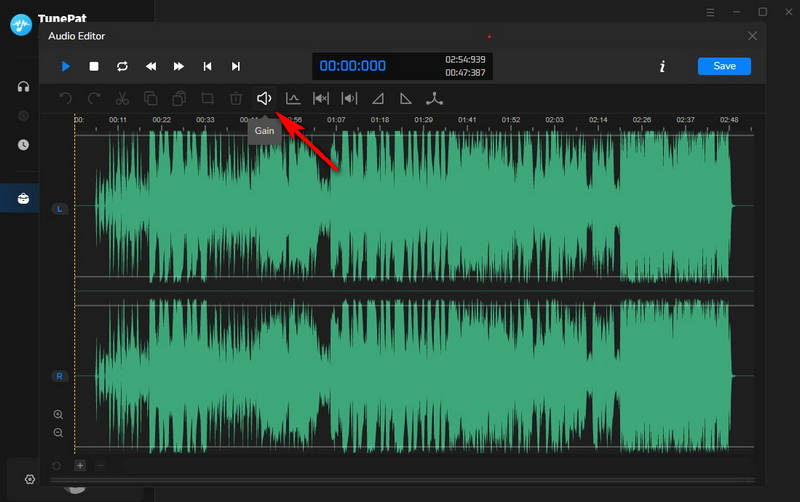
Method 2: Increase Your Volume on Your Device or App
First, check the volume on the device you're listening to music on or on the Apple Music App.
 Increase Volume on the Apple Music App
Increase Volume on the Apple Music App
iTunes or the Music app provides volume control. Adjusting the volume in the app is simple. First, open the Apple Music app on your device and play a few random songs. Then, go to your play bar (always at the bottom of the screen). You'll see a volume slider that you can slide left or right to increase or decrease the volume. If you feel the volume is not loud enough, you can swipe right to make Apple Music louder.
 Increase Volume on iPhone, Android, or Tablet
Increase Volume on iPhone, Android, or Tablet
The volume control buttons on mobile devices such as iPhones, Androids, and tablets are usually on the side. Sometimes you may accidentally press the volume button, so the volume is not loud enough. You can press the volume button to adjust the volume or call the mobile assistant to help you adjust it. For example, on iPhone, you can ask the mobile assistant Siri to help you complete the command.
 Increase Volume on Windows or Mac
Increase Volume on Windows or Mac
The volume icon is usually in the bottom right corner on Windows, while on a Mac it is in the top right corner. You can click the volume icon to see if the volume on your computer is too low, making Apple Music too quiet. If it is, drag it to the right to increase the volume of Apple Music.
 Increase Volume on Apple Watch
Increase Volume on Apple Watch
If you're playing Apple Music on your Apple Watch, you can see what's playing when turning on your Apple Watch. You can adjust the volume by turning the Digital Crown.
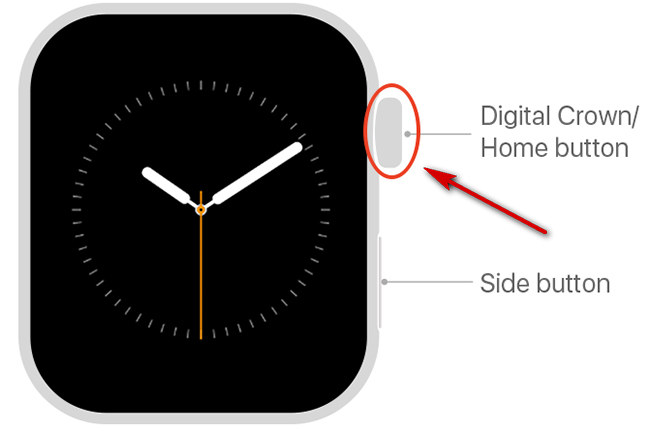
Method 3: Turn off Sound Check
Sound Check is a feature provided by Apple Music that helps keep the volume of different songs the same. Due to differences in mixing and mastering techniques, the volume may suddenly increase when you listen to a playlist. If you turn on Sound Check, this will not happen. If you think the volume of a song is particularly low, you may want to try turning off the Sound Check feature.
Turn off Sound Check on iPhone
To turn off Sound Check on your iPhone, first find "Settings", then scroll down and click on "Music" and you'll see "Sound Check". Tap on it and it will be turned off.
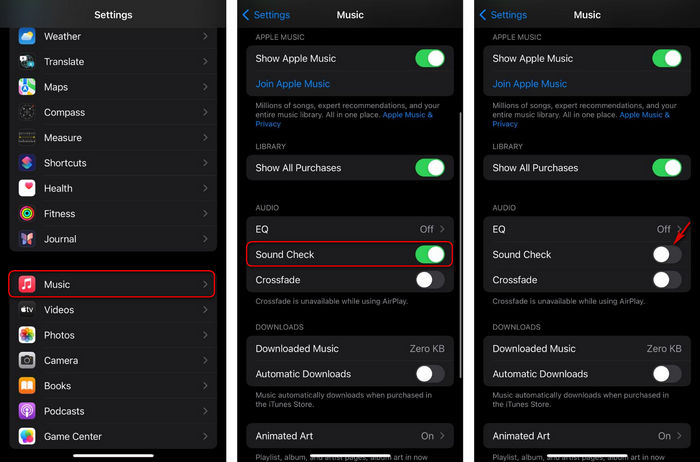
Turn off Sound Check on Mac
To turn off Sound Check on your Mac, first open the Music App, navigate the "Music" in the menu bar, and select "Preferences". Then click "Playback" and you will see the "Sound Check". Turn off it, and listen to Apple Music again to see if it is solved.
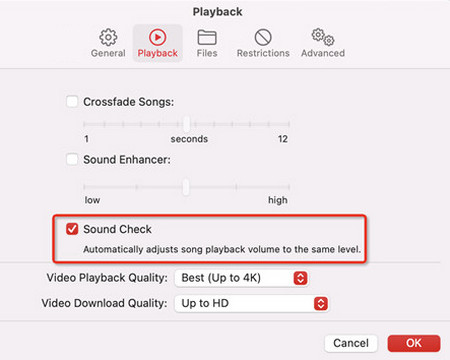
Method 4: Use EQ to Make Apple Music Louder
The EQ (equalizer) is a tool that adjusts audio frequencies, allowing users to enhance or reduce the sound of specific frequency bands, such as bass, mids, and treble. Adjusting certain frequency bands may make people feel that the overall volume has changed. For example, enhancing the bass and treble may make the music sound louder. But turning up the equalizer may actually affect the sound quality and even cause distortion. Many users mentioned that setting the EQ to "Late Night" may make Apple Music louder, but this reduces the bass, which you may not like. So you can try different EQs to get the best volume the way you like. Next, let's take a look at how to use the EQ.
Turn on EQ on iPhone
To use the EQ on your iPhone, first tap "Settings" > "Music", and you will see "EQ". Tap it and you can try different equalizers. If you don't like any of them, you can also turn off EQ directly.
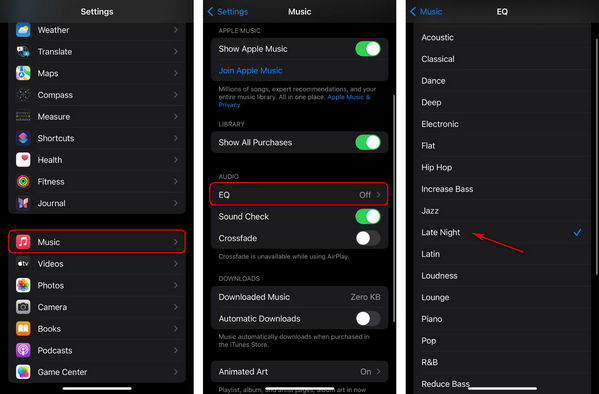
Turn on EQ on Mac
Open the Music app on your Mac, click "Window" > "Equalizer" from the menu bar, and then you will see the Equalizer. You can choose the one you like or try more to find the one that suits you best.
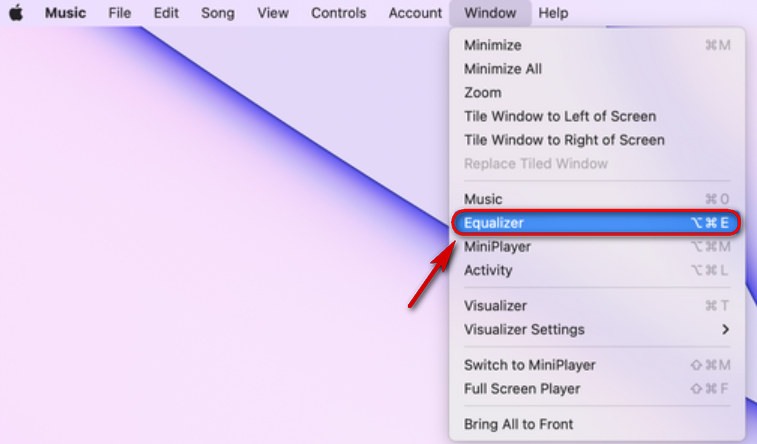
Method 5: Turn Off Headphone Safety
If you usually listen to music with headphones, you can check the Headphone Safety function. In order to protect your hearing, Headphone Safety will automatically reduce the volume of some louder songs. First, go to your phone's Settings, then find "Sounds & Haptics", scroll down to find "Headphone Safety". Then turn off "Reduce Loud Audio" and make sure the button is gray. This way your phone will no longer automatically lower the volume of some songs.
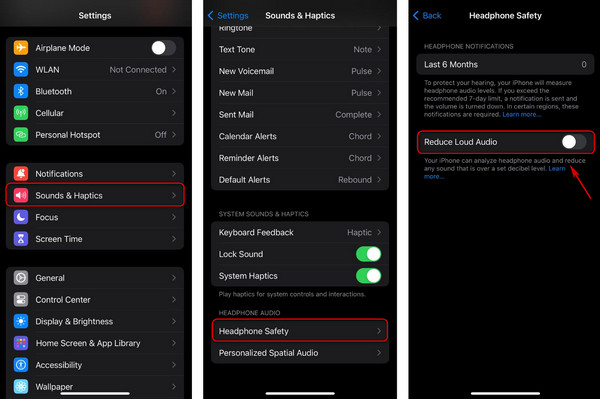
Method 6: Turn Off Dolby Atmos
Dolby Atmos is a three-dimensional surround sound technology. It gives users a more realistic immersion and is ideal for movies, music, and games. In the case of music, stereo tracks may be louder than Dolby Atmos tracks. So if you want Apple Music to be louder, consider turning off Dolby Atmos, as described below.
Turn off Dolby Atmos on iPhone
Tap on your phone's settings and then "Music" > "Dolby Atmos". And you can see three options, "Automatic", "Always On", and "Off". Tap on "Off", then you can turn off Dolby Atmos.
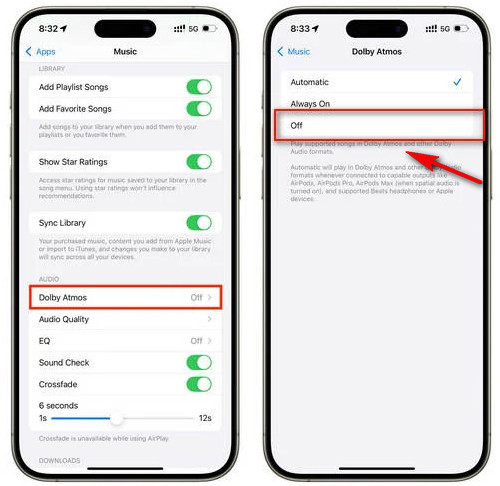
Turn off Dolby Atmos on Mac
If you want to turn off Dolby Atmos on your Mac, then open Apple Music, select "Music" > "Preferences" from the menu bar, and then select the "Playback" tab. And please choose "Off" from "Automatic", "Always On", and "Off".
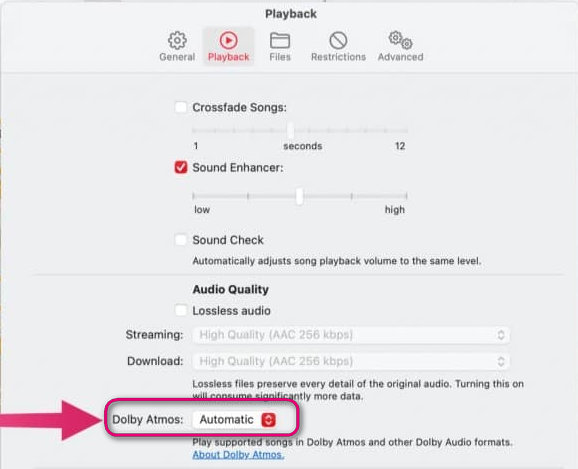
Method 7: Turn on Lossless Audio
Apple Music audio files are usually in AAC or ALAC format. In general, you'll get better sound quality and higher volume when you listen to Apple Music in lossless audio. If you find the volume on Apple Music too low, try turning on lossless audio.
Turn on Lossless Audio on iPhone
The steps are similar to the above. Open the settings on your phone, then find "Music" > "Audio Quality", and enable "Lossless Audio".
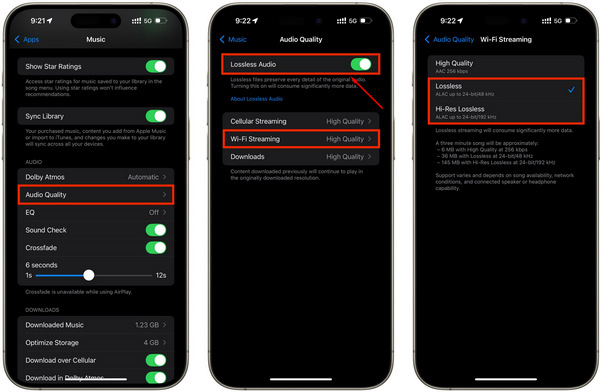
Turn on Lossless Audio on Mac
Open Apple Music on your Mac. Then click "Music" > "Preferences" > "Playback". You will see the Audio Quality section. Enable "Lossless Audio", and you will listen to music in lossless audio.
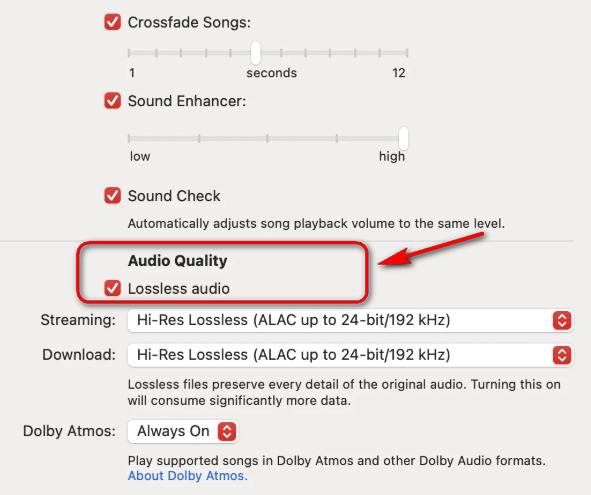
Method 8: Use Headphones to Listen to Apple Music
Sometimes you feel that the volume of Apple Music is low just because you are in a noisy environment or the speaker is blocked by dust. If you want to listen to music at this time, you might as well wear headphones to play music via Bluetooth.
Final Words
This article introduces the reasons why the volume of Apple Music is low and 8 methods to help you solve this problem. It is worth mentioning that TuneMobie Apple Music Converter can help you solve this problem once and for all. It can not only help you download Apple Music so that you can continue to listen to music after the subscription expires but also help you increase the volume. If you are also interested, click "Free Trial" to download and try it!